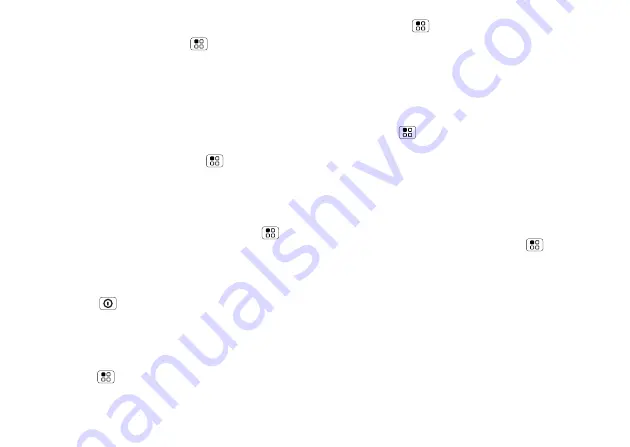
44
Security
Passcode lock
To set the passcode, press Menu
>
Settings
>
Display & security
>
Security lock
>
Security lock
type
>
Passcode lock
.
Enter a passcode, then confirm it.
W
hen prompted, enter the passcode to unlock the
phone.
Personalise your lock screen
To change your timeout, press Menu
>
Settings
>
Display & security
>
Screen timeout
. If you don
'
t
touch the screen or press any keys for this amount of
time, the screen locks automatically. To unlock, see
“Lock & unlock” below.
To change your lock screen picture, press Menu
>
Settings
>
Display & security
>
Wallpaper settings
.
Lock & unlock
To lock the screen/phone:
•
Press Power
.
•
Let the screen time out (don’t press anything).
•
Switch the power off.
To unlock the screen/phone:
•
Press Menu
or switch the phone on to display
the lock screen.
•
Press Menu
to unlock—if you
'
ve set a lock
pattern or passcode, you
'
ll be asked to enter it.
Lock your SIM
Enable SIM PIN
To lock your SIM (the next time you switch on the
phone you will need to enter your SIM PIN),
press Menu
>
Settings
>
Display & security
>
Set up SIM card lock
>
Lock SIM card
. Enter your
SIM PIN code.
Caution:
If you enter an incorrect PIN code three
times, your phone locks your SIM card and asks for
your PIN unlock code. Contact your service provider.
Change SIM PIN
To change your
SIM PIN
, press Menu
>
Settings
>
Display & security
>
Set up SIM card lock
>
Change SIM PIN
.
PUK code
To unlock your SIM PIN, you need to enter your PIN
unlock code (PUK code) when prompted.
Note:
Your PUK code is supplied by your service
provider.
Содержание MB501
Страница 1: ...FOCUS ON WHAT MATTERS MOTOROLA QUENCH ...
Страница 2: ......
Страница 61: ......
Страница 62: ...68014017001 ...






























