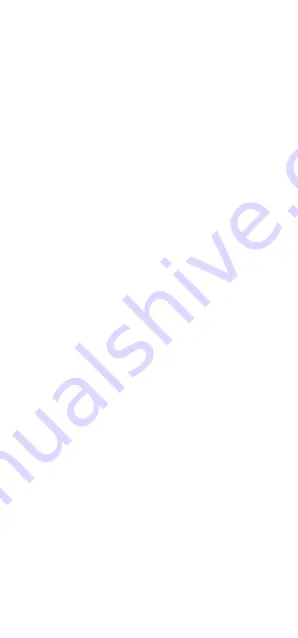
6
3. Setting up your adapter
Before setting up your adapter, connect your
phone to Android Auto using a wired USB
connection following your vehicle
manufacturer's instructions.
While the Android Auto connection is active on
your car screen, unplug your phone from the car
and immediately plug your adapter into the
same USB port.
To use Android Auto wirelessly, your phone
should be running version 11 or higher of the
Android operating system.
4. Pair with the wireless car adapter
When the adapter LED flashes blue, pair your
phone with it (look for 'AndroidAuto-XXXX'
under Settings > Bluetooth on your phone).
Now, wait for your phone to automatically re-
establish its Android Auto connection wirelessly
through the adapter; this may take a while.
On subsequent drives, Android Auto will start
wirelessly after the car connects to your phone
for hands-free calling (HFP) from the car's
Bluetooth menu.
5. Factory reset
While powered on, press and hold the adapter
button. To pair a new phone, release the button
when it begins blinking blue. The adapter is now
ready to accept a new Bluetooth pairing request
from a nearby phone.
To erase adapter memory, do not release the
button when it starts blinking blue; instead,
continue holding it down until it blinks yellow,
and release only when it turns white;
remembered phones are now cleared.
















