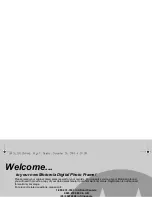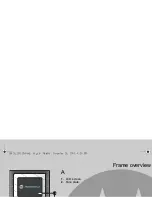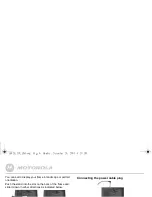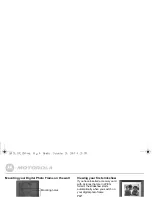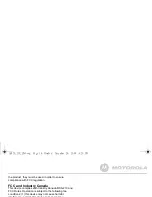10
Doing more with your Digital Photo Frame
To swap screen display, press
a
or
b
.
2.3.2
Selecting a thumbnail
The current selected thumbnail is indicated with a yellow
border and appears in full-screen on the other screen.
To select the previous or next thumbnail, press
c
or
d
.
The picture on the other screen changes to the thumbnail
you have selected as you press
c
or
d
.
2.4
Clock/Calendar Mode
This mode lets you view a clock/calendar on one screen and
a full screen picture/slideshow on the other screen.
Press
f
repeatedly until you enter clock/calendar mode.
2.4.1
Swapping screen display
When you first enter Clock/Calendar Mode, the top screen
displays a full-screen picture while the bottom screen
displays a clock/calendar.
To swap screen display, press
b
.
2.4.2
Pause picture transition
You can pause the automatic transition of pictures in the
selected screen.
1.
Press
o
.
2.
To resume automatic transition, press
o
again.
2.4.3
Changing pictures manually
Press
c
to change to the previous picture, or press
d
to
change to the next picture.
LS420_IFU_EN.book Page 10 Monday, December 28, 2009 4:20 PM