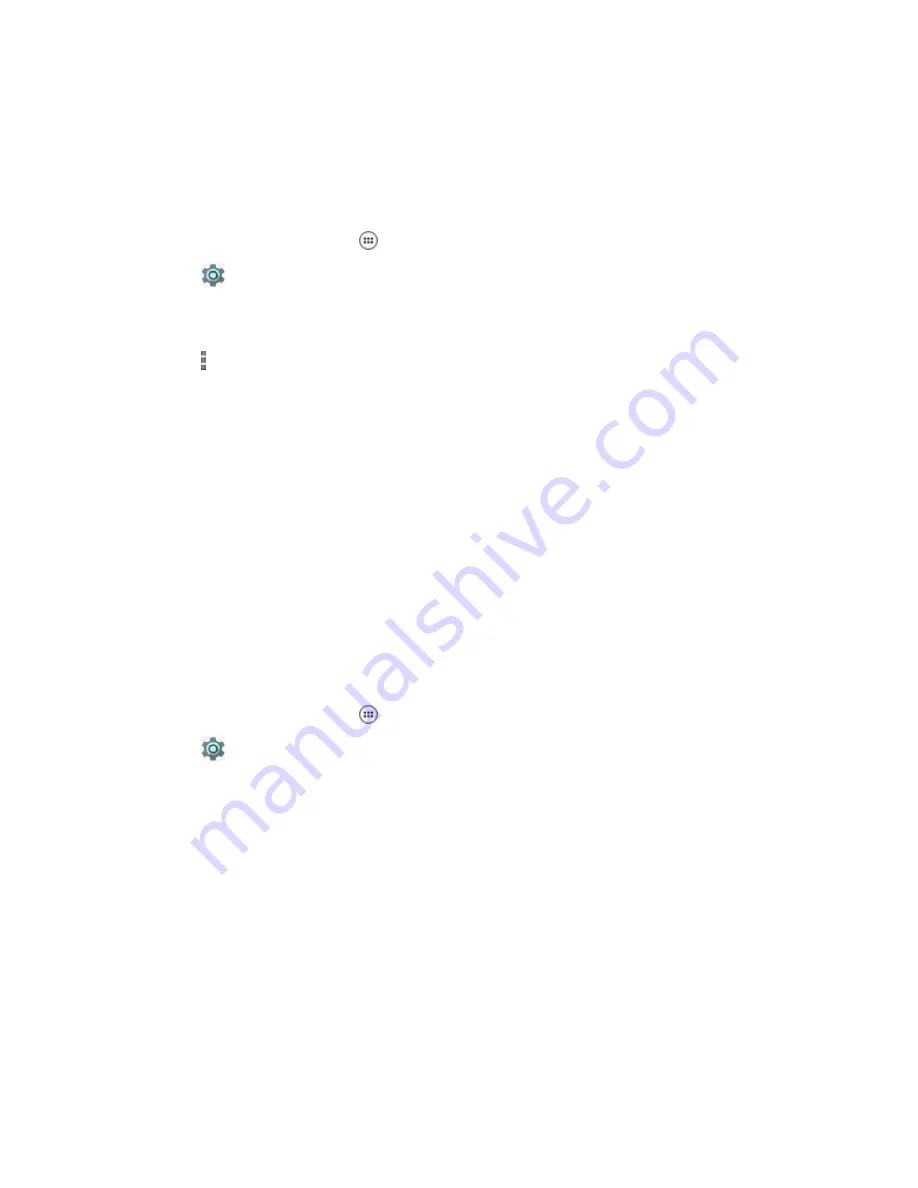
2.11.8
Enabling Cast Screen
When and where to use:
Use this procedure to enable the LEX device to project the screen to a TV or
other device.
Procedure:
1
From the
Home
screen, tap
.
2
Tap
.
3
Tap
Display
.
4
Tap
Cast
.
5
Tap .
6
Select
Enable wireless display
.
Return to Process
Related Links
Projecting the LEX Screen on Another Device
on page 59
2.11.8.1
Projecting the LEX Screen on Another Device
Prerequisites: Cast screen
must be enabled. For more information, see
When and where to use:
Use this procedure to project the device screen on another device.
Procedure:
1
From the
Home
screen, tap
.
2
Tap
.
3
Tap
Display
.
4
Tap
Cast
.
5
Select the device on which you want to show your device screen.
Your device should now display on the other device.
6
To stop projecting your device screen, swipe down from the
Status
bar and tap
Disconnect
under
Cast
.
Return to Process
on page 59
2.12
Sound and Notification Settings
Sound and notification settings allow the user to configure default media, alarm, and ring volume levels
and ringtones. The user can adjust notification settings.
MN003477A01-A
Chapter 2: Getting Started
59
Содержание LEX L10ig
Страница 2: ......
Страница 4: ...This page intentionally left blank ...
Страница 6: ...This page intentionally left blank ...
Страница 8: ...This page intentionally left blank ...
Страница 18: ...This page intentionally left blank ...
Страница 66: ...This page intentionally left blank ...
Страница 104: ...This page intentionally left blank ...
Страница 118: ...This page intentionally left blank ...
Страница 150: ...Return to Process Applications on page 131 MN003477A01 A Chapter 10 Applications 150 Send Feedback ...
Страница 174: ...Return to Process Accessories on page 171 MN003477A01 A Chapter 12 Accessories 174 Send Feedback ...
Страница 188: ...This page intentionally left blank ...
Страница 194: ...This page intentionally left blank ...






























