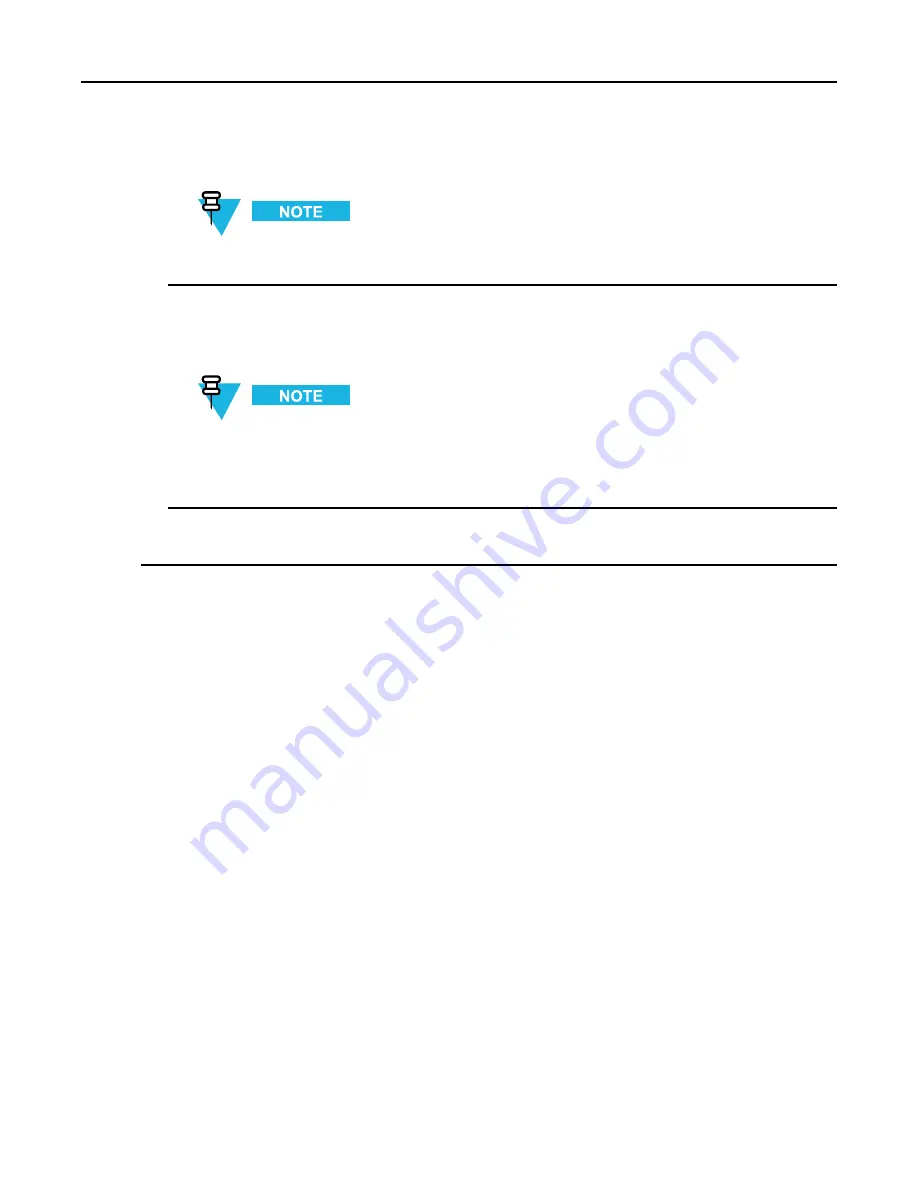
KVL 4000 Key Variable Loader ASTRO 25 User Guide
3
Connect the target KVL using the KVL to KVL cable. (See
1.4.4.2 Connecting Two KVL Units, page 1-16
.)
For the sharing operation to work, the target KVL must have the sharing function turned on and must
be on its main screen.
4
Select the group you want to share by dragging the slider from left to right.
Step result:
A progress animation appears, indicating that the group is being shared. When the operation has
completed successfully, you are returned to the list of groups.
Because groups may contain undefined keys (CKRs with no KID or key data), the number of keys
shared may differ from the number of keys in the group. Only the defined keys in a group are shared
with the target KVL.
5
Select another group to share, or disconnect the KVLs and tap
Done
on the consecutive screens to return to
the KVL main screen.
6.3 Sharing All Keys and All Groups
Prerequisites:
In order to share all keys, the target KVL must support the same algorithms as the source KVL (assuming that
there is at least one key defined for each algorithm).
•
Example 1:
The source KVL is equipped with DES-XL, DES-OFB, and DVP-XL, and there is at least
one key defined for each algorithm. The target KVL must also be equipped with DES-XL, DES-OFB,
and DVP-XL.
•
Example 2:
The source KVL is equipped with AES-256, DES-OFB, and DVP-XL, but there are keys
defined only for AES-256. The target KVL must also be equipped with at least AES-256.
6-4
6871018P37-F - January 2013
Содержание KVL 4000
Страница 2: ......
Страница 4: ......
Страница 8: ......
Страница 12: ......
Страница 16: ......
Страница 18: ......
Страница 20: ......
Страница 24: ......
Страница 32: ......
Страница 44: ......
Страница 92: ......
Страница 126: ......
Страница 136: ......
Страница 150: ......
Страница 156: ......
Страница 180: ......
Страница 188: ......
Страница 198: ......
Страница 204: ......
Страница 210: ......
Страница 226: ......
Страница 232: ......
Страница 234: ......






























