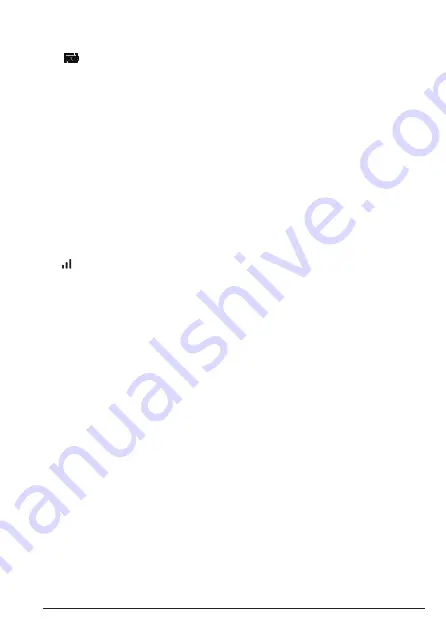
35
Help
9. Help
The
icon is not scrolling during charge
• Bad battery contact – move the handset slightly.
• Dirty contact – Clean the battery contact with a cloth moistened with alcohol.
• Battery is full – no need to charge.
No dialling tone
• No power – check the connections. Reset the phone: unplug and plug back in the
mains.
• Batteries are empty – charge the batteries for at least 24 hours.
• You are too far from the base – move closer to the base.
• Wrong line cable – use the line cable provided.
• Line adaptor (when needed) is not connected to the line cord – connect the line
adaptor (when needed) to the line cord.
Poor audio quality
• The base is too close to electrical appliances, reinforced concrete walls or metal
doorframes – move the base at least one metre away from any electrical appliances.
The
icon is blinking or has disappeared
• Handset is not registered to the base – register the handset to the base.
• You are too far from the base – move closer to the base.
No ring tone
• The ring tone is deactivated.
• Increase the volume.
Caller ID service does not work
• Check your subscription with your network operator.
A phonebook entry cannot be stored
• The phonebook is full. Delete an entry to free memory.
No display
• Try recharging the batteries.
• Try disconnecting and connecting the base power supply.
• If LED is not lit up, then try disconnecting and connecting the base power supply.
Unable to register another handset
• Maximum number of 4 handsets has been reached.
• The display shows
Searching
. You must unregister a handset in order to register a new
one.
Noise interference on your radio or television
• Your base or charger may be too close. Move it as far away as possible.
Содержание : IT.6.1XC
Страница 42: ... This page has intentionally been left blank ...
Страница 43: ... This page has intentionally been left blank ...










































