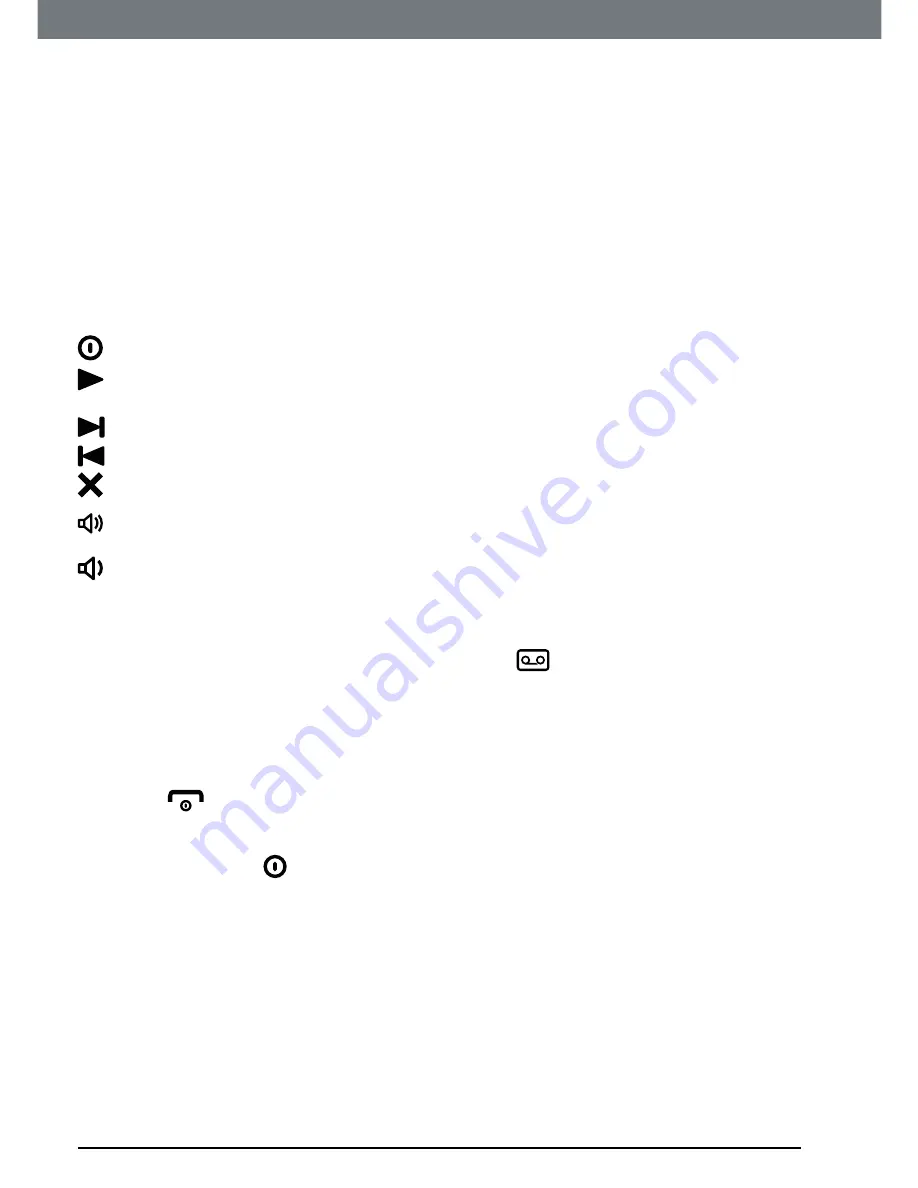
36
Using the answering machine
7. Using the answering machine
The IT.6T answering machine records unanswered calls when it is activated.
It can store up to 59 messages within the maximum recording time of 60
minutes. Each message can be up to 3 minutes long. Your personalised
outgoing messages can be up to 3 minutes long.
You can operate your answering machine from:
• the base.
• the handset.
• remotely, from another phone (see page 39).
7.1 Base control keys
Press to switch the answering machine on / off.
Press to play all stored messages.
Press to stop message playback.
Skip to the next message during message playback.
Press to skip back to previous message.
Delete current message during message playback.
Increase speaker volume during message playback.
Decrease speaker volume.
7.2 Switch the answering machine on / off and set
the answer mode
When switched on, the handset display shows
in standby.
1. Press
Menu
, scroll to
Answer Machine
and press
OK
.
2. Scroll to
Answer Mode
and press
OK
.
3. Scroll to either
Answer & Record
,
Answer Only
or
Off
then press
OK
.
4. Press
to return to standby.
NOTE
Alternatively, press
on the base to switch on the answering machine.
7.3 Outgoing
messages
The OGM is the message a caller first hears when the answering machine
picks up their call. The IT.6T comes with 2 pre-recorded OGMs, or you can
record your own.
7.4 Record a personalised outgoing message
You can record personalised outgoing messages up to 3 minutes long for
your callers.
The Answer & Record mode allows your caller to leave a message after the
announcement, while the Answer Only mode only allows your caller to hear






























