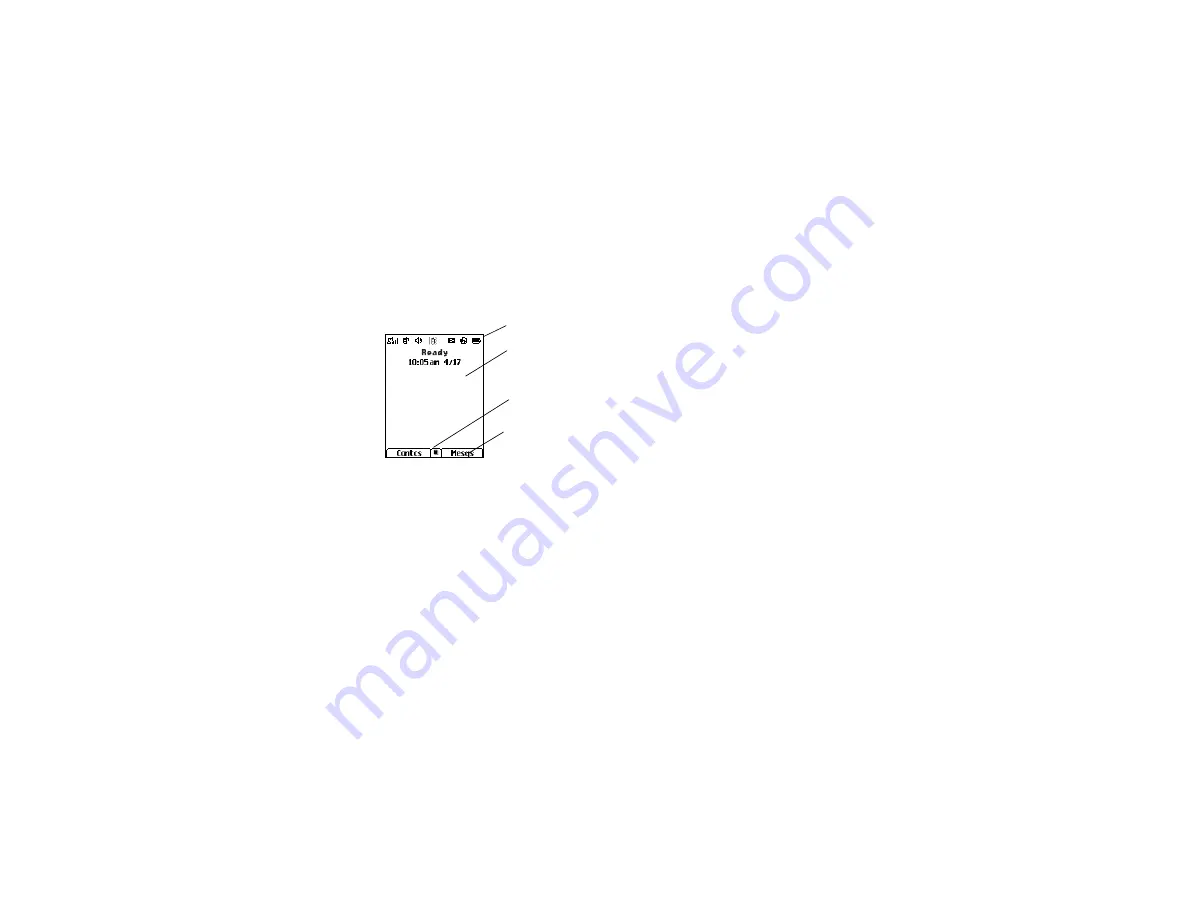
9
Phone Basics
The external display shows a shortened version of
the internal display. To see more information, open
the flip.
The screen shown is the idle screen. The text that
appears on your idle screen depends on your
service provider. The idle screen appears when
your phone is on, but not engaged in any activity.
Text Area
This area displays menus, messages, names,
phone numbers, and other information.
Display Options
Two display options appear at the bottom of most
screens. You select a display option by pressing
the option key below it.
Menus and Lists
Your phone’s features are arranged in menus,
submenus, and lists.
To access the items in a menu or list, scroll using
the navigation key at the top of your keypad. This
key lets you scroll up, down, left, or right. Holding
down the appropriate part of the navigation key
speeds up scrolling.
In this guide, this symbol
>
tells you to select a
menu or list item. For example,
Settings
>
Security
means:
1
Scroll to
Settings
on the main menu.
2
Press
O
to see the
Settings
screen.
3
Scroll to
Security
.
4
Press
O
to see the
Security
screen.
OK Key
Pressing
O
:
•
Selects the highlighted menu item or list item
•
Sets options
•
Confirms actions
•
Places and answer calls
status icons
text area
menu icon
display options
Содержание I880 - SOUTHERNLINC
Страница 1: ...Motorola iDEN Digital Multi service Data capable Phone i880 Phone User s Guide NNTN6996A NNTN6996A ...
Страница 2: ......
Страница 4: ......
Страница 271: ...259 dialing 57 storing 47 Wallpaper 136 144 210 Warranty 246 Word mode 50 ...






























