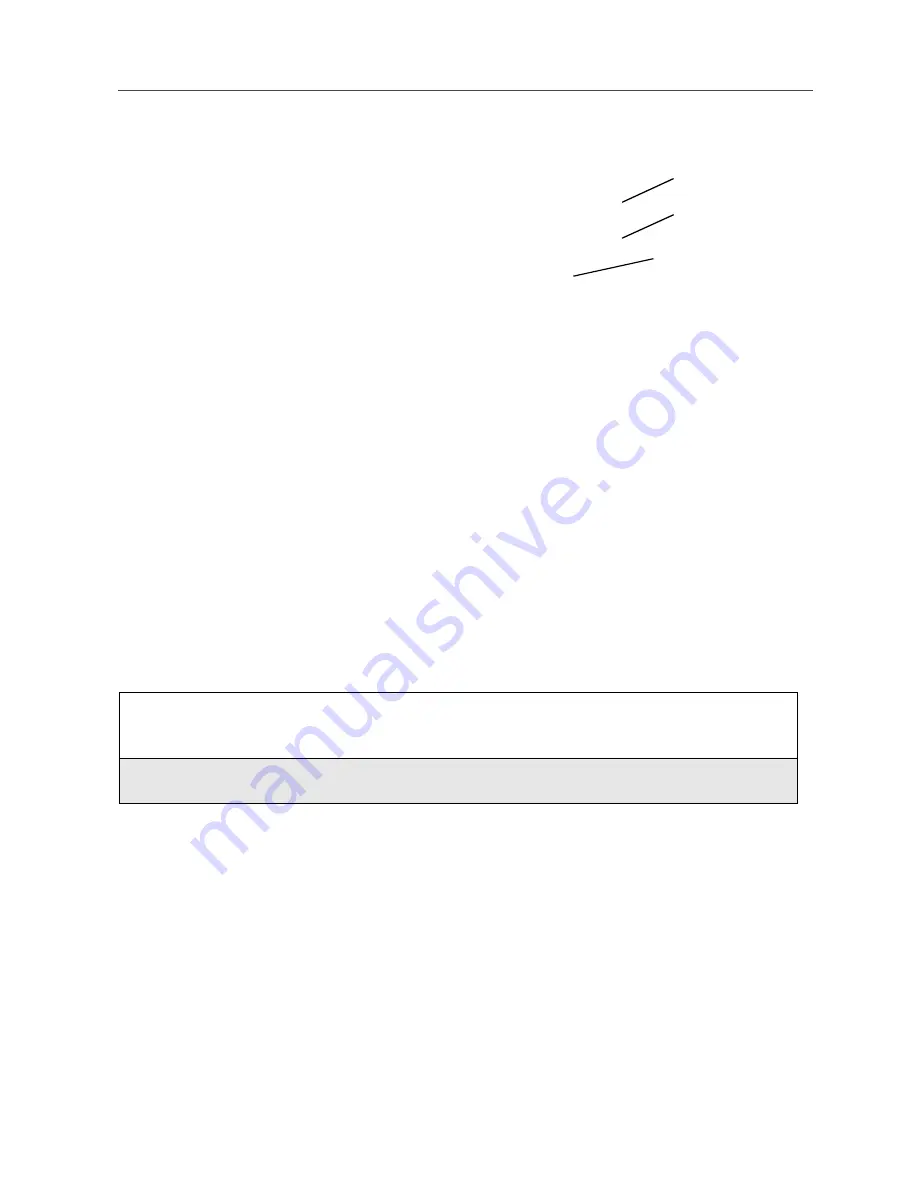
119
Viewing Your Datebook
Viewing a Week
When you access your
Datebook, the current week is
displayed. You can scroll to
other weeks by pressing
S
.
The dates of the displayed
week appear at the top of the
text area of your phone’s
screen.
Below the dates are letters
indicating the days of the
week. When you access your
Datebook, the current day is highlighted. You can scroll to other days by
pressing
T
.
Below each letter is a 12-hour time window for each day. Scheduled events are
shown within the time window in black. Events scheduled outside the 12 hour
time window will display in the day view but not in the week view.
A small bar on top of the time window indicates an event on that day that does
not have a time of day associated with it, such as a birthday.
Viewing a Day
To view a day in your Datebook:
The day and date appear at the top of the text display area. Events for the day
selected are listed by time. Events without times are displayed at the top of the
list with a bullet to the left of them.
1
With a week displayed, select the day you want to view by pressing
T
until the letter for that day is highlighted.
2
Press
B
under VIEW.
Displayed week
Days of week
Events
c
Содержание i85s
Страница 1: ...Nextel iDEN Digital Multi Service Data Capable Phone i85s Phone User s Guide NTN9931A NTN9931A B ...
Страница 2: ...nextel com ...
Страница 8: ...vi nextel com ...
Страница 10: ...viii nextel com ...
Страница 42: ...32 nextel com ...
Страница 50: ...40 nextel com ...
Страница 138: ...128 nextel com ...
Страница 146: ...136 nextel com ...
Страница 150: ...140 nextel com ...
Страница 180: ...170 nextel com ...
Страница 188: ...178 nextel com New Browser Message Memory Full Warns of low memory for Net Alerts Status Messages Message Description ...
Страница 214: ...204 nextel com ...






























