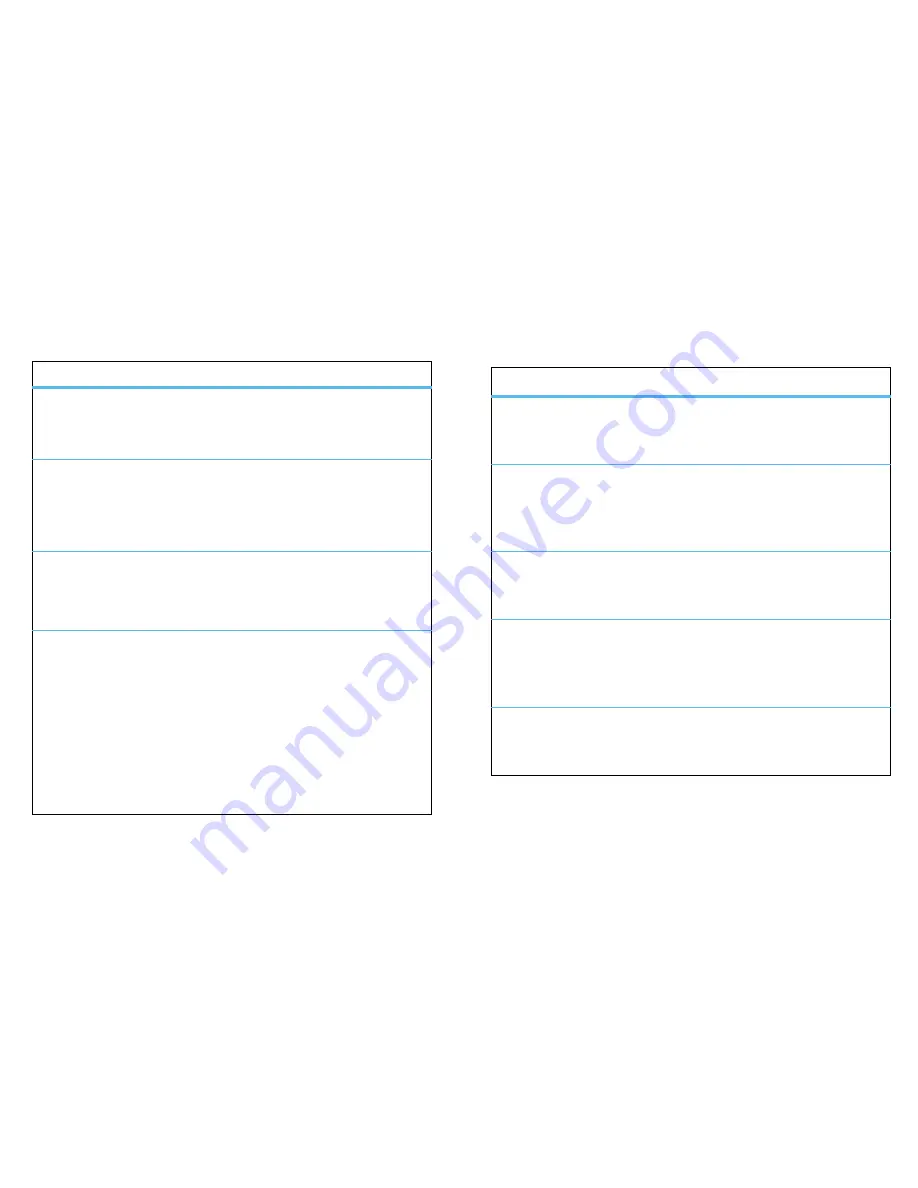
44
Tools
Tools
Datebook
features
create datebook events
To create a new Datebook event press Menu
/
>
G
Datebook
>
[New Event]
.
see datebook events
To see a datebook event press Menu
/
>
G
Datebook
. Press the navigation key left or right
to see the day and up or down to see the events.
event reminders
When an event reminder occurs, press
View
.
Press
Back
to close the reminder.
receive datebook events via PTT
To view the information while still in the Private call
press
r
.
The 5 most recent events received from a Private ID
are stored with that Private ID on the recent calls
list.
To store events to the Datebook press
Save
while
viewing the event you want to store.
Datebook setup
Find it:
Menu
/
>
G
Datebook
>
Menu
/
>
Setup
options
Start View
Sets Datebook to start in day view,
week view, or month view when
you access Datebook.
Daily Begin
Sets the beginning of your day. This
is the earliest time of day displayed
in week view, if you have a 12-hour
day view.
Delete After
Sets the amount of time Datebook
waits to delete an event after it
occurs.
Time Shift
Lets you shift the times of all
Datebook events. This is useful if
you are traveling to a different time
zone.
Alert
Timeout
Sets the amount of time a tone
continues to sound when you
receive a Datebook reminder.






























