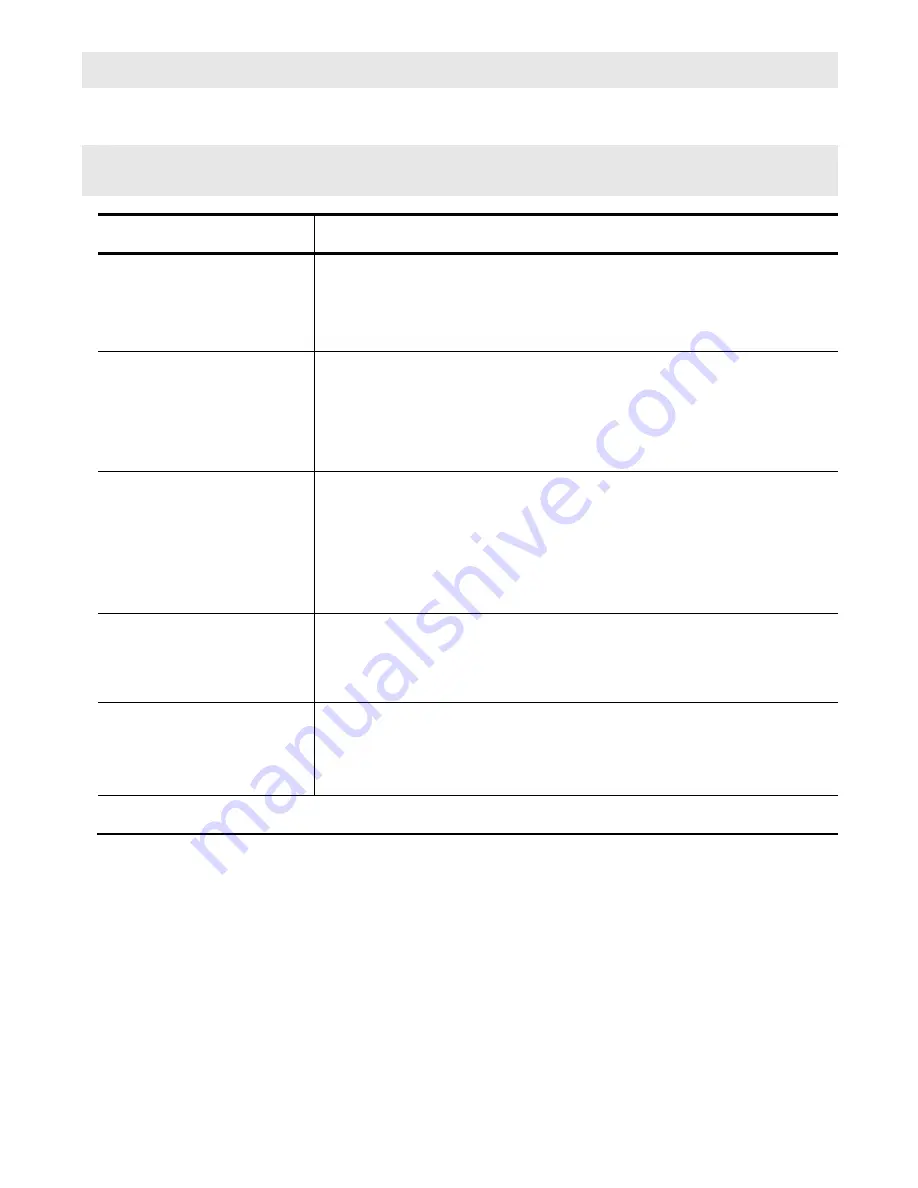
Quick Start Guide
Wireless Camera
Page 4
FAQ
The Gateway does not recognize the camera during discovery mode?
Make sure your Gateway indicates discovery mode and that the camera is using the proper power supply (9
volt). Press the Discovery
button found inside of the battery compartment. If this continues to fail, you will need
to try another location for the camera. You may also try a hard reset by holding down the Discovery button while
powering up the camera. After resetting the camera, please try to discover the camera again.
How far away can the camera see?
Depending on the lighting conditions and the size of the object(s), you can view objects up to 200 feet (60 m)
away with a viewing angle of 80 degrees. The motion sensor is capable of detecting objects up to 12 -14 ft. (3.5
- 4 m) with a field of view of 80 degrees.
How sensitive is the camera's microphone?
The microphone picks up normal conversation 6 to 10 feet away.
Troubleshooting
Problem
Solution
Camera will not register
with the Gateway
•
Ensure the camera is powered.
•
Ensure that the Gateway is powered and online.
•
Ensure you are pressing the Discovery button.
•
Reposition the camera closer to the Gateway.
No camera picture
•
Ensure the camera is powered.
•
Ensure that the Gateway is powered and online.
•
Ensure you have the proper camera selected.
•
Reposition the camera closer to the Gateway.
•
Reposition the antenna.
Poor picture quality
•
Ensure that you are using the proper power supply.
•
Make sure proper camera quality settings are configured when viewing.
•
Make sure your camera viewing area has proper lighting.
•
Try another location.
•
Adjust the camera antenna.
•
Select other operating channels on other 2.4 GHz devices
Motion events are not
triggered
•
Ensure the camera is not positioned behind glass. The motion sensor is
triggered by changes in heat. Any material such as glass that "insulates”
keeps the camera from detecting heat changes (movement).
•
Ensure the camera head is positioned properly.
Audio problems
•
Make sure your volume is turned up when playing back the video clip.
•
Make sure the sound is within the microphone range (6-10 feet).
•
Does the computer have a sound card and are the speakers activated
and loud enough?










