Отзывы:
Нет отзывов
Похожие инструкции для HDT100

183
Бренд: Raymer Страницы: 3

extremecap u3 C877
Бренд: Avermedia Страницы: 48

MICRO/CPU 100
Бренд: Sherwood Страницы: 24

KW-UB365-S
Бренд: KWorld Страницы: 9

SAT50
Бренд: Seiko Страницы: 1

SAT100
Бренд: Seiko Страницы: 4

CDPS-P311
Бренд: CYP Страницы: 44

HDR2250T
Бренд: Teac Страницы: 27

TereBox 2T
Бренд: ab Страницы: 14

MYTH 7
Бренд: SPHINX Страницы: 16

MD 05TR
Бренд: Magnum Страницы: 17
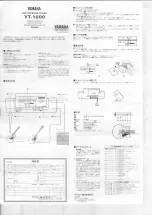
YT-1000
Бренд: Yamaha Страницы: 4

CY-TUN133W
Бренд: Panasonic Страницы: 16

CY-TUP153N
Бренд: Panasonic Страницы: 18

FM2
Бренд: QUAD Страницы: 24

Stream TV
Бренд: Verizon Страницы: 14

SERVPRO
Бренд: Teradek Страницы: 8

TUNVR1
Бренд: TERK Technologies Страницы: 32

















