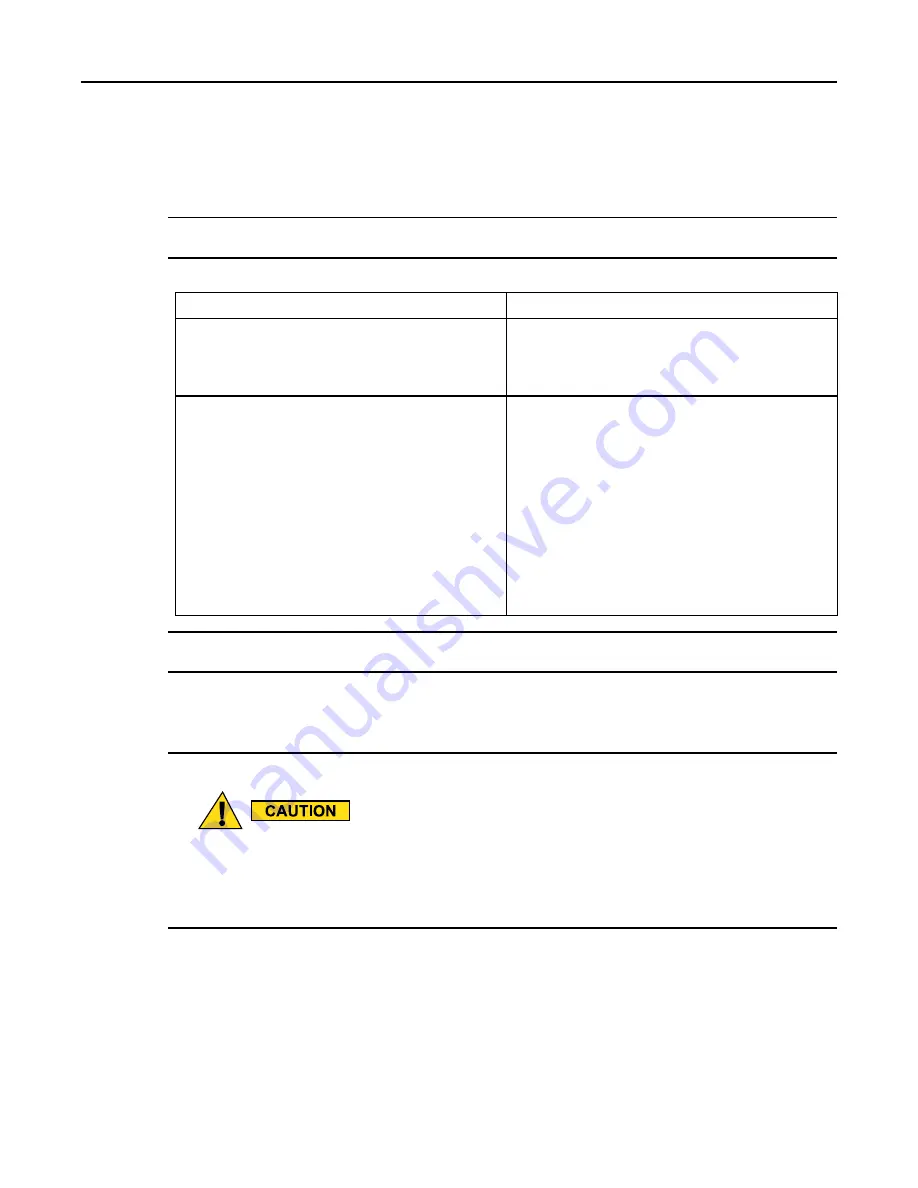
GTR 8000 Base Radio
3
Select
Tools → Connection Configuration
from the menu.
Step result:
The Connection Screen appears.
4
Verify that
Ethernet
is selected in the
Connection Type
area.
5
Specify the IP address for the device in the Ethernet Settings area. Do the following:
If...
Then...
Know the IP address of the device.
1.
Enter the IP address of the device in the
Device
IP Address
field.
2.
Continue with
Do not know the IP address of the device, but know
the system identification of the device (the zone,
site, and device ID of the device).
1.
Click
Fetch DNS Entry
.
2.
Select the desired device type from the
Device
list box.
3.
Enter the proper values in the
Zone
,
Site
, and
Device ID
fields.
4.
Click
OK
.
Step result
: The
DNS information
of the
device automatically appears in the
Device IP
Address
field.
5.
Continue with
6
Click
Connect
to make the connection.
7
Select
File → Read Configuration From Device
from the menu.
Step result:
The parameters download from the device to the computer. When the download is complete,
the CSS Main window opens.
8
Open the Software Download application.
Make sure to load the correct version of the software. There is a possibility of a mismatch in software versions
when replacing the transceiver module with an on-hand spare. If a mismatch in software versions occurs, this
may cause the transceiver to go into a configuration mode of operation with a reason of ‘Invalid Software
Version’. To exit the base radio out of configuration mode, see CSS Procedures > Changing from Configuration
to Normal Mode in the CSS Online Help.
9
Download and install the necessary software onto the site controllers and base radio as follows:
a. From Software Download, select
File → File Manager
from the menu.
Step result:
The
Software Depot File Manager
opens.
b. Select
Component Operations → Import Fileset
from the menu.
Step result:
The
Import a Fileset Into the Software Depot
dialog box appears.
c. Click
Browse
and search for the
swdlv3.cfg
file on the CD. Click
Open
.
11-4
6871022P86-A - November 2012
Содержание GTR 8000
Страница 2: ......
Страница 4: ......
Страница 6: ......
Страница 14: ......
Страница 18: ......
Страница 22: ......
Страница 26: ......
Страница 60: ......
Страница 80: ...GTR 8000 Base Radio Figure 2 22 Base Radio Backplane Mounting Location 2 20 6871022P86 A November 2012 ...
Страница 177: ...5 8 1 3 VHF Tuning Procedure Figure 5 1 Preselector Tuning VHF 6871022P86 A November 2012 5 7 ...
Страница 181: ...5 8 2 3 UHF Tuning Procedure Figure 5 2 Preselect Tuning UHF 6871022P86 A November 2012 5 11 ...
Страница 230: ......
Страница 234: ......
Страница 244: ......
Страница 286: ......
Страница 300: ......
Страница 338: ......






























