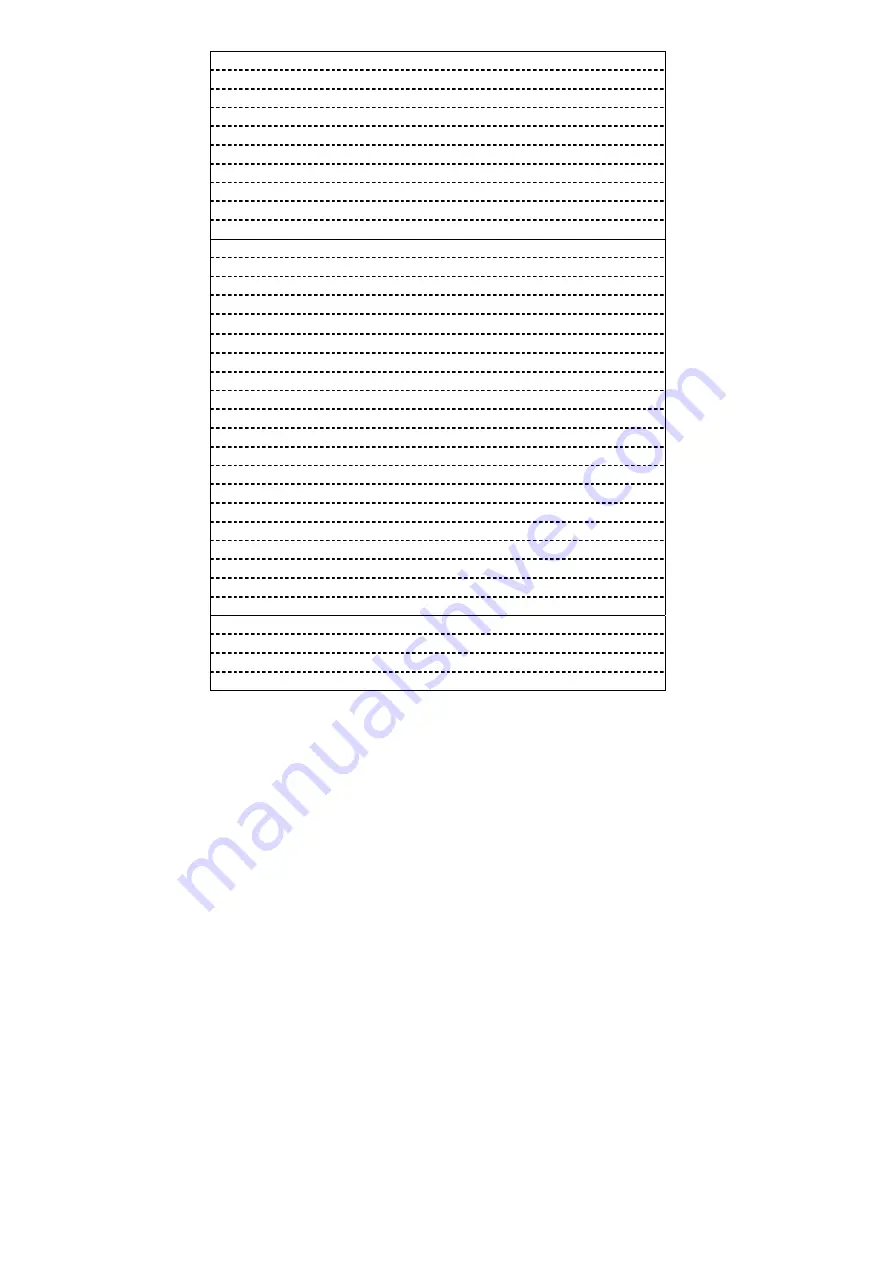
23
2. From phone to SIM card
6. Delete all entries
1. Delete all Phone entries
2. Delete all SIM entries
7.
Group
1.
Family
2.
Friends
3.
Office
4.
Others
8. My Number
2. Message
1. Write Message
2.
Inbox
3.
Outbox
4.
Drafts
5. Voice Mail
1.
Number
2.
Erase
3. Connect to Voice Mail
6. Broadcast Message
1. Receive Mode
2.
Languages
7. Message Settings
1. Service Center Number
2. Expire Period
3.
Message
Type
4. Status Report
5.
Alert
Period
8.
Template
9. Memory Status
3. Call Records
1. Incoming Calls
2.
Outgoing
Calls
3. Missed Calls
















































