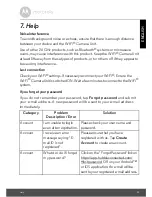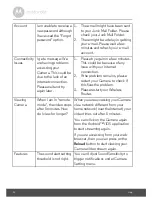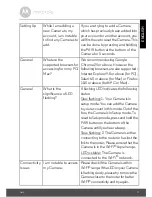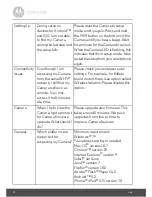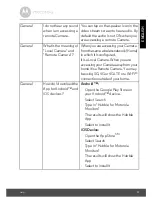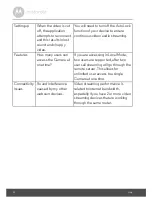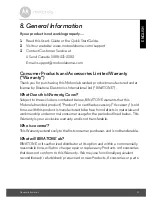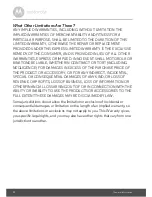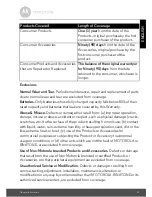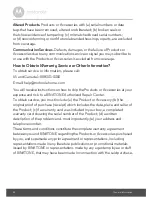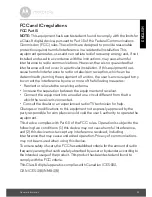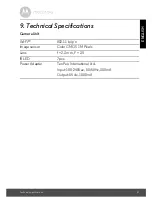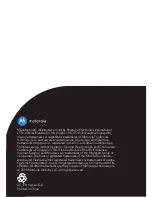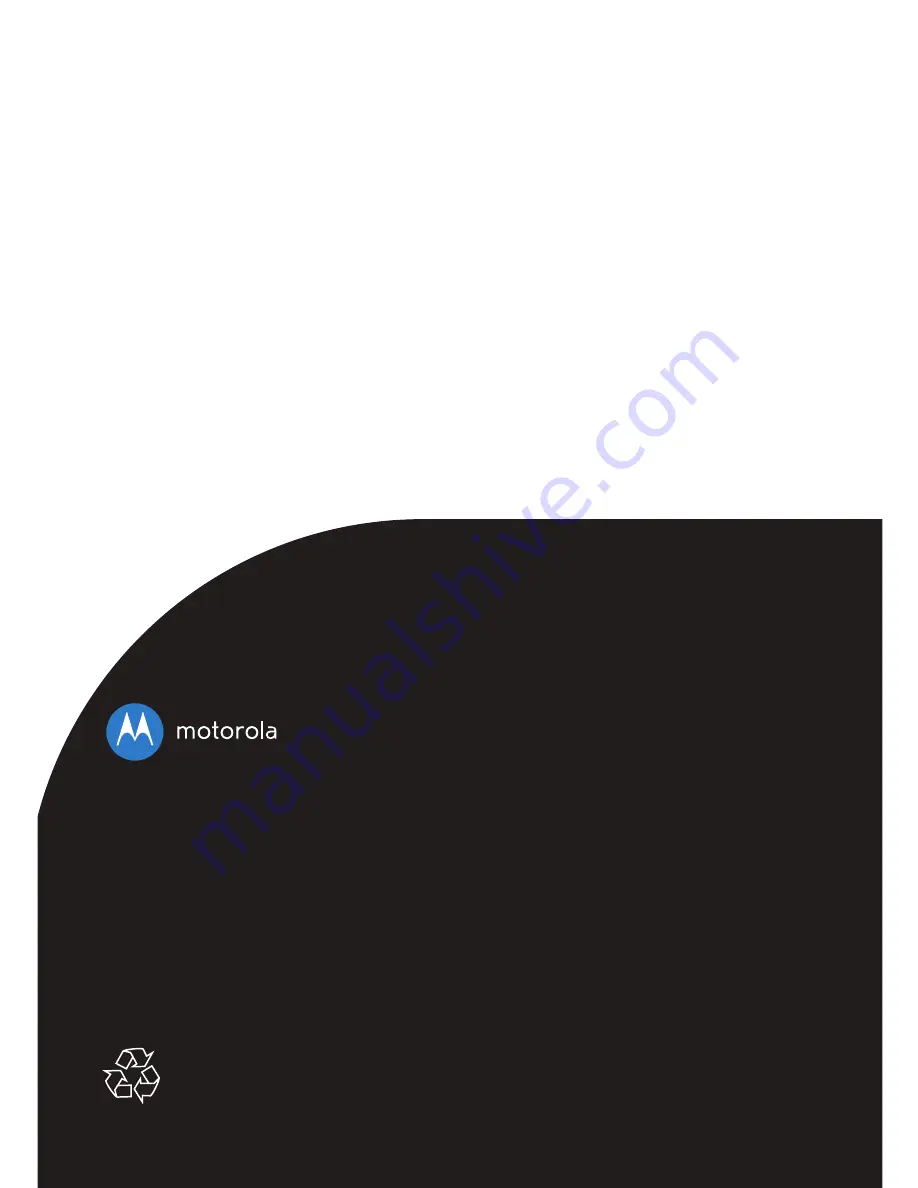
Manufactured, distributed or sold by Binatone Electronics International
LTD., official licensee for this product. MOTOROLA and the Stylized M
logo are trademarks or registered trademarks of Motorola Trademark
Holdings, LLC. and are used under license. Apple logo and Safari are
trademarks of Apple Inc., registered in the U.S. and other countries. App
Store is a service mark of Apple Inc. Google Play, Android, and Chrome are
trademarks of Google Inc. Wi-Fi is a trademark of the Wi-Fi Alliance.
Internet Explorer and Windows are trademarks of the Microsoft group of
companies. Firefox is a registered trademark of the Mozilla Foundation.
Adobe and Flash are either registered trademarks or trademarks of Adobe
Systems Incorporated. Java is a registered trademark of Oracle and/or its
affiliates. All other trademarks are the property of their respective owners.
© 2015 Motorola Mobility LLC. All rights reserved.
US_EN Version 3.0
Printed in China