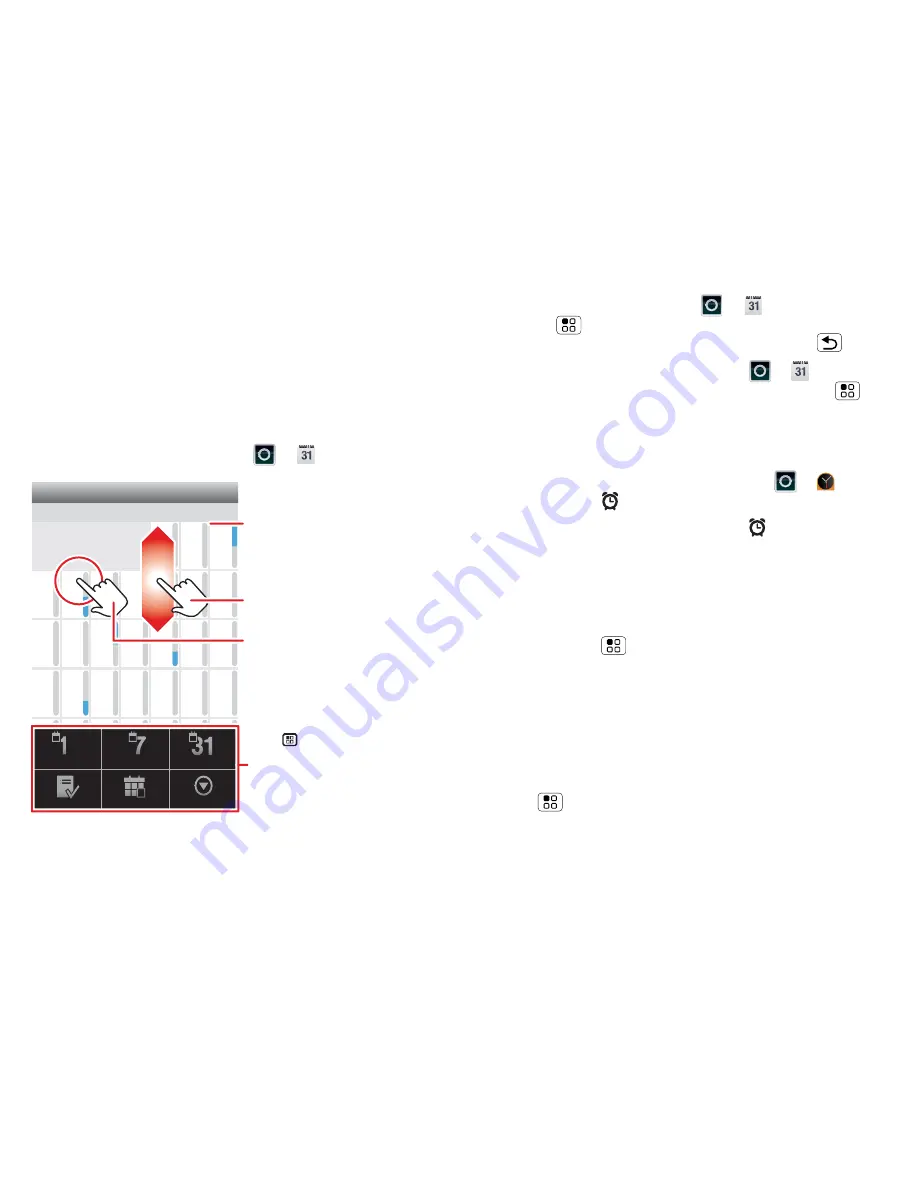
18
Schedule
Schedule
helping you stay in control
Your
Calendar
events can synchronise with your
Google™ account and the
Clock
can wake you up!
Quick start: Schedule
From the home screen, touch
>
Calendar
.
Sun
Mon Tue
Wed Thu
Sat
Fri
28
29
30
31
1
2
3
4
5
6
8
9
10
11
12
13
15
16
17
18
19
20
22
23
24
25
26
27
29
30
31
1
2
3
5
6
7
7
14
21
28
4
June 2012
Day
Week
Diary
Today
More
Month
Touch to open. Touch & hold to
open options.
Drag or flick to scroll.
Colour indicates events.
Touch to choose the calendar
view. Choose
More
to create an
event or change settings.
•
To
create
an event, touch
>
Calendar
>
Menu
>
More
>
New event
, then enter details
(to close the display keyboard, touch Back
).
•
To
edit
or
delete
an event, touch
>
Calendar
,
touch the event to open it, then touch Menu
>
Edit event
or
Delete event
.
Alarm clock
To set an alarm (like to wake up), touch
>
Clock
,
then touch the
alarm.
•
To turn an alarm
on
or
off
, touch
next to it.
•
To
add
an alarm, touch
Add alarm
, then enter alarm
details.
•
To
change
an alarm, touch the time.
•
To set a
snooze
period, in the
Alarm clock
list
touch Menu
>
Settings
>
Snooze duration
.
When an alarm sounds, touch
Dismiss
to turn it off or
Snooze
to delay it. To cancel a snoozed alarm, drag
down the status bar and touch the alarm name.
Date & time
To set the date, time, time zone and formats, touch
Menu
>
Settings
>
Date & time
.
Содержание Fire
Страница 1: ...MOTOROLA FIRE TM ...
Страница 2: ......
Страница 46: ......
Страница 47: ......
Страница 48: ...68004155003 ...






























