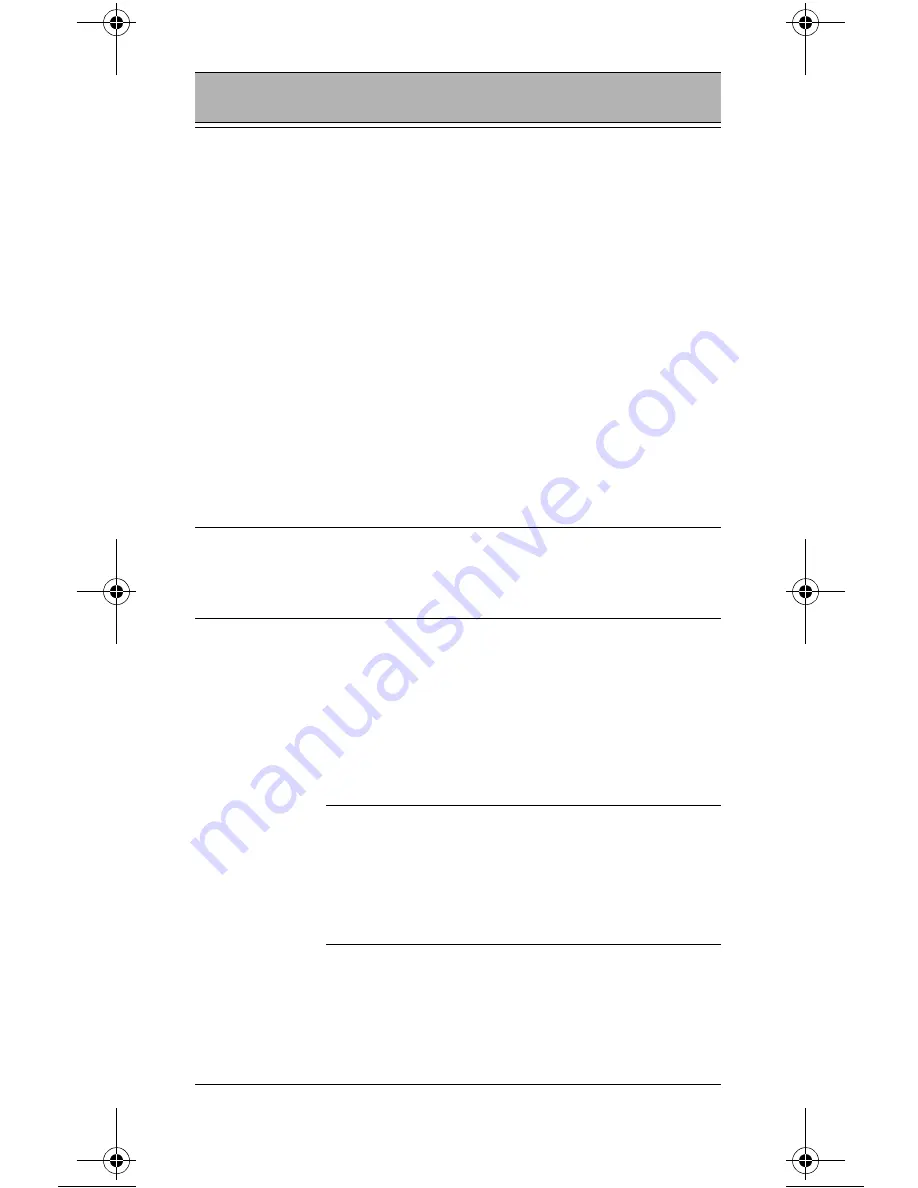
25
HC700-L
does not
respond
Problem in the
HC700-L oper-
ating system or
communica-
tions network
Ensure proper battery
installation in HC700-L.
Charge or replace the bat-
tery
Execute Warm Reset
“Resetting the HC700-L” on
page 20. The HC700-L
should function again
If HC700-L still does not
respond, perform Cold
Reset (see “Resetting the
HC700-L” on page 20). The
operating system will
reboot in 30 seconds
HC700-L ran-
domly
shuts off
Unclean bat-
tery contacts.
Clean the battery contacts,
see “Cleaning” on page 22.
Incomplete
or no data
transmission
between
HC700-L and
HC700-L Cra-
dle
HC700-L is not
docked prop-
erly in the cra-
dle
Make sure that the HC700-
L is properly docked in the
cradle
IrDA communi-
cation window
is obscured
Make sure that the IrDA
window of the HC700-L is
clean and has a clear line
of sight with the IrDA win-
dow of the cradle
Communica-
tion software
was incorrectly
installed or
configured
Refer to the HC700-L Cradle
user manual or see your
system administrator
Table 4: Troubleshooting the HC700-L
Problem
Cause
Solution
Enhanced IMD Users.book Page 25 Tuesday, January 24, 2006 5:11 PM
























