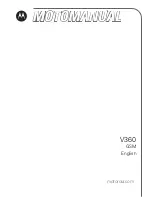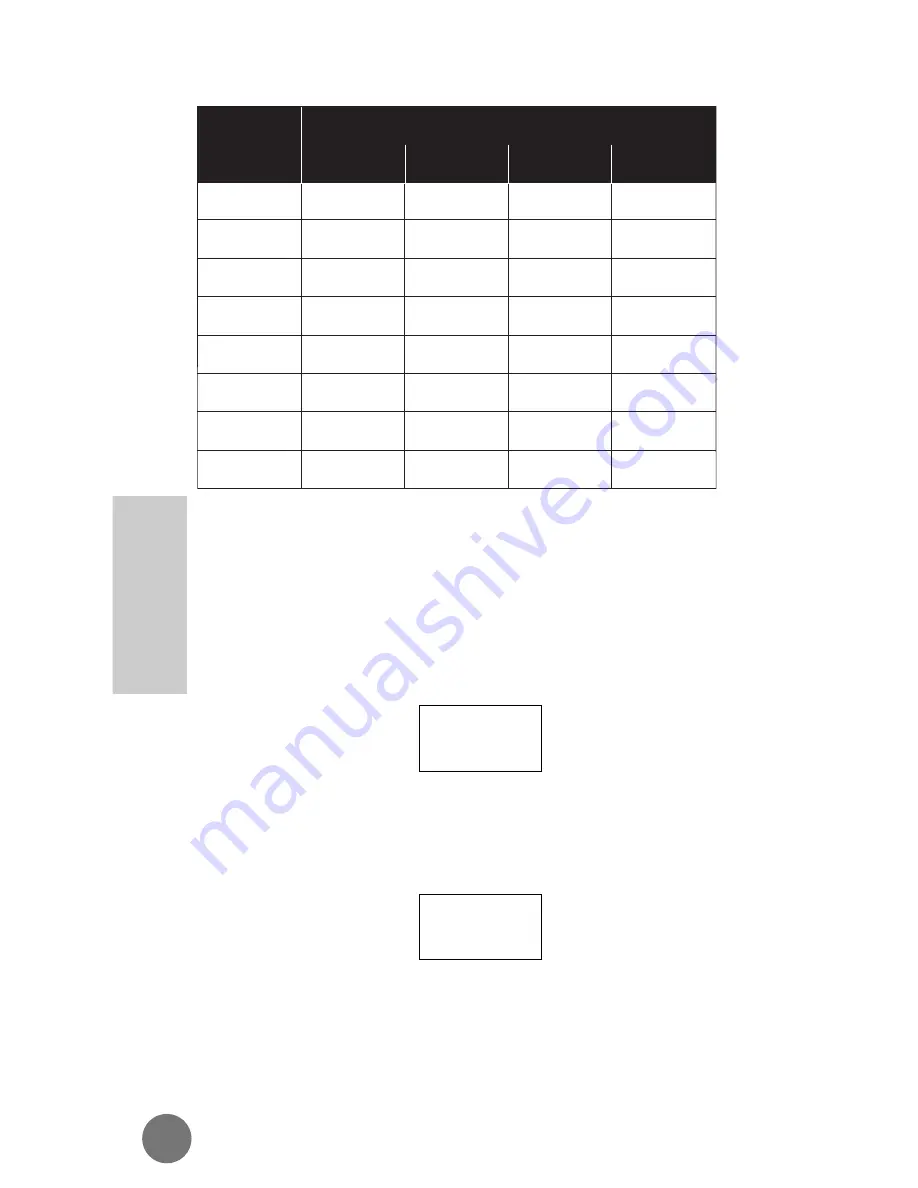
Memory Protect
The Phone Book has an automatic memory protect
feature which prevents the accidental overwriting and
loss of previously stored names and numbers in
memory. If you attempt to store a number or name in
a location that already contains an entry, the phone
will display:
and the name/number in that memory location, where
XX
is the location number selected. The display will
then show the number and alternate between the
previously stored name and
where
XXXXXXX
is the currently stored phone number.
If you wish to save to that location, thereby overwriting
and erasing the old information, press
Ø
.
XXXXXXX
Change?
XX Full
Key
# Of Presses
4
3
2
1
B
E
H
K
N
Q
U
X
C
F
I
L
O
R
V
Y
S
Z
A
D
G
J
M
P
T
W
¤
‹
›
fi
fl
‡
°
·
46
Advanced
Information
ˆ
Phone Book
Содержание ELITE
Страница 12: ...IU NS Rm MICRO T A C ELITE Phone Overview 12 Introduction ...
Страница 164: ......
Страница 165: ......
Страница 167: ...Personal Cellular Telephone OWNER S MANUAL ELITE ELIT ELITE E ...