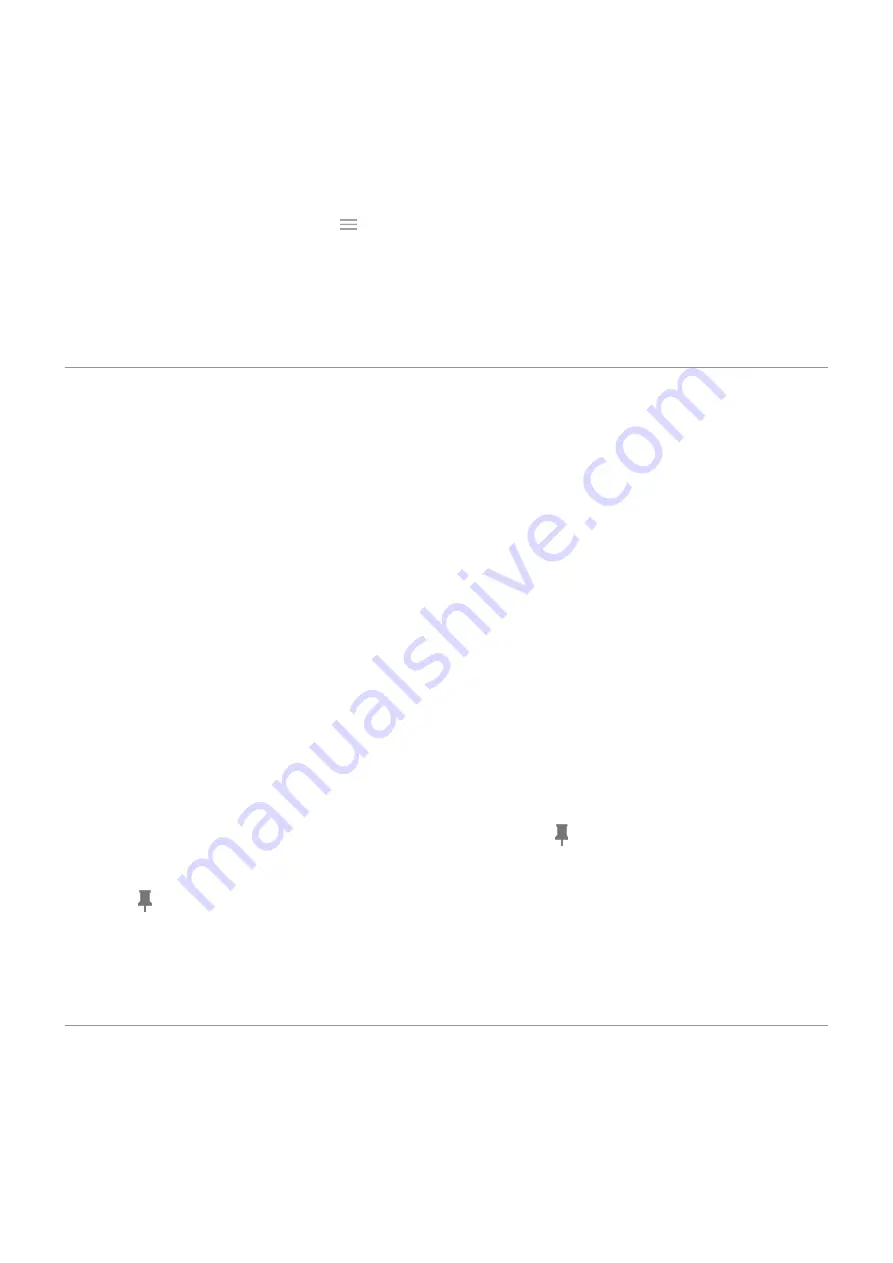
1.
Turn your phone off and then on again.
2.
is available for your phone.
3.
Check for app updates.
the
Play Store
app and touch
>
My apps & games
.
4.
to see if apps you installed are causing the issue and uninstall as needed.
If the sensor works correctly in safe mode, a 3rd party app is probably causing the issue. These apps can
cause issues: lock screen apps, app locks that use the fingerprint sensor, RAM boosters, and RAM cleaners.
5.
Pin your screen
Turn on screen pinning
Use screen pinning to keep the current screen or app in view until you unpin it. For example, you can pin a game
and your child cannot navigate anywhere else on your phone.
You can set up a pattern, PIN, or password required to unpin the screen.
1.
Security
>
Advanced
>
Screen pinning
.
2.
Turn screen pinning on.
3.
By default, you must always enter your pattern, PIN, or password when unpinning a screen. If you don't want
this security before accessing your other phone screens, turn this option off.
Pin and unpin a screen
To pin a screen:
1.
Make sure you've
screen pinning and have recently opened the app you want to pin.
2.
from the bottom of the screen, hold, then release.
3.
In the recent list, touch the app’s icon at the top of the preview to see .
Be sure to touch the app’s icon instead of the preview, which opens the app.
4.
Touch .
To unpin the screen:
1.
from the bottom of the screen and hold.
2.
If you required a pattern, PIN, or password when you
, enter it to unlock the phone.
Lock SIM card
Set up SIM lock
Your SIM card came with a default PIN from your carrier. You can use it to set up an optional SIM card lock, which
prevents others from using your cellular plan and accessing account information if your phone is stolen.
Other settings : Security : Lock and unlock phone
163






























