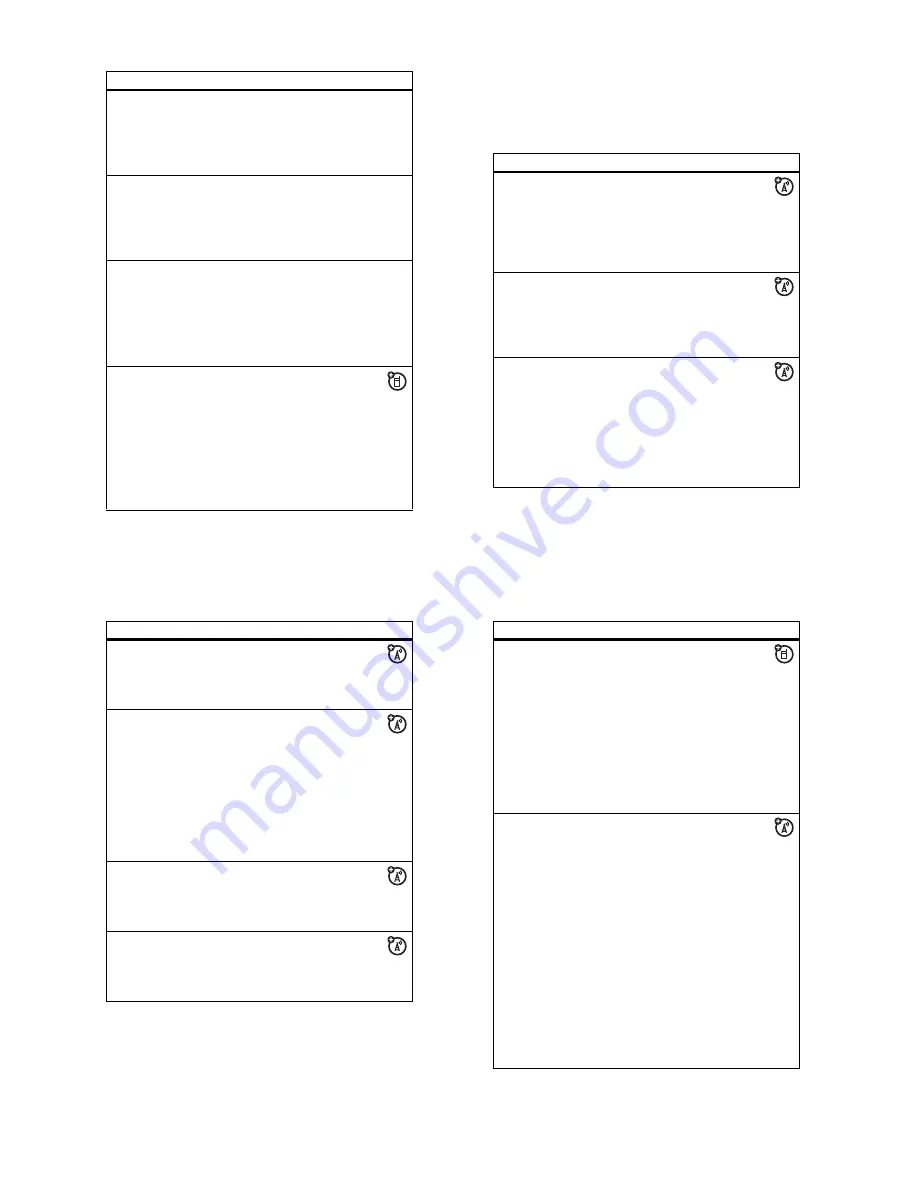
74
other features
copy one
phonebook
entry
Copy an entry from the phone to the SIM
card, or from the SIM card to the phone:
s
>
n
Phonebook
, scroll to the entry,
press
Options
>
Copy to SIM Card
or
Copy to
Phone
copy multiple
phonebook
entries
Copy multiple phonebook entries between
the phone and SIM card:
s
>
n
Phonebook
, scroll to one entry,
press
Options
>
Select Multiple to
, then select
Copy to SIM Card
or
Copy to Phone
send phonebook
entry to another
device
Send a phonebook entry to another phone,
computer, or device:
s
>
n
Phonebook
, scroll to the entry,
press
Options
>
Send Contact
For more information about copying files to
another device, see page 41.
print phonebook
entry over
Bluetooth™
connection
You can use a Bluetooth wireless
connection to send a phonebook
entry from your phone to a printer.
s
>
n
Phonebook
Scroll to the entry you want to print, and
press
Options
>
Select Multiple to
>
.
You cannot print a
Mailing List
. For more
about Bluetooth connections, see page 40.
features
75
other features
messages
Your phone reads message settings from the USIM card. If you
put another USIM card in your phone, your phone sends and
receives messages for the phone number on the new card.
features
send text
message
s
>
e
Messages
>
Create Message
Tip:
Want to make a message more
fun? While composing a message, you can
press
j
to open the camera viewfinder,
snap a photo, and insert it. Press and hold
j
to open the video viewfinder.
send email
s
>
e
Messages
>
Email Msgs
>
Create Email
Note:
To use email, you might need to
enter a
User ID
and
Password
in your email
settings (see page 77).
send voice
message
s
>
e
Messages
, then press
Options
>
Create Voice Message
To record the voice message, press the
Record
key, speak, then press the
Stop
key.
Your phone inserts the voice recording into
a message and lets you enter email
addresses or phone numbers to receive the
message.
76
other features
use a postcard
Open a message with preloaded
contents:
s
>
e
Messages
, then press
Options
>
Create Postcard
read and
manage
messages
s
>
e
Messages
>
Message Inbox
Icons next to each message indicate
if it is read
>
or unread
<
. Icons can also
indicate if the message is locked
9
,
urgent
!
, low priority
↓
, or has an
attachment
=
.
To see message options like
Reply
,
Forward
,
Lock
, or
Delete
, scroll to a message and press
Options
.
read and
manage email
s
>
e
Messages
>
Email Msgs
To see message options like
Reply
,
Forward
,
Lock
, or
Delete
, scroll to an email
message and press
Options
.
store message
objects
Go to a multimedia message page, or
scroll to an object in a message,
then:
Options
>
Store
features
77
other features
print message
over Bluetooth™
connection
You can use a Bluetooth wireless
connection to send a message from
your phone to a printer.
s
>
e
Messages
>
Message Inbox
,
Email Msgs
,
Outbox
, or
Drafts
Scroll to the message you want to print and
press
Options
>
.
You cannot print message
Templates
. For
more about Bluetooth connections, see
page 40.
edit email
settings
You can edit the settings for your
Email connections. To use email, you
need to store your email
User ID
and
Password
.
s
>
e
Messages
, then press
Options
>
Setup
>
Email Msg Setup
>
Account Settings
If you have more than one email account,
select an account to edit.
Your phone shows a list of email settings.
Here is where you store your email
User ID
and
Password
.
Note:
To create a new account, select
New
Entry
in the
Account Settings
list. Your display
shows a folder for each email account
under
s
>
e
Messages
>
Email Msgs
features























