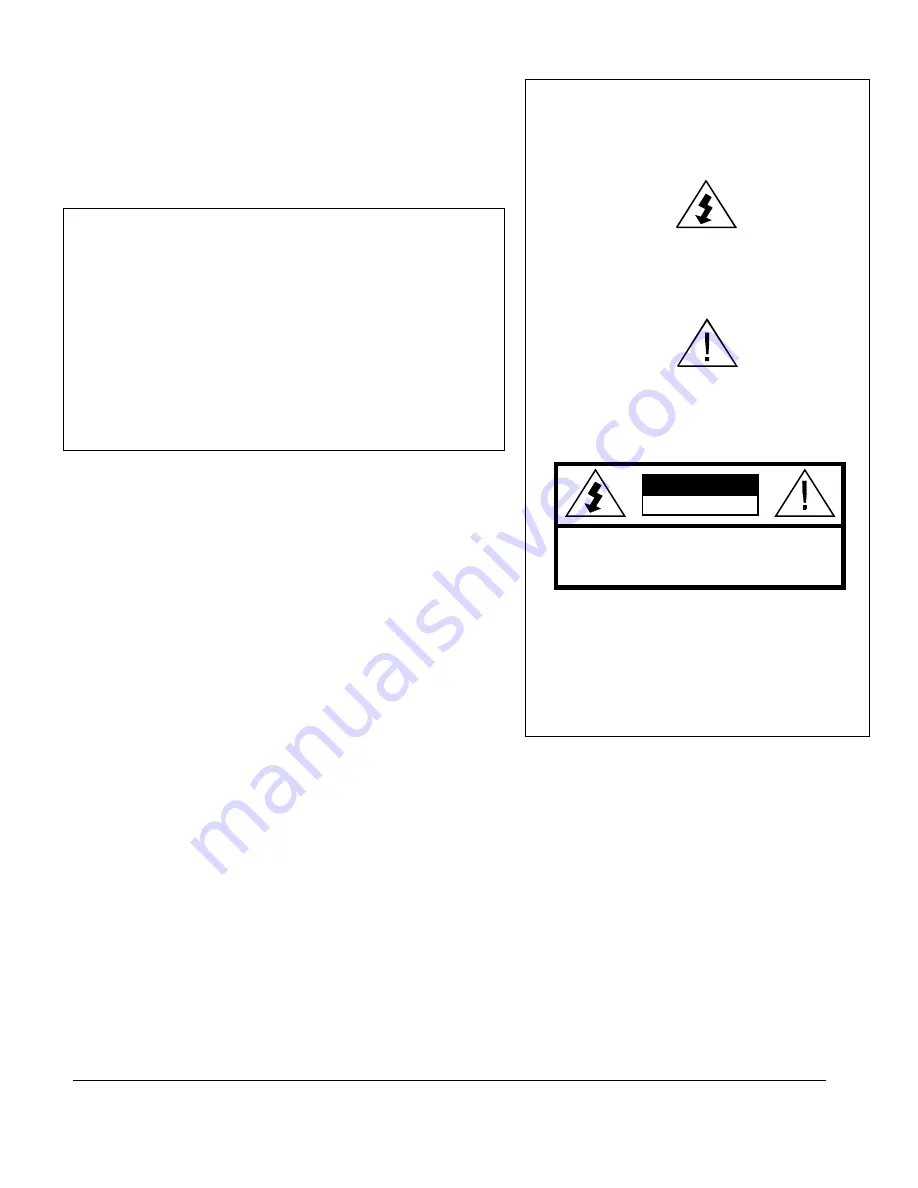
PRECAUCIONES DE OPERACIÓN
ADVERTENCIA: PARA EVITAR RIESGOS DE
INCENDIOS O DESCARGA ELÉCTRICA, NO
EXPONGA ESTE EQUIPO A LA LLUVIA O LA
HUMEDAD.
El símbolo del rayo con cabeza de flecha, dentro de un
triángulo equilátero, está diseñado para alertar al usuario la
presencia de "voltaje peligroso" sin aislamiento dentro del
perímetro del producto que puede tener la magnitud suficiente
para ser un riesgo de descarga eléctrica para las personas.
El signo de exclamación dentro de un triángulo
equilátero está diseñado para alertar al usuario la
presencia de importantes instrucciones de
funcionamiento y mantenimiento (servicio) en la
literatura que acompaña al producto.
ATENCIÓN
Esta unidad comercial está diseñada para decodificar seña-
les de televisión DigiCipher
®
II para uso comercial. La
posesión de este dispositivo no permite ni autoriza al dueño
a recibir señales de televisión DigiCipher II. Comuníquese
con los proveedores de programa para obtener las autoriza-
ciones correspondientes.
MOTOROLA y el logotipo de la M estilizada son marcas
comerciales o marcas comerciales registradas de Marcas
Participantes de Motorola LLC. Todas las demás marcas
comerciales son propiedad de sus respectivos dueños.
Dolby Digital es una marca comercial registrada de Dolby
Laboratories. Dolby Digital está fabricado bajo la licencia
de Dolby Laboratories.
© 2010 Motorola Mobility, Inc. Todos los derechos
reservados.
PRECAUCIÓN
PRECAUCIÓN:
PARA REDUCIR EL RIESGO DE DESCARGA
ELÉCTRICA, NO RETIRE LA CUBIERTA (O LA TAPA). EN EL
INTERIOR NO H AY PIEZAS QUE SEAN PARA USO DEL USUARIO.
SOLICITE ASISTENCIA TÉCNICA AL PERSONAL DE SERVICIO
CALIFICADO.
RIESGO DE DESCARGA
ELÉCTRICA. NO ABRIR.
ADVERTENCIA
La modificación no autorizada de cualquier unidad, y la venta y el uso
del mismo está prohibida por ley. Cualquier modificación o alteración
de este producto o cualquier recepción no autorizada de programación
de televisión puede someter al usuario y al vendedor, y a la parte que
modifica la unidad a multas, prisión y daños civiles.
NOTA: Este equipo se ha probado y se ha demostrado que cumple con
los límites para un dispositivo digital clase A, según la parte 15 de las
normas de la FCC. Estos límites están diseñados para ofrecer protección
adecuada contra interferencia dañina cuando el equipo se utiliza en un
entorno comercial. Este equipo genera, usa y puede irradiar energía de
radiofrecuencia y, si no se instala y usa de acuerdo con el manual de
instrucciones, puede causar interferencia dañina a las comunicaciones
por radio. Es posible que el funcionamiento de este equipo en un área
residencial cause interferencia dañina, en cuyo caso el usuario deberá
corregir la interferencia y asumir el costo correspondiente. Este aparato
digital no supera los límites de la clase A de emisiones de ruido de radio
del aparato digital establecido en las Normas de interferencia de radio
del Departamento canadiense de comunicaciones.
Reparación y asistencia
Para recibir ayuda sobre devolución o reparación, consulte “Product
Support” en la página 69.
Nota para el instalador del sistema CATV
Este recordatorio es para que el instalador del sistema CATV
considere el Artículo 820-40 del Código eléctrico nacional (NEC) que
entrega pautas para una correcta conexión a tierra y, en especial,
especifica que la conexión a tierra del cable debe conectarse al sistema
de conexión a tierra del edificio, lo más cerca posible del punto de
entrada del cable.
Advertencia
Para evitar descargas eléctricas, no use el enchufe eléctrico de la unidad
(polarizado) con un cable de extensión, receptáculo u otra salida a
menos que las aspas queden completamente insertadas para evitar la
exposición de las aspas. El dispositivo de desconexión de la red de
suministro es el enchufe del aparato y debe ser de fácil acceso y estar en
funcionamiento.
La batería de litio no se reemplaza en la instalación para mantener la
vida útil del producto.
General Instrument Corporation comercializa como
Motorola Mobility, Inc.
6450 Sequence Dr.
San Diego, CA 92121
N°. DE DOCUMENTO: 578523-001 REV B, 12/9/10
Содержание DSR-6100
Страница 6: ......
Страница 12: ......
Страница 14: ......
Страница 26: ...3 20 ...
Страница 74: ......
Страница 76: ......
Страница 78: ......
Страница 94: ......
Страница 96: ......
Страница 97: ......
Страница 98: ...6450 Sequence Dr San Diego CA 92121 Document No 578523 001 Rev B PLEASE RECYCLE ...





































