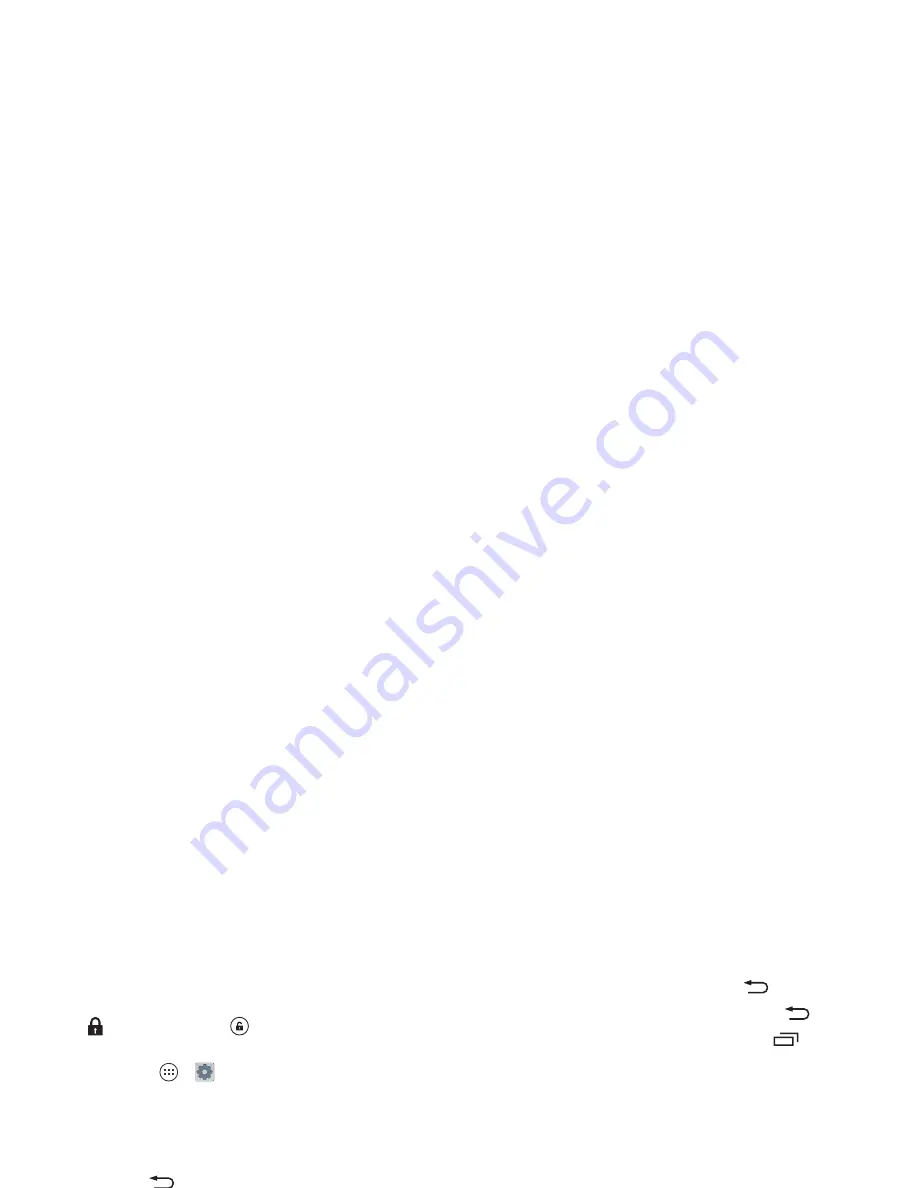
19
Control & customize
• Sleeping smartphone, active display:
When your
smartphone is asleep and the active display is working,
touch
and drag down to
to unlock the screen.
Tip:
To change the notifications your sleeping smartphone
flashes, tap Apps
>
Settings
>
Active notifications
.
See “
Active Display
” on page 13.
Touch
Find your way around:
• Back:
Tap Back
to go to the previous screen.
• Home:
Tap Home
to return to the home screen.
• Recent apps:
Tap Recent
to show your recent apps,
and tap an app to reopen it. To remove an app from the list,
flick it left or right. To scroll the list, swipe up or down.
• Menu:
When Menu appears in the corner of the screen,
you can tap it to open options for the current screen.
Lost or stuck?
If you’re not sure what to do next, try one of
these:
•
To
open
a text message, show contact details, or open items
in a list, tap the message, contact, or item.
•
To
show options
for a list item (if available), touch and hold
the item.
•
To
show a menu
for the current screen, tap Menu in the
corner of the screen (if available).
•
To
return home
to the home screen, tap Home
.
•
To
go back
just one screen, tap Back
.
•
To
close
a touchscreen keyboard, tap Back
.
•
To
reopen
an app you closed, tap Recent
and tap the
app in the list.
•
To
reboot
an unresponsive smartphone, press and hold
both the Power and the Volume Up keys for about
15 seconds.
Press
Power key
Press and hold the Power key
to choose
Power off
,
Airplane
mode
(no wireless
connections—see “
Airplane
mode
” on page 57), silent
,
vibrate
, or sound on
.
Put the touchscreen to sleep
by pressing the Power key. To
wake up the touchscreen, just
press the Power key again.
Tip:
To add more security to
your smartphone, see “
Protect
” on page 58.
Power
Key
Содержание Droid Maxx
Страница 1: ...User s Guide ...
Страница 2: ......
Страница 73: ......
Страница 74: ...Please recycle motorola com ...
















































