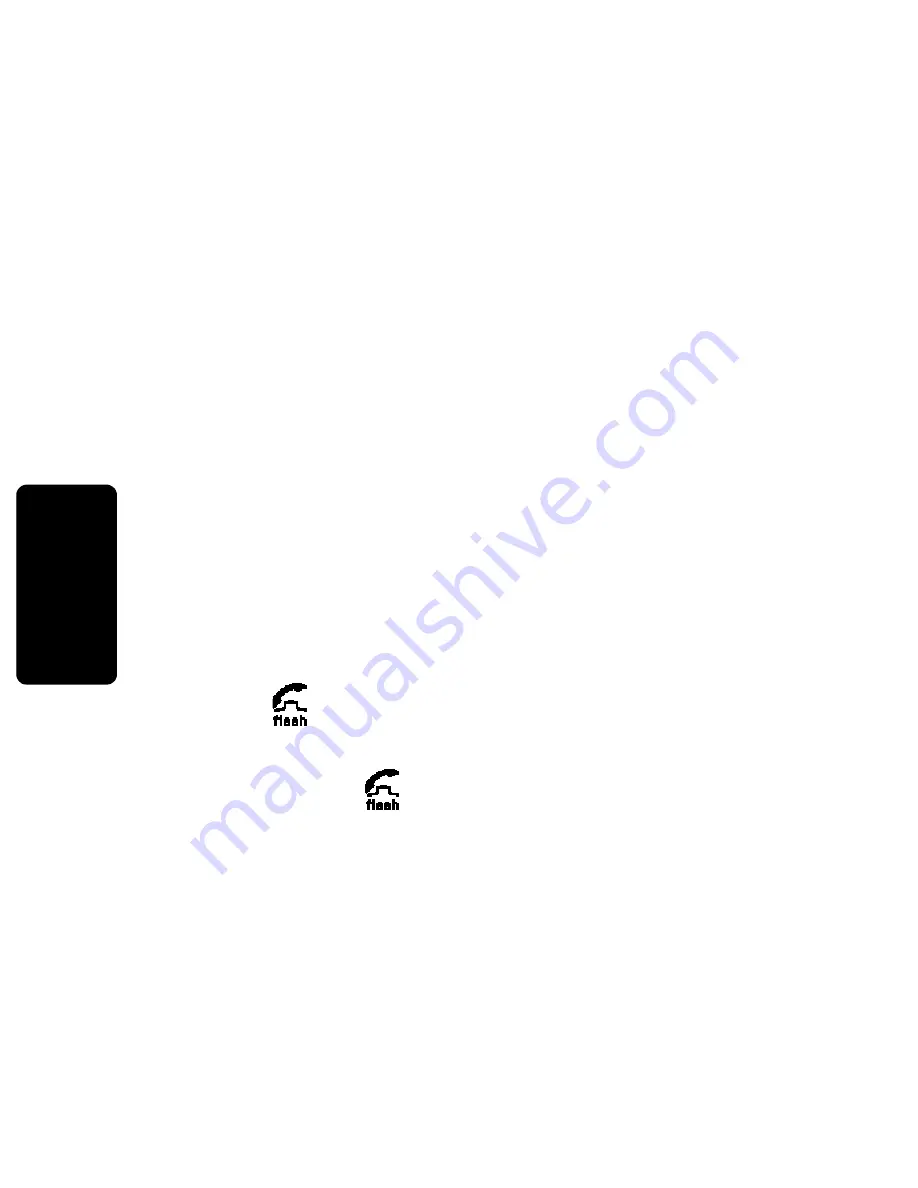
32
P
RE
LI
D
RA
F
T
M
Us
in
g the
Ph
on
e
Copying a Phonebook Entry
You can copy phonebook entries from your private
phonebook to the shared phonebook and vice versa.
1
Select
PHONEBK
and scroll to any phonebook entry.
2
Select
OPTIONS
.
3
When in your private phonebook, to copy an
entry to the shared phonebook, select
COPY TO SHARED
.
When in the shared phonebook, to copy an entry to
your private phonebook, select
COPY TO PRVT
.
Calling a Number from the Phonebook
1
Select
PHONEBK
.
2
Scroll down until
points to the phonebook entry
you want to call.
To search numerically, press the numbers of the
phonebook entry that you want to dial.
3
Press
or
HANDSFREE
.
To speed dial, select
PHONEBK
, enter the location number,
and then press
.
UNCONTROLLED
DOCUMENT






























