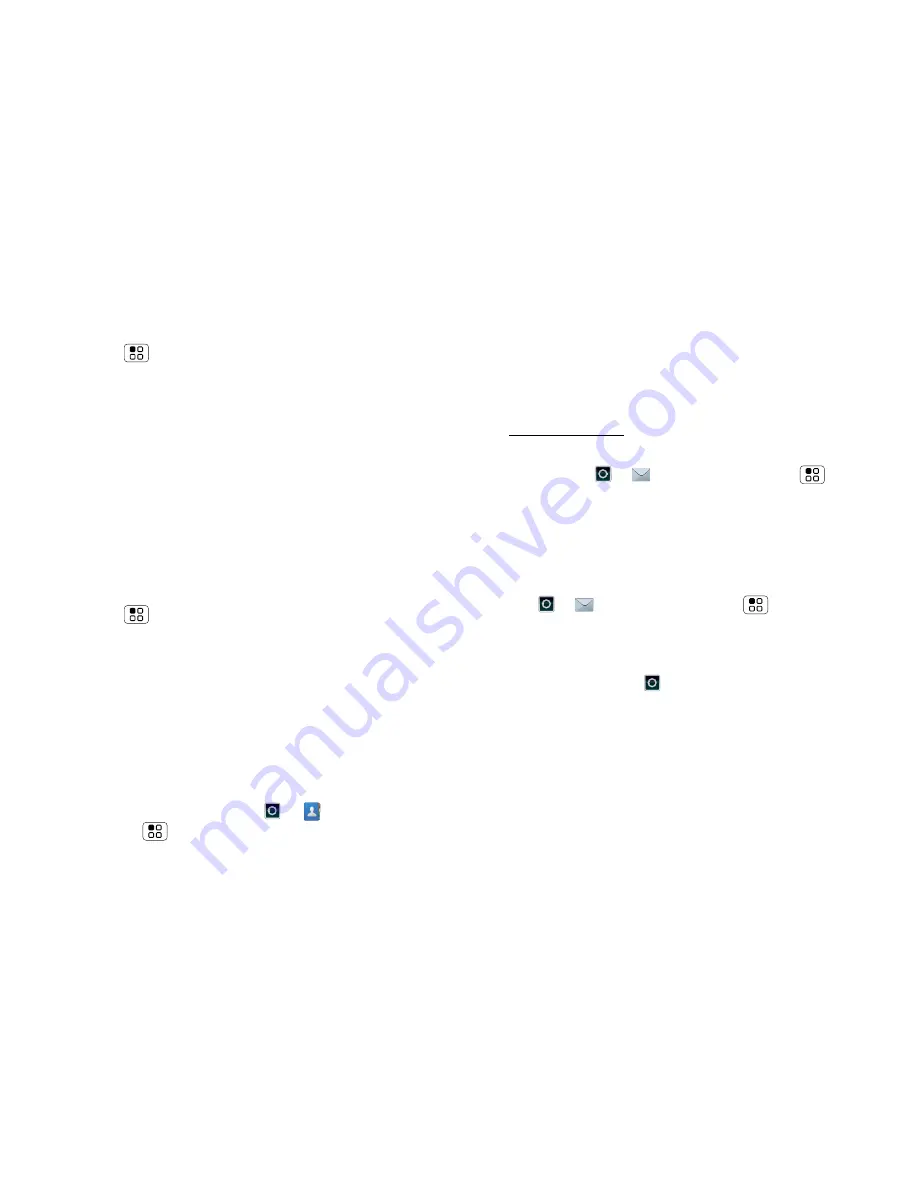
21
Messaging
Send & receive attachments
To send a file in a message, open a new message,
touch Menu
>
Insert
and choose the file.
When you receive a message with an attachment,
open the message and touch the file name to
download it. Then, touch the name again to open it.
Some file formats can be converted to HTML for faster
viewing, and your phone will show a button that
says
Get HTML version
.
Tip:
To send and receive large attachments faster, use
a Wi-Fi connection, in “
WI-FI
” on page 34.
Set up messaging
To add email accounts, from the home screen,
touch Menu
>
Settings
>
Accounts
>
Add
account
.
•
Corporate Sync
is for Exchange server work email
accounts. Enter details from your IT administrator.
Tip:
You might need to enter your domain name
with your username (like
domain/username
).
Note:
Some work accounts might require you to
add a password lock to your phone, for security. To
stop an account from showing the contacts you
create on your phone, touch
>
Contacts
,
touch Menu
>
More
>
Settings
, then untick the
account under
New contacts
.
•
is for most personal email accounts. It is really
easy to set up and you can set up more than one.
For account details, contact the account provider.
Note:
While you are using a Wi-Fi network, you
cannot access
Yahoo Mail
accounts. You can still
use your browser to see these accounts at
mail.yahoo.com.
To change your account settings, from the home
screen, touch
>
Messaging
> Menu
>
Manage accounts
Gmail™
To get Gmail™ in your Messages widget and
Universal
inbox
, you'll need to add it as an
account:
Touch
>
Messaging
> Menu
, then
touch
Manage accounts
>
Add account
>
and
enter your Gmail™ details. If you added your
account too, turn off its email sync to avoid duplicate
email notices: Touch
>
Accounts
, touch your
Google™ account, and touch the tick to turn off
Sync
Gmail
.
Tip:
For social network accounts, see “
Add account
”
on page 12.
Содержание Defy+
Страница 2: ...MOTODEFY TM ...
Страница 3: ......
Страница 74: ......
Страница 75: ...68004157005 ...






























