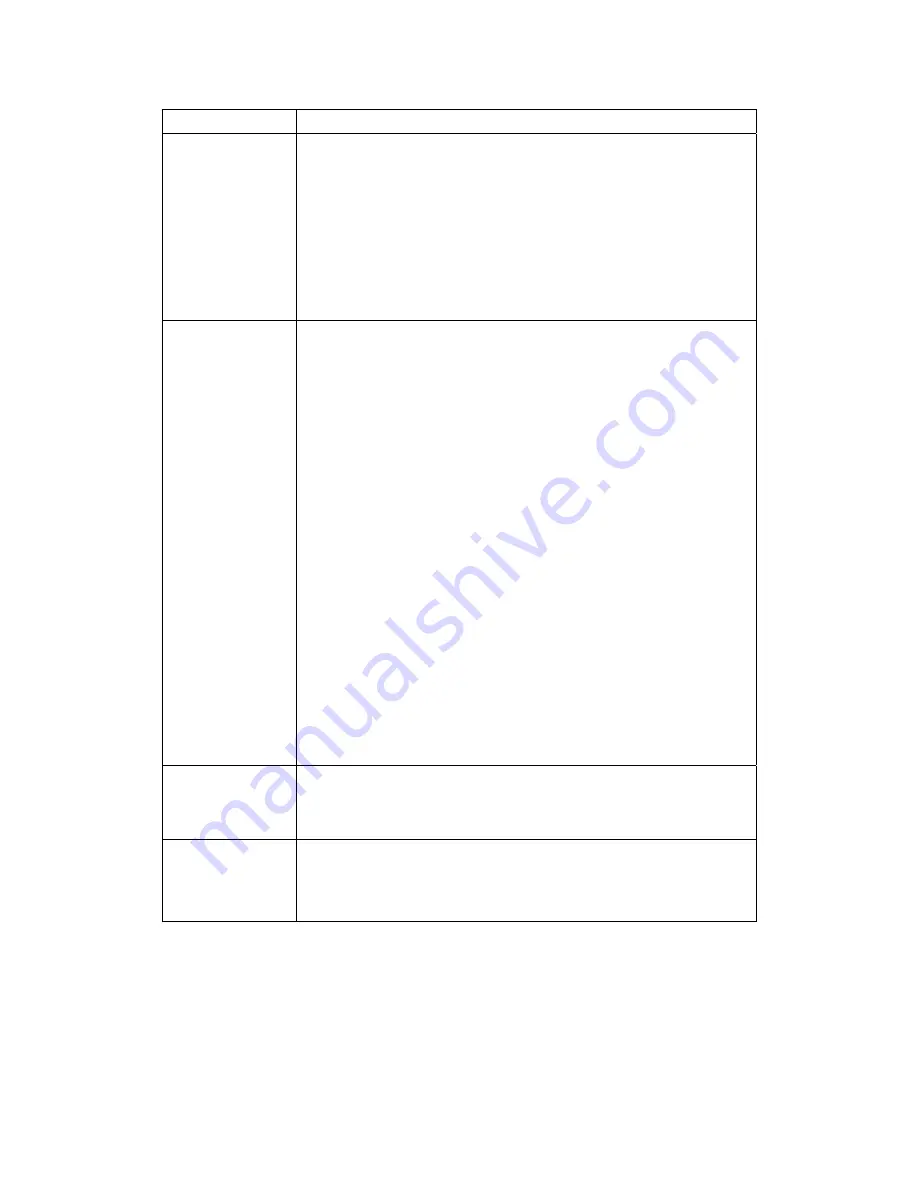
8 TROUBLESHOOTING
42
Problem Possible
Solution
There is no audio
from the center
and/or surround
speakers of a
home theater
receiver connected
to the DCX set-top
Not all programs feature full Dolby Digital [5.1] or Dolby Digital Plus [7.1]
surround sound. In some cases, the programs may only contain left and
right stereo audio.
•
Verify that the S/PDIF cable (coaxial or optical) is firmly
connected to the DCX set-top and the home theater receiver.
•
Verify that the home theater receiver is set to a surround sound
audio mode (Dolby Pro Logic
®
, Dolby Pro Logic II
®
, Dolby Pro
Logic IIx
®
).
•
Verify that the receiver is properly configured to work with all
connected speakers.
There is no video
on the TV screen
Verify that the TV is powered on and set to the appropriate input source
for the DCX set-top.
Verify that the DCX set-top is powered on and tuned to an authorized
cable channel.
Verify that all video cables between the DCX set-top and the TV are firmly
connected.
Verify that the coaxial cable feed is firmly connected to the DCX set-top
and the wall jack.
•
If the DCX set-top video output is connected to a home theater
unit, verify that the home theater unit is powered on and set to
the appropriate input source.
•
If the DCX set-top video output is connected to a TV through an
HDMI connection, power off the TV and then power off the DCX
set-top. Wait one second and then power on the devices.
Not all HDTVs can display every output format (1080i, 720p, 480p, or
480i) available on the DCX set-top. To select a different format:
1.
Ensure that your DCX set-top is plugged into a power outlet and
is turned off.
2.
Press the MENU key on the front panel. Your settings are
displayed on the DCX set-top front panel display.
3.
Press the
▲
and
▼
keys to display the HDMI/YPbPr OUTPUT
setting.
4.
Press the
►
key to cycle through the available output formats
until a picture displays on the TV.
No graphics or
program guides
appear on the TV
screen
If you use the IEEE-1394 connection, on-screen graphics, including closed
captions and program guides, are not displayed by the DCX set-top. On-
screen graphics and captions may still be overlaid by your TV, if enabled.
Alternatively, use HDMI or component video instead.
No closed captions
display
Verify on the User Settings menu that closed captions are enabled on the
DCX set-top.
Verify that closed captions are enabled on the TV.
Note: Closed captioning may not be available on the current program.
Содержание DCX3400 Series
Страница 1: ...USER GUIDE DCX3400 High Definition DVR ...
Страница 2: ......
Страница 8: ......
Страница 14: ......
Страница 18: ......
Страница 33: ...4 CONNECTING YOUR DCX SET TOP 23 Connecting Your DCX Set top to an SDTV and VCR DVD Recorder ...
Страница 50: ......
Страница 54: ......
Страница 55: ...Motorola Inc 101 Tournament Drive Horsham PA 19044 U S A http www motorola com 547049 001 b 08 08 ...




































