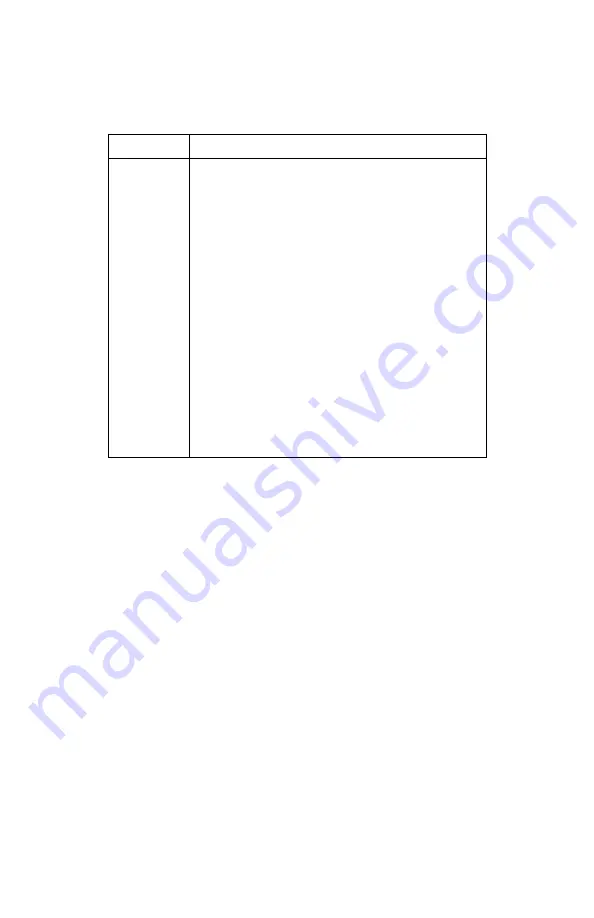
6 CONFIGURING THE AUDIO, VIDEO, AND CLOSED CAPTION SETTINGS
29
The User Settings option follow:
Setting Description
TV Type
The TV Type allows you to specify the style of
television connected to the DCX3200. Options
include 16:9, 4:3 LETTERBOX, and 4:3 PAN SCAN.
By default, the 16:9 option is selected. The options
are used as follows:
•
16:9 designates that a widescreen
television is connected to the DCX3200.
•
4:3 LETTERBOX designates that a
standard-screen television is connected to
the DCX3200 and that widescreen
programs should be scaled to fit the
screen with black bars above and below
the picture.
•
4:3 PAN SCAN designates that a standard
screen television is connected to the
DCX3200 and that widescreen programs
should be cropped so that the picture fills
the entire screen.
Содержание DCX3200
Страница 1: ...USER GUIDE DCX3200 High Definition Digital STB ...
Страница 2: ......
Страница 14: ......
Страница 16: ......
Страница 30: ...3 CONNECTING YOUR DCX SET TOP 20 Connecting Your DCX Set top to an SDTV and VCR DVD Recorder ...
Страница 36: ......
Страница 50: ......
Страница 56: ......
Страница 57: ...Motorola Inc 101 Tournament Drive Horsham PA 19044 U S A http www motorola com 547052 001 b 10 08 ...






























