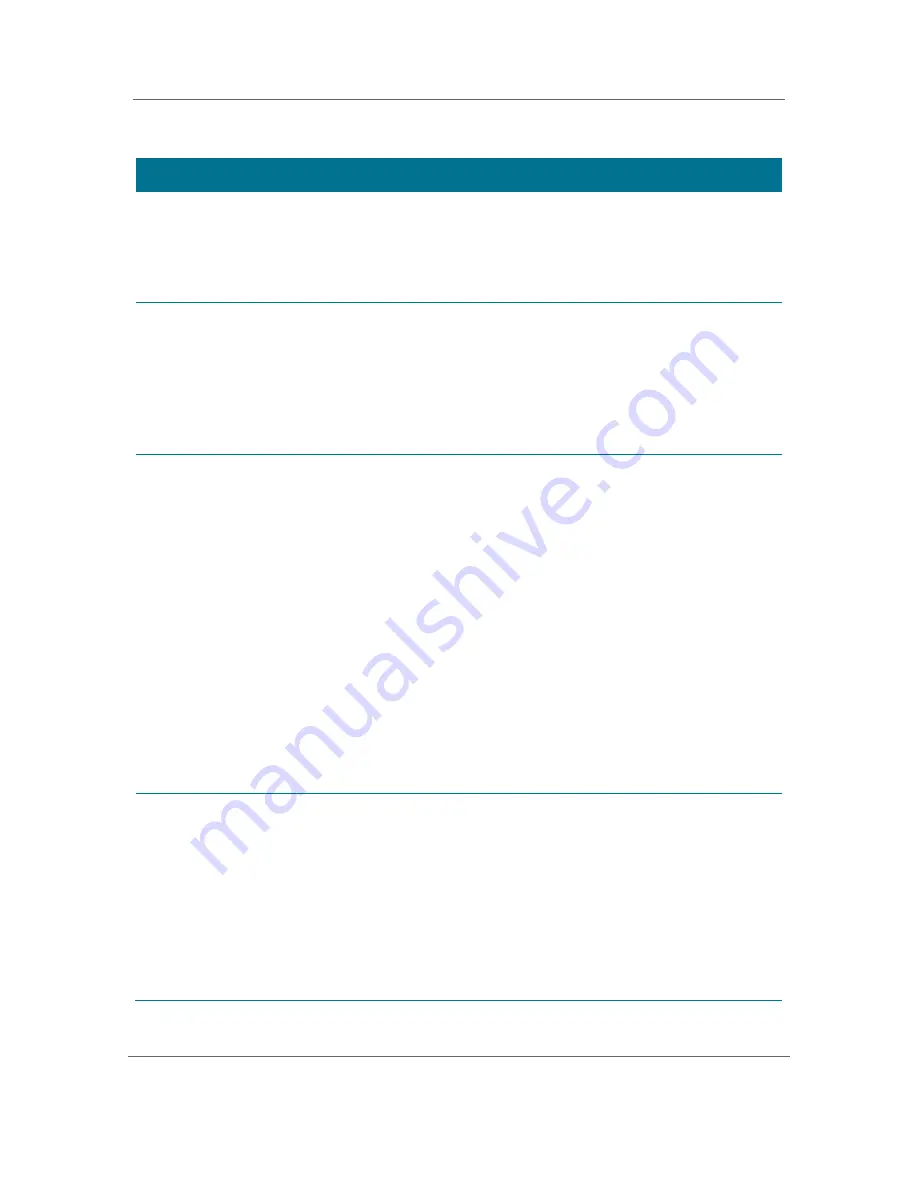
Configuring the User Settings
B
High-Definition Digital STB DCX3200-M P3
•
User Guide
36
365-095-17389-x.1
Table 5: Additional HDMI Settings Field Definitions
Setting
Description
HDMI/DVI Mode
Allows you to optimize the HDMI output to work with both DVI-equipped
televisions and HDMI-equipped televisions. HDMI is the default setting.
•
HDMI
—Optimized to work with an HDMI television or home theater receiver.
•
DVI
—Optimized to work with a DVI television or display device (connected via
an HDMI-to-DVI adapter).
Color Space
Allows you to adjust the color space used by the DCX3200-M to generate the
video signals on the HDMI output. YCC 4:4:4 is the default setting.
•
YCC 4:4:4
—Generates video signals within the YCC color space.
•
RGB
—Generates video signals within the RGB color space.
Note: Adjusting these settings could result in a loss of video. Only a professional
installer or someone with a good working knowledge of the color spaces
supported by the TV should change this setting.
Audio Output
Allows you to specify the digital audio format delivered over the HDMI output by
the DCX3200-M. Options include Auto, L-PCM, and Pass Through. Auto option is
the default setting.
•
Auto
—Provides the digital audio format specified by the connected device (TV
or home theater receiver) when that device was first connected to the
DCX3200-M.
•
L-PCM
—Provides all audio in the Linear Pulse Code Modulation digital audio
format. The L-PCM format is widely supported by most HDMI televisions and
home theater receivers.
•
Pass Through
—Provides the same digital audio format on the HDMI output
as is provided with the program being viewed at that time. For example, if the
program has a Dolby Digital soundtrack, the DCX3200-M passes the Dolby
Digital audio to the HDMI output. This option is most useful when connecting
the DCX3200-M to a home theater receiver that has HDMI switching
capability.
Note: Adjusting these settings could result in a loss of audio. Only a professional
installer or someone with a good working knowledge of the digital audio formats
supported by the TV and/or home theater receiver should change this setting
Lip Sync
Allows you to adjust the amount of time the audio signal is delayed with respect
to the video signal on the HDMI output. Some HDMI televisions and home
theater receivers add an extra delay to the video signal during processing which
can produce an effect where the audio noticeably “leads” the video.
By default, this option is set to Auto. The options are used as follows:
•
Auto
—The DCX3200-M automatically delays the audio signal on the HDMI
output by the amount of time requested by the connected HDMI device.
•
Manual
—The DCX3200-M delays the audio signal on the HDMI output by the
amount of time selected for the
Lip Sync Delay
setting.
•
Off
—The DCX3200-M will not delay the audio signal on the HDMI output.









































