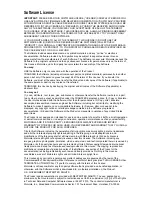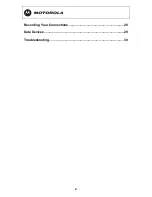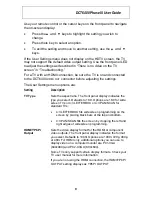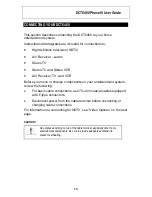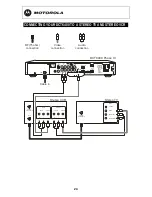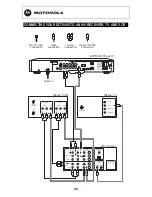DCT6400 Phase III User Guide
11
Setting Description
Font Color
Sets the font color. Defaults to AUTO. Options are AUTO,
WHITE, BLACK, RED, GREEN, BLUE, YELLOW,
MAGENTA, or CYAN.
Font Opacity
Sets the opacity. Defaults to AUTO. Options are AUTO,
TRANSPARENT, TRANSLUCENT, SOLID, or FLASHING.
Font Edge Type
Sets the edge appearance — AUTO, NONE, RAISED,
DEPRESSED, UNIFORM, LEFT SHADOWED, or RIGHT
SHADOWED. The default is AUTO.
Font Edge Color
Sets the edge color — AUTO, WHITE, BLACK, RED,
GREEN, BLUE, YELLOW, MAGENTA, or CYAN. The default
is AUTO.
Background
Color
Sets the background color for closed captions. Defaults to
AUTO. Options are AUTO, WHITE, BLACK, RED, GREEN,
BLUE, YELLOW, MAGENTA, or CYAN.
Background
Opacity
Sets the background opacity for closed captions. Defaults to
AUTO. Options are AUTO, TRANSPARENT,
TRANSLUCENT, SOLID, or FLASHING.
Settings
Sets the default settings for closed captions (AUTO) or the
settings you have configured (USER). Defaults to AUTO.
Options are AUTO or USER.
Restore All
Defaults
To reset all User Settings to their defaults, select this option
and press the
►
key.
For HDMI only, when you first connect a TV to the DCT6400
using the HDMI connection, the TV and the DCT6400
exchange information to automatically determine the best
possible TV TYPE and HDMI/YPbPr OUTPUT settings. You
can change these settings at any time:
•
To cause the HDMI TV and DCT6400 to re-exchange
information to restore the automatic settings, select
Restore All Defaults with the HDMI connection in place
and the TV powered on.
•
If you connect another HDMI TV to the DCT6400, select
Restore All Defaults. This causes the TV and DCT6400
to exchange information, enabling settings suited to your
new TV.
To exit the menu and save your settings, press the
POWER
or
MENU
key.
Содержание DCT6400 Phase III
Страница 1: ...User Guide DCT6400 High Definition DVR Cable Terminal Phase III ...
Страница 8: ...2 Recording Your Connections 28 Data Devices 29 Troubleshooting 30 ...
Страница 41: ......