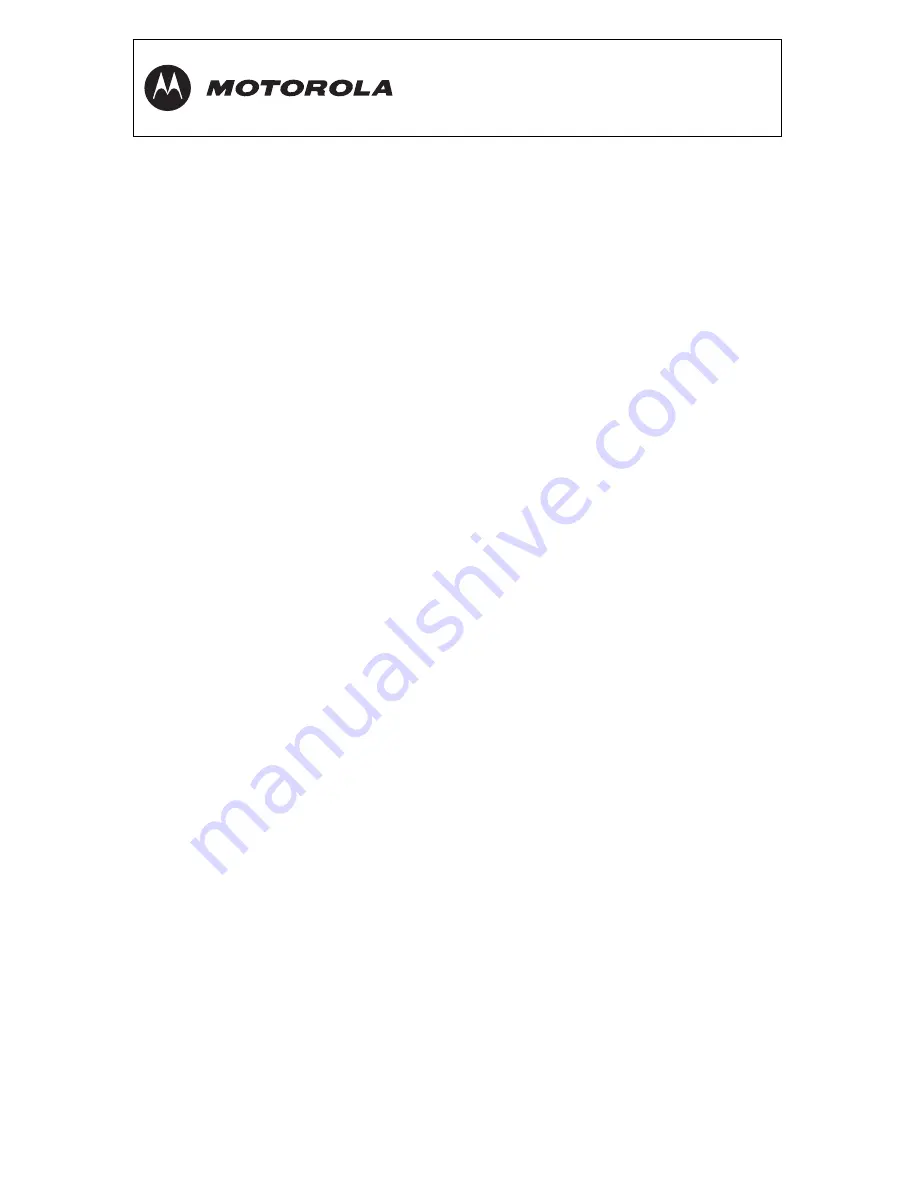
DCT3080 User Guide
23
Connecting an A/V Receiver, TV, and VCR
1
Connect an RF coaxial cable to the cable wall outlet and the
CABLE
IN
connector on the cable terminal.
2
Connect a stereo audio cable to the
AUDIO OUT R
and
L
connectors on
the cable terminal and the
INPUT R
and
L
connectors on the
A/V receiver.
3
Connect a video cable to the
VIDEO OUT
connector on the cable
terminal and the
CABLE
/
TV VIDEO
connector on the A/V receiver.
4
Connect a stereo audio cable to the
VCR AUDIO OUT R
and
L
connectors on the A/V receiver and the
INPUT AUDIO R
and
L
connectors on the stereo VCR.
5
Connect a stereo audio cable to the
OUTPUT AUDIO OUT R
and
L
connectors on the stereo VCR and the
VCR AUDIO IN R
and
L
connectors on the A/V receiver.
6
Connect a video cable to the
INPUT VIDEO
connector on the
stereo VCR and the
VIDEO VCR OUT
connector on the A/V receiver.
7
Connect a video cable to the
OUTPUT VIDEO
connector on the
stereo VCR and the
VIDEO VCR IN
connector on the A/V receiver.
8
Connect a video cable to the
INPUT VIDEO
connector on the stereo TV
and the
TV
/
MONITOR OUTPUT
video connector on the A/V receiver.
If you can:
•
Use
the
OPTICAL SPDIF
or coaxial
SPDIF
outputs instead of the stereo
AUDIO R
and
L
outputs. In most cases, SPDIF offers better audio
quality, including support for Dolby Digital 5.1 Surround Sound.
•
Use the S-video connections instead of the standard RCA video
connections. In most cases, S-video offers better video quality.
Содержание DCT3080
Страница 1: ......
Страница 23: ...DCT3080 User Guide 18 CONNECTING TO A STEREO TV ...
Страница 25: ...DCT3080 User Guide 20 CONNECTING TO A STEREO TV AND STEREO VCR ...
Страница 27: ...DCT3080 User Guide 22 CONNECTING TO AN A V RECEIVER TV AND VCR ...
Страница 30: ...DCT3080 User Guide 25 ...
Страница 36: ...528591 001 2 06 Visit our website at www motorola com ...









































