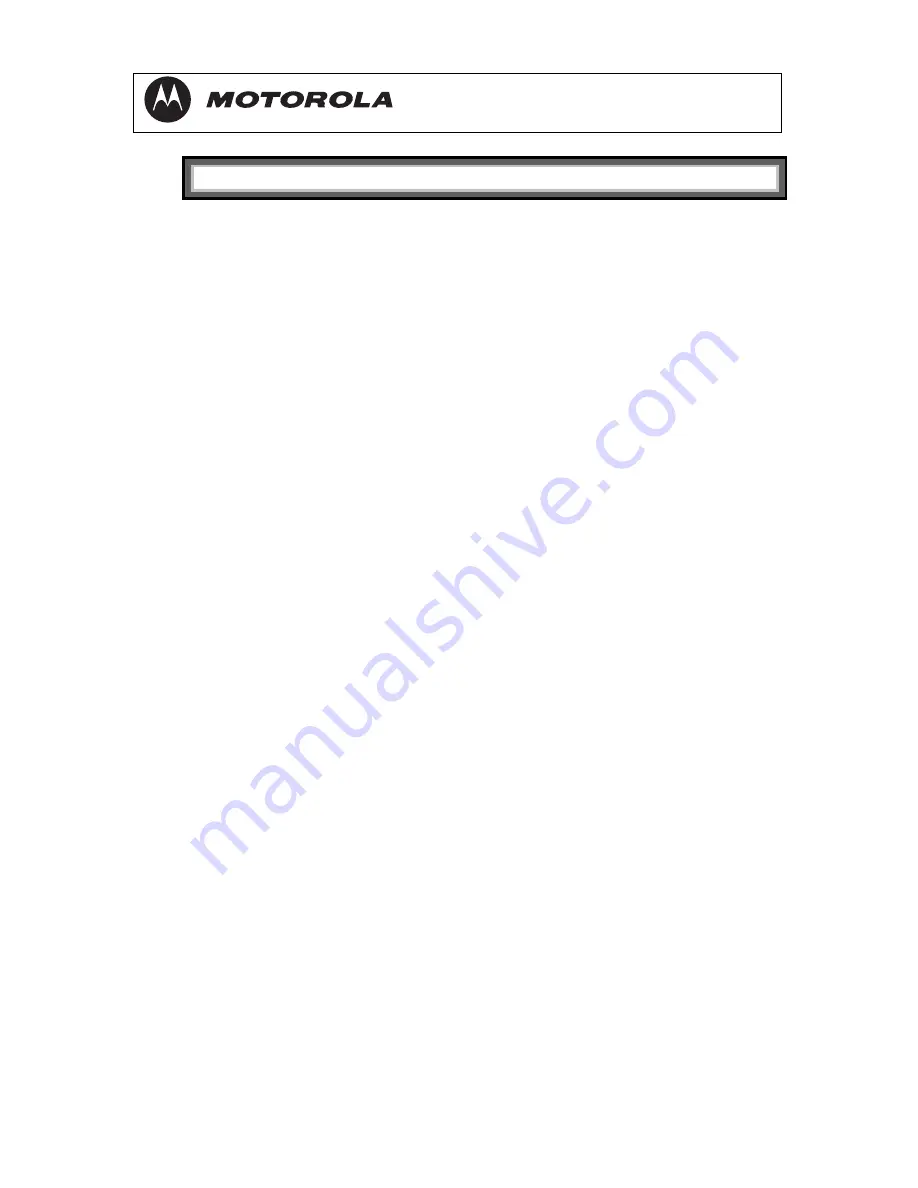
DCT3080 Installation Manual
38
RESTORE ALL DEFAULTS
2
Use the remote control or the cursor keys on the front panel to
navigate the on-screen menus:
Press the
▲
and
▼
keys to highlight the setting you wish to
change.
Press the
►
key to select an option.
To exit the setting and move to another setting, press the
▲
or
▼
key.
If the User Settings menu does not display on the TV screen, the TV
may not support the default video output setting. Use the front panel
LED to adjust the settings as described in “There is no video on the TV
screen” in “Troubleshooting.”
The User Settings menu options are:
Setting Description
TV Type
Sets the aspect ratio. The front panel display indicates the type
you select. Defaults to 4:3 PAN/SCAN. Options are 16:9 for
widescreen TVs or 4:3 LETTERBOX or 4:3 PAN/SCAN for
standard TVs.
4:3 LETTERBOX fits widescreen programming on
the screen by placing black bars at the top and
bottom.
4:3 PAN/SCAN fills the screen by cropping the left
and right edges of widescreen programming.
YPbPr Output
Not user-configurable on the DCT3080.
4:3 Override
Not user-configurable on the DCT3080.
Closed
Caption
Turns closed captions off or on. The front panel display
indicates the status of the closed captions. Defaults to
DISABLED. Options are ENABLED or DISABLED.
Содержание DCT3080
Страница 1: ......
Страница 9: ...DCT3080 Installation Manual 3 Troubleshooting 86 Specifications 89 ...
Страница 11: ...DCT3080 Installation Manual 5 Figure 1 1 Front and rear views ...
Страница 30: ...DCT3080 Installation Manual 24 Figure 2 5 Connecting a Stereo TV ...
Страница 32: ...DCT3080 Installation Manual 26 Figure 2 6 Connecting a Stereo TV and Stereo VCR ...
Страница 34: ...DCT3080 Installation Manual 28 Figure 2 7 Connecting an A V Receiver TV and VCR ...
Страница 36: ...DCT3080 Installation Manual 30 ...
Страница 82: ...DCT3080 Installation Manual 76 Page 3 of 3 ...
Страница 98: ......






























