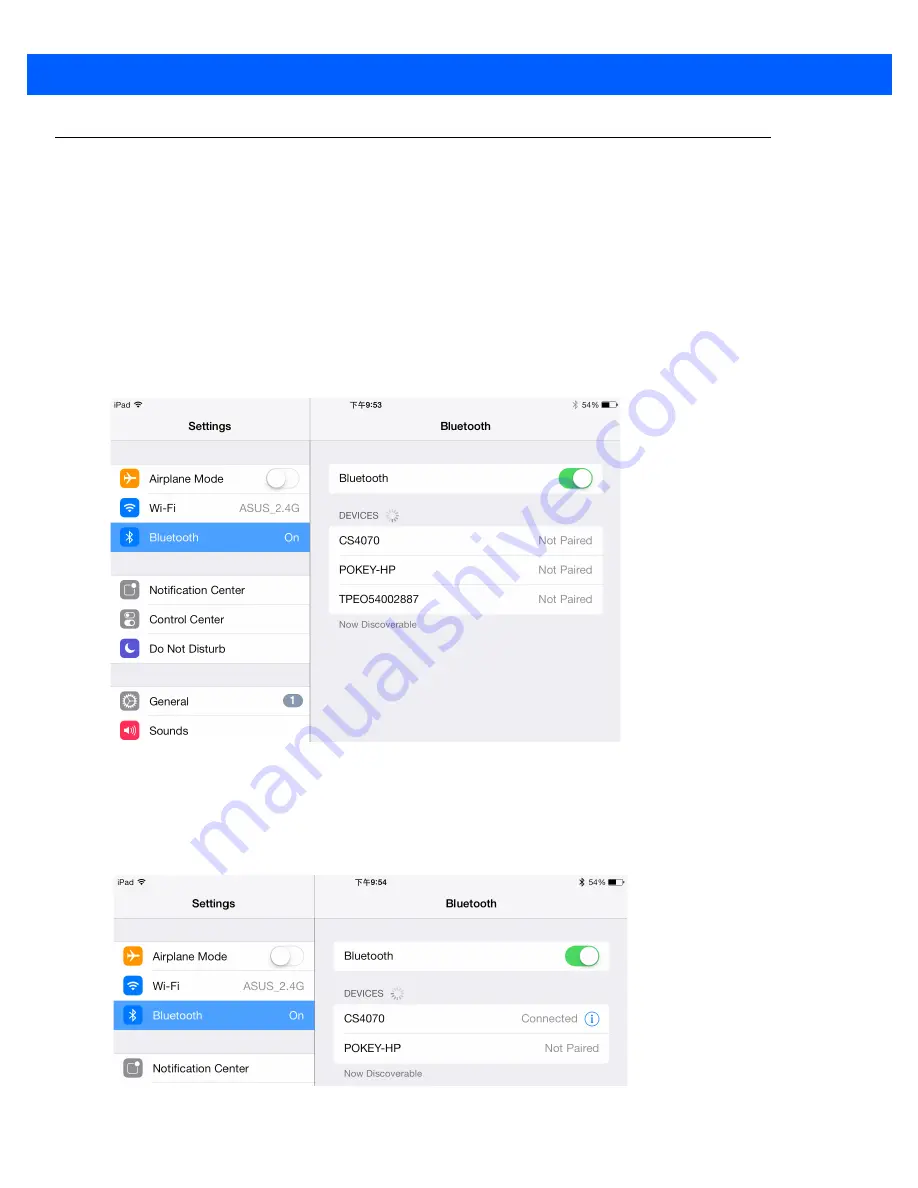
C - 2 CS4070 Scanner Product Reference Guide
iPad Pairing Example
1.
Press the scan button (+) to wake the scanner.
2.
Scan the
Bluetooth HID Profile
bar code on
page 3-8
.
3.
Press and hold the Bluetooth button for five seconds. The scanner beeps and the Bluetooth button blinks
quickly to indicate that the scanner is discoverable by the host.
4.
On the iPad, tap the
Settings
icon.
5.
Tap
General
from the list of options that appears.
6.
Tap
Bluetooth
. If Bluetooth is not enabled, swipe to enable it. The CS4070 appears in the
Devices
list,
indicated by its model name.
Figure C-1
Bluetooth Devices
7.
Select the CS4070 from the list. In HID mode, the CS4070 doesn't have to scan a PIN code to authenticate
pairing.
The scanner beeps to indicate it has paired with the iPad, and the iPad displays
Connected
next to the
CS4070 device name.
Figure C-2
CS4070 Connected
Содержание CS4070
Страница 1: ...CS4070 SCANNER PRODUCT REFERENCE GUIDE ...
Страница 2: ......
Страница 3: ...CS4070 SCANNER PRODUCT REFERENCE GUIDE MN000762A01 Revision 6 June 2014 ...
Страница 6: ...iv CS4070 Scanner Product Reference Guide ...
Страница 14: ...xii CS4070 Scanner Product Reference Guide ...
Страница 34: ...2 6 CS4070 Scanner Product Reference Guide ...
Страница 150: ...5 2 CS4070 Scanner Product Reference Guide ...
Страница 154: ...6 4 CS4070 Scanner Product Reference Guide ...
Страница 162: ...A 8 CS4070 Scanner Product Reference Guide ...
Страница 188: ...C 10 CS4070 Scanner Product Reference Guide PIN Entry Bar Codes continued 6 7 8 9 Enter Cancel ...
Страница 205: ...APPENDIX E SAMPLE BAR CODES UPC A UPC E 0 12345 67890 5 0 123456 5 ...
Страница 210: ...F 2 CS4070 Scanner Product Reference Guide Numeric Bar Codes continued 4 5 6 7 8 9 ...
Страница 211: ...Numeric Bar Codes F 3 Cancel To correct an error or change a selection scan the bar code below Cancel ...
Страница 212: ...F 4 CS4070 Scanner Product Reference Guide ...
Страница 230: ...Index 6 CS4070 Scanner Product Reference Guide ...
Страница 231: ......






























