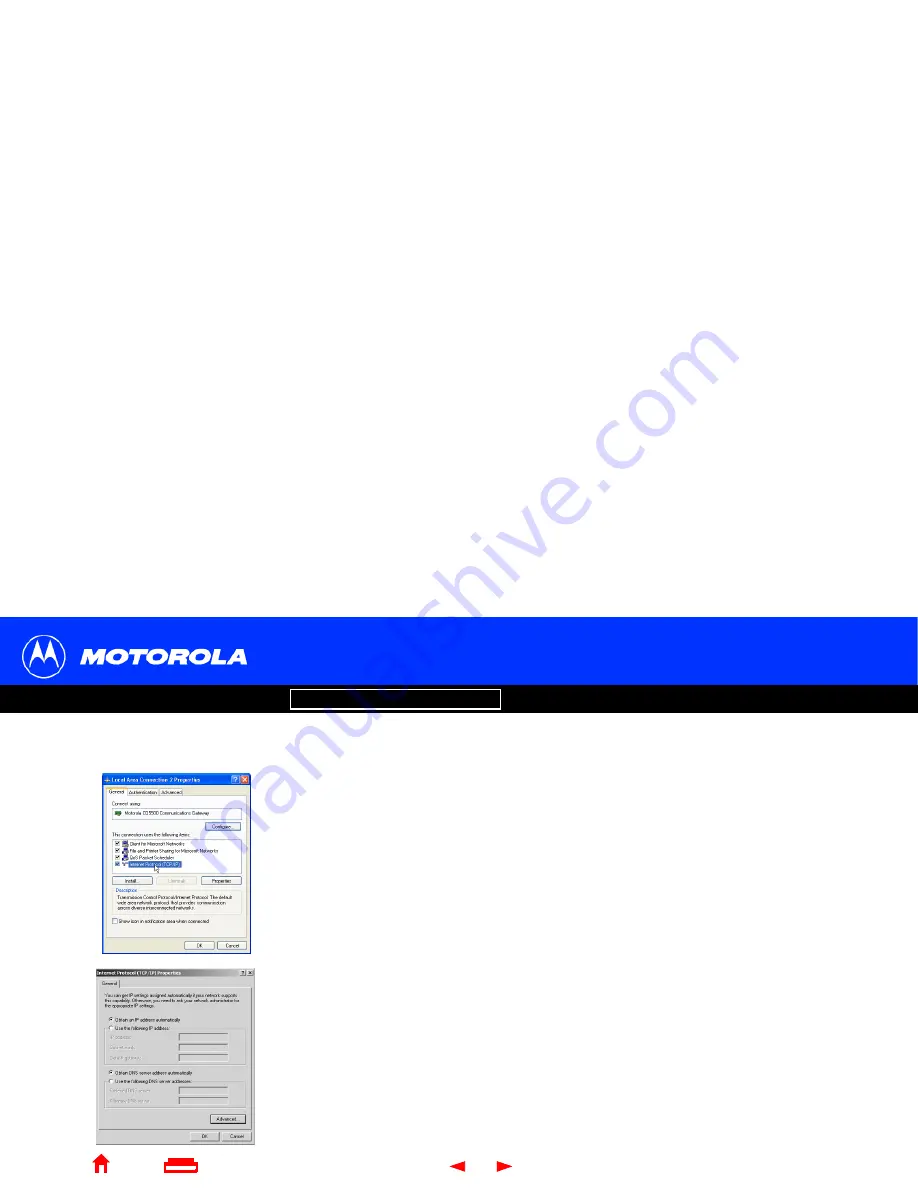
39
Communications Gateway User Guide
Configuring TCP/IP in Windows 2000 or XP, continued
Introduction
Before You Begin
Installation & Configuration
FAQ
Troubleshooting
Glossary
License
X
Home
Exit
10
On the Local Area Connection
number
Properties window, be sure the box next to
Internet Protocol (TCP/IP)
is checked.
11
Click
Properties
. The Internet Protocol (TCP/IP) Properties window is displayed as
shown at bottom left.
12
Be sure
Obtain IP address automatically
and
Obtain DNS server address
automatically
are selected.
13
Click
OK
to accept the TCP/IP settings.
14
Click
OK
to close the Local Area Connection
number
Properties window.
15
Click
OK
when prompted to restart your computer and click
OK
again.
When you complete the TCP/IP configuration, go to
“Verifying the IP Address in
Windows 2000 or XP”
on page 41.
Содержание Communications Gateway
Страница 82: ...493049 001 3 02 English MGBI ...
















































