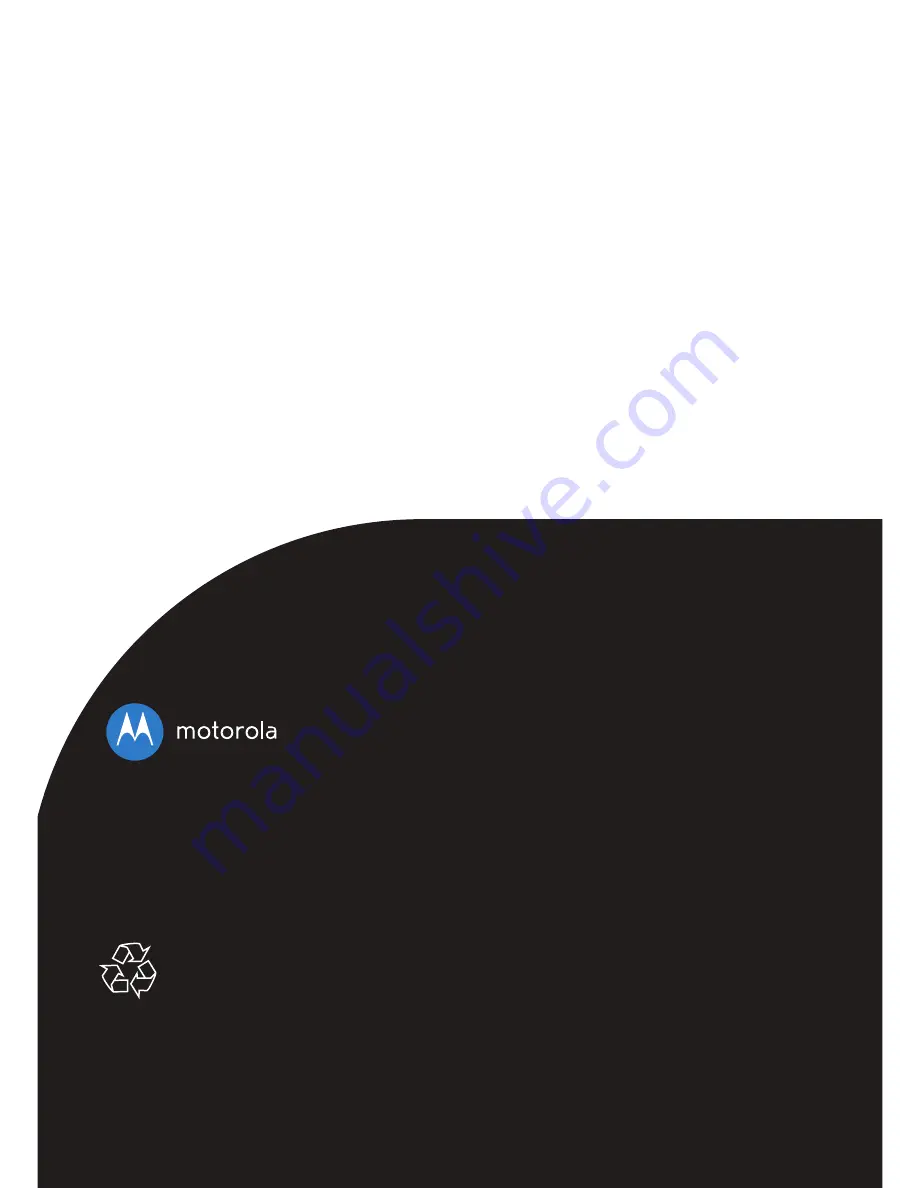
Manufactured, distributed or sold by Binatone
Electronics International LTD., official licensee for
this product. MOTOROLA and the Stylized M
Logo, are trademarks or registered trademarks
of Motorola Trademark Holdings, LLC. and are
used under license. All other trademarks are the
property of their respective owners. © 2016
Motorola Mobility LLC. All rights reserved.
US_EN Version 1.0
Printed in China

































