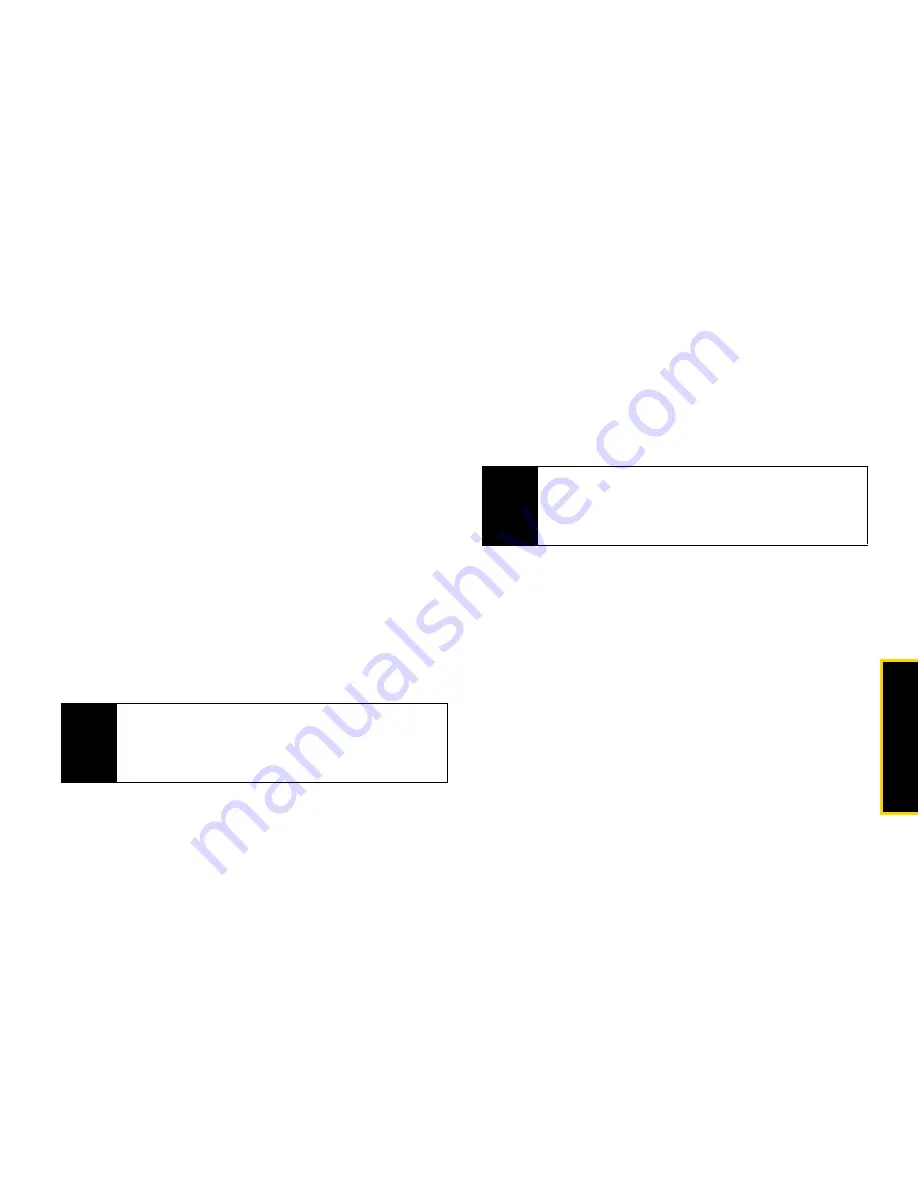
Ma
king
Ca
lls
3. Making and Answering Calls
37
3.
Enter a Direct Connect number or press
Browse
(left softkey) and select a number from
Contacts
,
Recent Calls
or
Memo
.
4.
When
Ready to Send
appears, press the DC button
to send the information.
Sending Contact Information
You can send contact information by selecting a
Contacts entry.
Contacts entries that contain only addresses cannot be
sent. When Contacts entries are received, they do not
include ring tones or pictures.
To send contact information during a call:
1.
While in a Direct Connect call, press
/
>
Contacts
.
2.
Highlight a Contacts entry and press
/
>
Send Via... > Send via PTT
.
3.
When
Ready to Send
appears, press the DC button
to send the contact information.
To start a call by sending contact information:
1.
From Contacts, highlight or select an entry.
2.
Press
/
>
Send Via... > Send via PTT
.
3.
Enter a Direct Connect number or press
Browse
(left softkey) and select a number from
Contacts
,
Recent Calls
or
Memo
.
4.
When
Ready To Send
appears, press the DC button
to send the contact information.
Receiving My Info or Contact Information
When you receive My Info or contact information from
another phone, an icon appears on the display.
Note
If the Contacts entry you scrolled to is a Group, you
may be prompted to allow yourself to be a part of the
group being sent. Press
Yes
(left softkey) to become
part of the group.
Note
If the Contacts entry you scrolled to is a Group, you
may be prompted to allow yourself to be a part of the
group being sent. Press
Yes
(left softkey) to become
part of the group.
d
My Info
j
Contact Information
Содержание Clutch i465
Страница 146: ......
Страница 147: ...Safety and Warranty Information ...






























