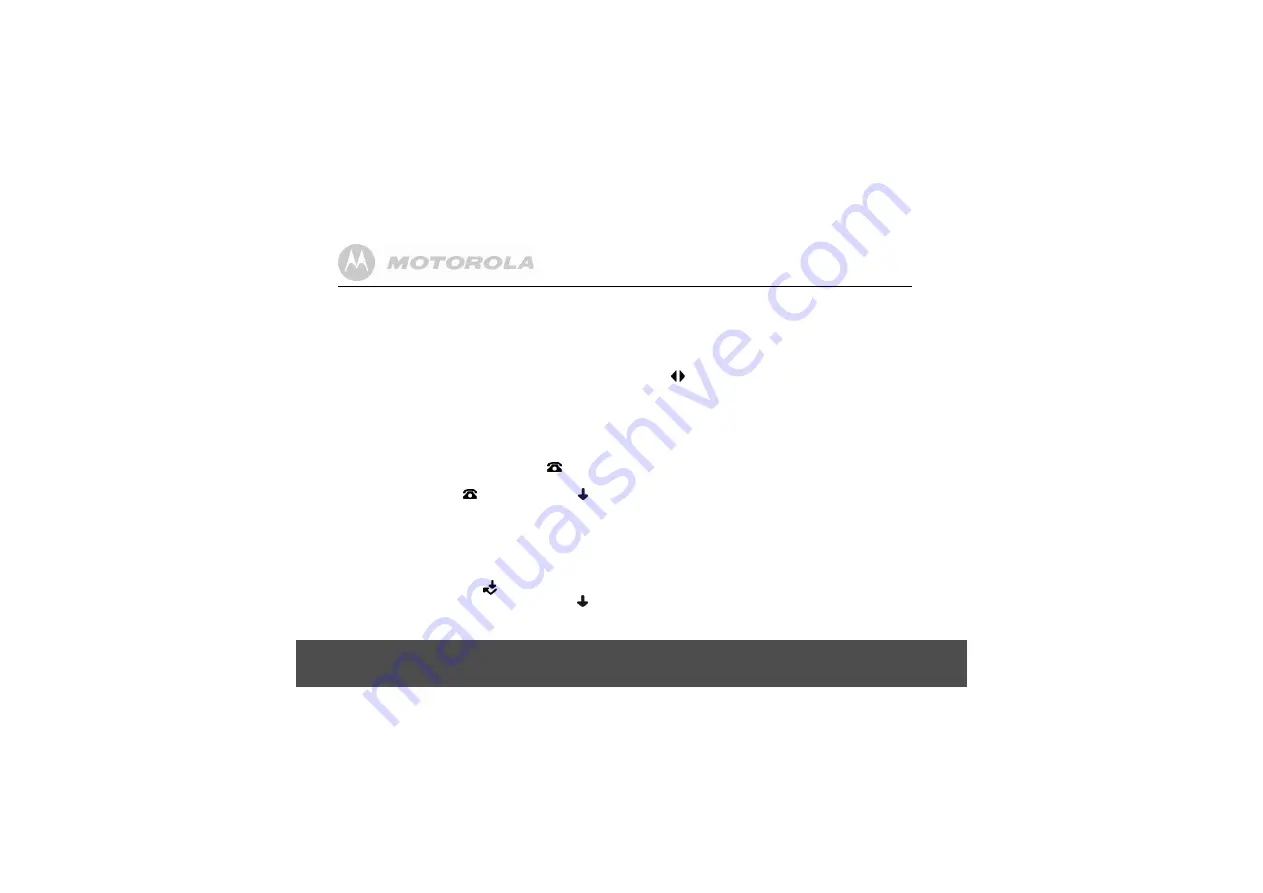
26
Caller ID and the Calls list
If your caller’s name and number are stored in the
phonebook and a name/number match is found, you will see
the caller’s name on the display instead.
8.2
Calls list
The Calls list stores details of your last 40 received calls,
including the phone number and date and time of the call.
The Calls list also alerts you when you have unanswered calls.
The caller’s details are stored in the Calls list whether or not
you have answered the call. The list is shared by all
handsets registered to the base. When the list is full, and a
new call is received, the oldest entry will be deleted
automatically.
When a new call is received in the Calls list,
icon will
flash on the display in standby mode to alert you. When you
have viewed the new call,
icon disappears but
icon
will remain.
8.2.1
View the Calls list
1.
Press
d
to open the Calls list. If there are no calls in the
list, the display shows
EMPTY
.
2.
Press
u
or
d
to scroll through the list.
• If the call was answered,
icon is displayed as you
scroll to the entry. If the call was unanswered,
icon
is displayed as you scroll to the entry. When you reach
the end of the list, the handset will beep.
• If the caller’s number exactly matches an entry
stored in the phonebook, the display will alternate
between the name and the number. Press
m
to
see the caller’s number.
• If the telephone number is longer than 12 digits,
icon is displayed. Press
m
to see the
remaining digits.
• Press
m
again to see the time and date of the call.
• Press
m
again to access the option to store the
entry in your phonebook.
8.2.2
Dial a number in the Calls list
1.
Press
d
to open the Calls list.
2.
Scroll
u
or
d
to the entry you want.
3.
Press
<
to dial the displayed entry.
8.2.3
Modify and dial a number in the Calls list
1.
Press
d
to open the Calls list.
2.
Scroll
u
or
d
to the entry you want.
3.
Press
m
repeatedly until the display shows
MODIFY
ENTRY ?
.
4.
Press
m
again. The display shows
NUMBER
.
5.
Press
u
or
d
to move the cursor to edit or delete
number.



























