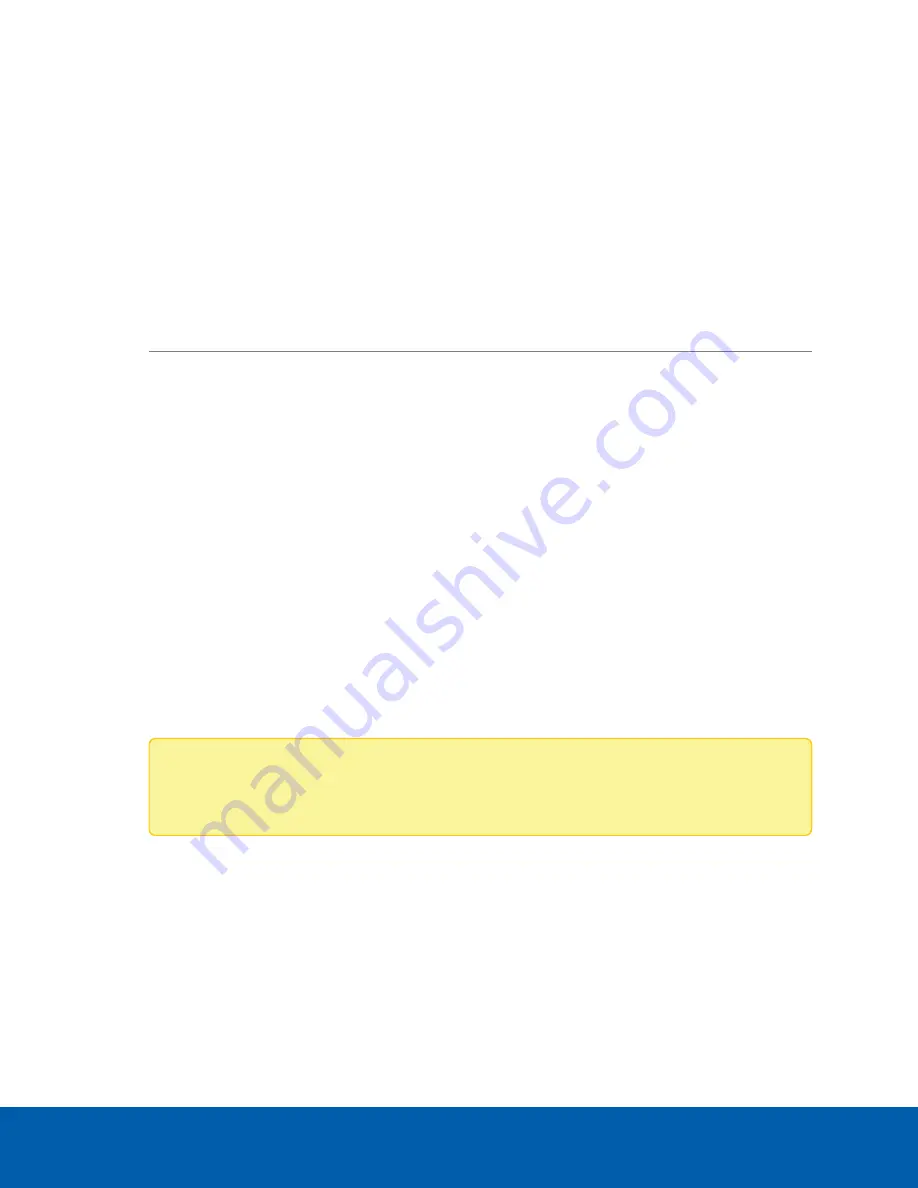
Installation
Connecting Cables
Refer to the diagrams in
for the location of the different connectors. Make any of the
following connections as required:
1. Connect the keyboard and mouse to the USB connectors on the recorder.
2. Connect the monitors to the dedicated graphics processor on the recorder using one of the following
configurations:
Monitor ports
Connections
mDP
l
Connect monitor 1 directly to mDP
l
Connect monitor 2 as needed
3. Connect the recorder to your network using an Ethernet network cable.
4. Connect the power cable to the power supply at the back of the recorder.
5. Press the power button on the front of the recorder.
The NVR4 Workstation turns on and loads the Windows operating system.
Configuring Windows 10
After the workstation starts, you will need to configure the Windows operating system for the first time.
1. On the first screen, the MICROSOFT SOFTWARE LICENSE TERMS and AVIGILON CONTROL
CENTER™ SOFTWARE END USER LICENSE AGREEMENT are displayed. Review the terms and click
Accept
.
2. Select
Join a local Active Directory domain
.
Note:
This prompt appears only if an Active Directory is present on the network. See the
Windows Help and Support
files for more information.
3. Enter a user name for accessing the Windows software.
4. Enter a password and password hint for the user name and click
Next
.
5. After a minute, choose the ACC version in use at your site.
You are logged in to the Windows environment. The Avigilon Control Center Admin Tool and the
ACC client automatically start up.
Installation
4











