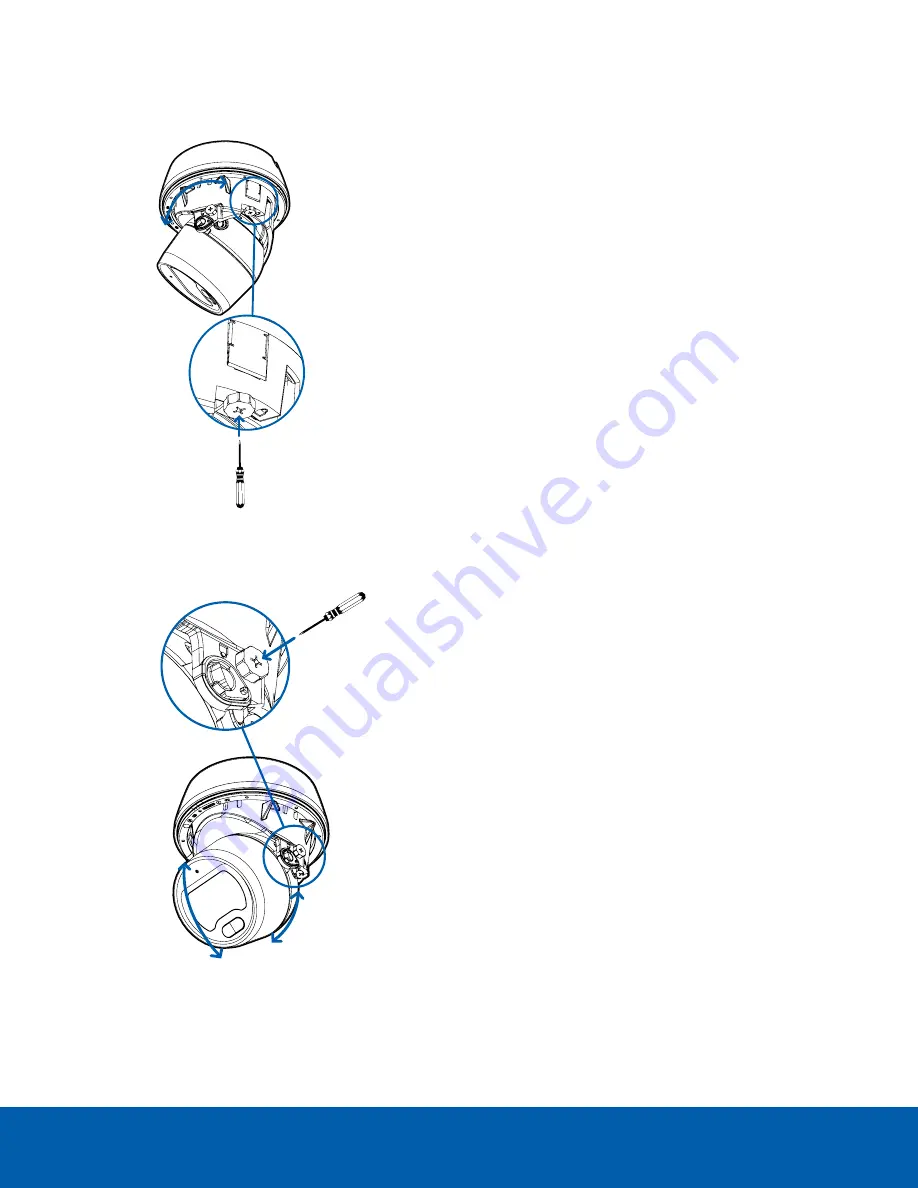
2. Start with adjusting the pan by rotating the camera body inside the mounting adapter. When it is
pointed in the right direction, tighten the pan locking screw to secure the position.
3. Adjust the lens tilt angle and rotate the camera head to adjust the azimuth until the image is in the
correct angle. Tighten the tilt locking screw to secure the camera position.
4. In the camera web browser interface or the Avigilon Control Center software, adjust the camera’s
Image and Display settings.
Aiming the Camera
30
























