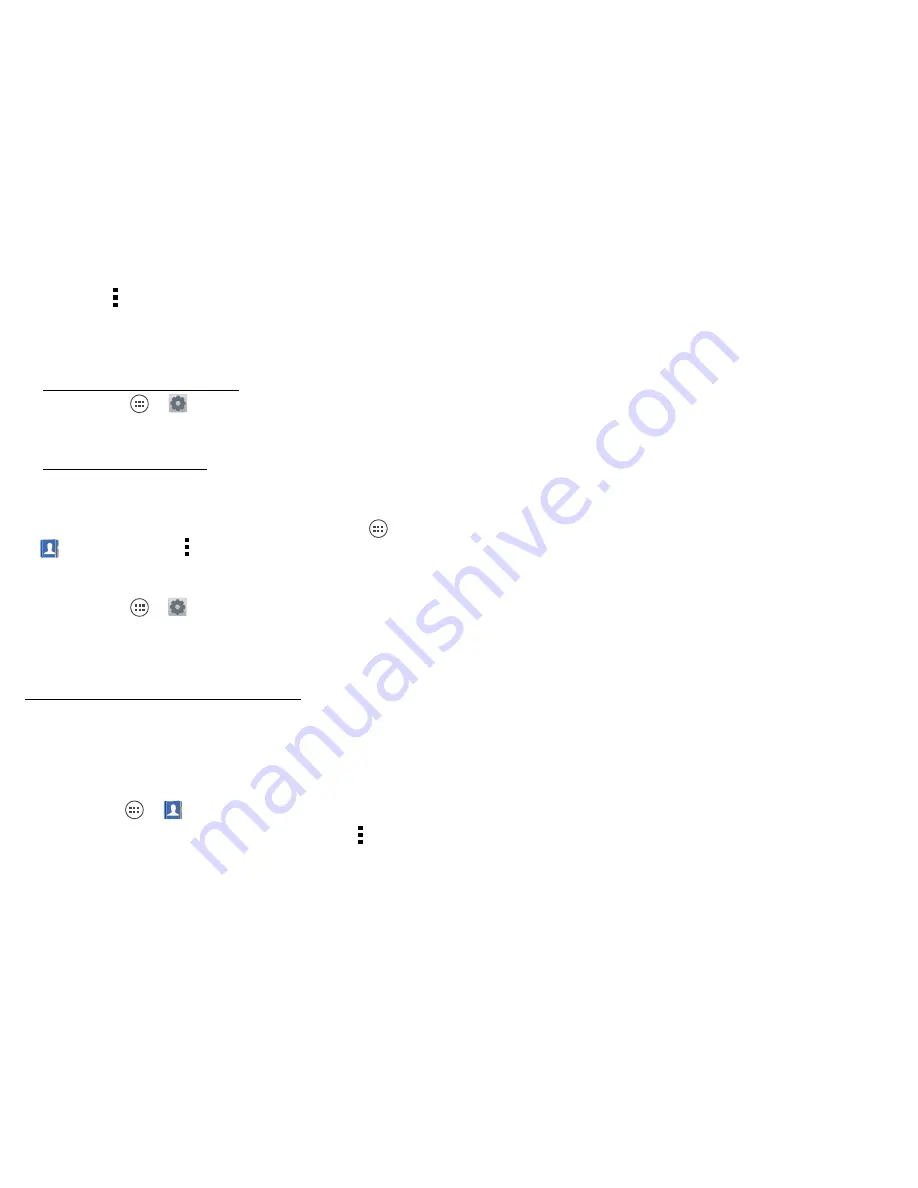
26
Contacts
> Menu
>
Import/Export
>
Import contacts
from: SIM card
. Touch
OK
to confirm.
•
To import contacts from your computer, upload the
contacts to your Google™ account at
http://contacts.google.com. On your phone,
touch Apps
>
Settings
>
Accounts & sync
,
choose your Google™ account, then choose
Sync
Contacts
. You can also see these contacts at
http://mail.google.com.
Where are contacts stored?
Your phone can store
contacts in its memory or your Google™ account: To
choose where contacts are stored, touch Apps
>
People
> Menu
>
Settings
>
Contact storage
>
Contact storage account
. If you don’t see your Google
account listed, make sure you’re syncing contacts with
it: Touch Apps
>
Settings
>
Accounts & sync
, touch
the account, and check
Sync Contacts
. Contacts are not
stored on your SIM card.
For help with transferring contacts, go to
www.motorola.com/TransferContacts.
Share contacts
Send a contact with a Bluetooth™ connection, text
message, or email:
Find it:
Apps
>
People
To send a contact, touch it, then touch Menu
>
Share
and choose how you want to send it.
Note:
You can’t send your social network contacts.
Groups
Create groups of
Contacts
(like “friends,” “family,” or
“work”), then find contacts faster by showing one
group.
To create or show a group in your
Contacts
, touch
Contacts: All contacts
at the top of your screen and
choose the group name.
Содержание ATRIX HD LTE
Страница 1: ...MOTOROLA ATRIX HD LTE EN ...
Страница 2: ......
Страница 75: ......
Страница 76: ......






























