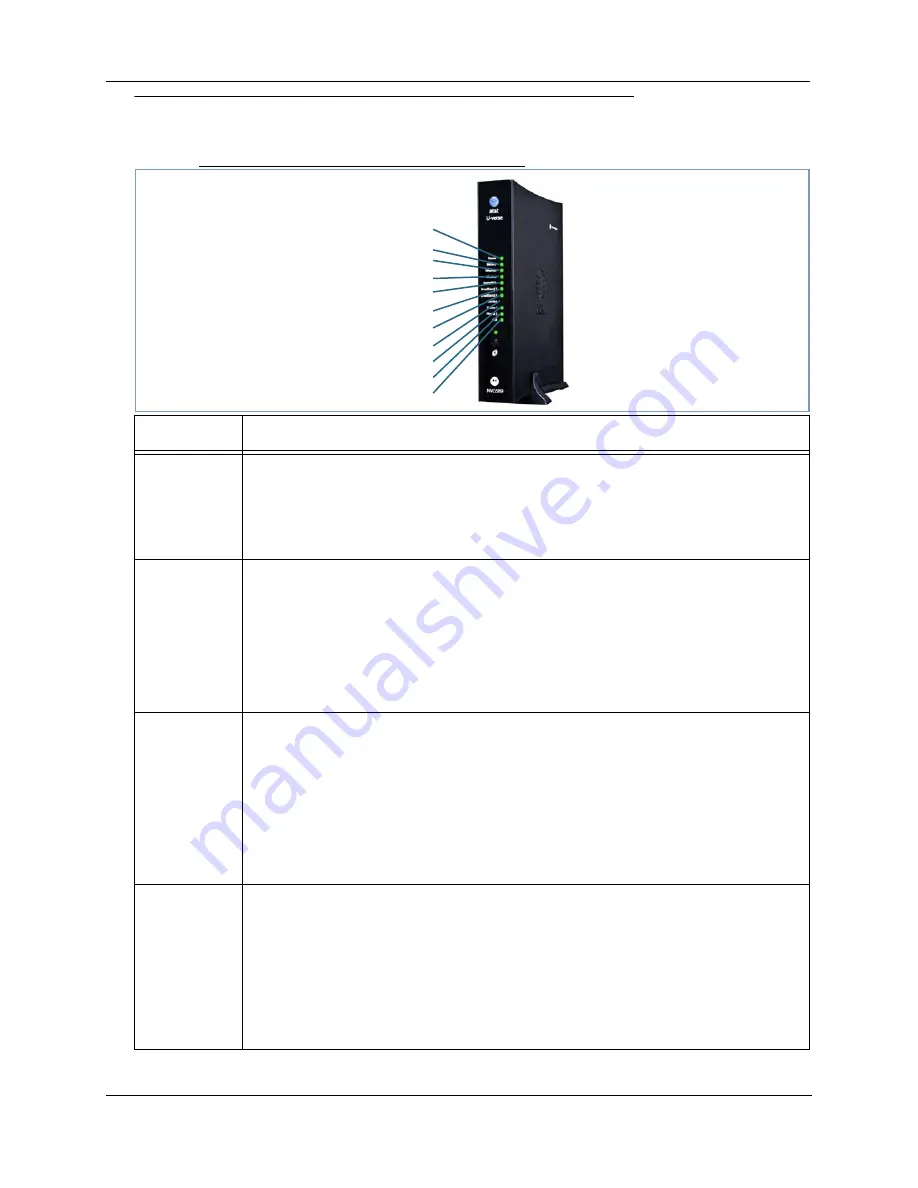
Administrator’s Handbook
90
Status Indicator Lights
The first step in troubleshooting is to check the status indicator lights (LEDs) in the order outlined below.
Motorola® Gateway NVG589 status indicator lights
LED
Action
Power*
Solid Green
= The device is powered.
Flashing Green
= A Power-On Self-Test (POST) is in progress
Flashing Red
= A POST failure (not bootable) or device malfunction occurred.
Orange/Amber
= during firmware upgrade (see below)
Off = The unit has no AC power.
*During
Firmware
Upgrade
During the software installation, you will lose internet and phone service. The LEDs will func-
tion as follows:
1. As firmware is being loaded into flash, the LEDs will operate normally as described.
2. The installation will take a few minutes –
During this phase, the
Power
LED willl flash
Orange/Amber
during firmware upgrade
(flash writing to memory) and all other LEDs will be off.
3. The Gateway will restart automatically.
As the device reboots, the
POWER ON
LED behavior will happen.
During
Boot
process
• Power LED =
GREEN/FLASH
• All other LED = OFF
If the device does not boot, and fails its self test or fails to perform initial load of the boot-
loader:
• Power LED =
RED/FLASH
• ALL other LED = OFF
If the device boots and then detects a failure:
Power LED =
GREEN/FLASH
starting POST and then all LEDs will
FLASH RED
, including
Power LED.
Battery
Solid Green
= Battery in place but not being used.
Flashing Green
= Battery charging.
Solid Red
= Battery backup mechanism has a fault.
Flashing Red
= Battery needs to be replaced.
Solid Amber
= Battery in use.
Flashing Amber
= Low battery.
Off = No battery or battery has no charge.
Cycle between all colors = Battery conducting self-test.
Side View
Power
Battery
Ethernet
Wireless
HomePNA
USB
Broadband 1
Broadband 2
Service
Phone 1
Phone 2
Содержание AT&T NVG589
Страница 1: ...Motorola NVG589 VDSL2 Gateway Motorola Embedded Software Version 9 1 0 Administrator s Handbook ...
Страница 10: ...Administrator s Handbook 10 ...
Страница 28: ...Administrator s Handbook 28 The Device Status Page appears ...
Страница 84: ...Administrator s Handbook 84 The following is an example log portion saved as a TXT file ...
Страница 102: ...Administrator s Handbook 102 ...
Страница 172: ...Administrator s Handbook 172 ...
Страница 182: ...Administrator s Handbook 182 Please visit http www motorola com recycle for instructions on recycling ...
Страница 206: ...Administrator s Handbook 206 ...
Страница 213: ...213 WiFi Key 48 Wireless 46 Wireless Security 48 ...
Страница 214: ...Administrator s Handbook 214 ...
Страница 216: ...Administrator s Handbook 216 ...
















































