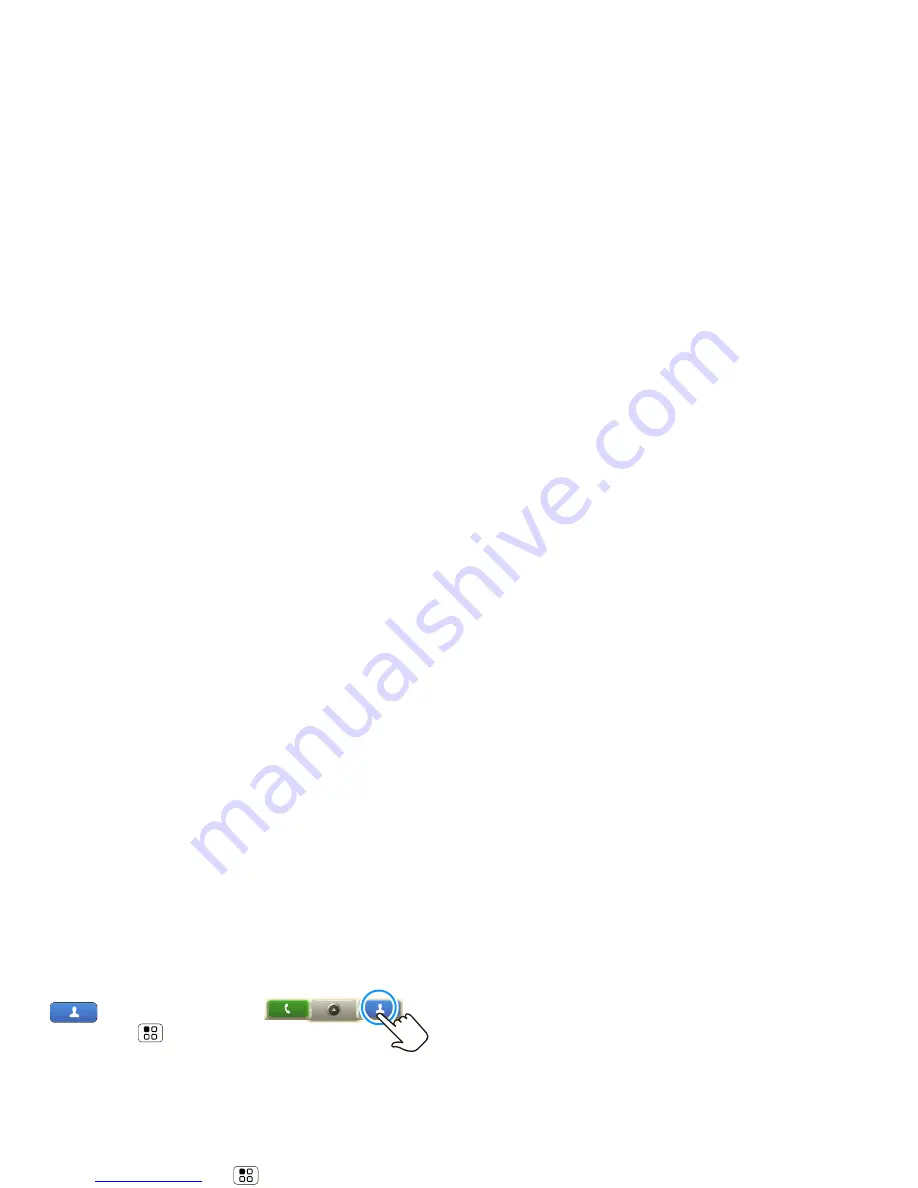
Device Setup
4
5
After you sign in, touch
Contacts
, then
touch Menu
>
More
>
Settings
>
Import from SIM
card
. Touch
OK
to import
your SIM contacts.
Wi-Fi Connection
If you want to use a Wi-Fi network for even faster
Internet access, touch Menu
>
Settings
>
Wireless
controls
>
Wi-Fi settings
. Touch
Wi-Fi
to search for and
connect to wireless networks. There’s more in “Wi-Fi” on
page 31.
Tip:
You can access high-speed Internet at Wi-Fi speeds
in over 20,000 AT&T Wi-Fi Hot Spots. Just turn on Wi-Fi
and walk into an AT&T Hot Spot. To find Hot Spots,
touch
>
AT&T Wi-Fi Hot Spots
.
Cool Content & More
Browse and download thousands of the coolest apps on
the planet from Android. On top of that, you get a full
HTML browser, so you can surf in style.
Your phone comes with a microSD memory card
installed—you can load it up with photos, videos, and
music from your computer using “USB Drag & Drop” on
page 38.
Note:
Do not remove your memory card while your
phone is using it or writing files on it.
Security
Your contacts are backed-up on MOTOBLUR, so don’t
worry. Even if you lose your phone, MOTOBLUR can help
you find it or wipe it. When you get your next
MOTOBLUR product, your stored info makes it a snap to
set up with just a username and password.
Of course it doesn't stop there. There are plenty of ways
to protect your phone and your information, in “Security”
on page 42.
Downloaded from
www.Manualslib.com
manuals search engine





















