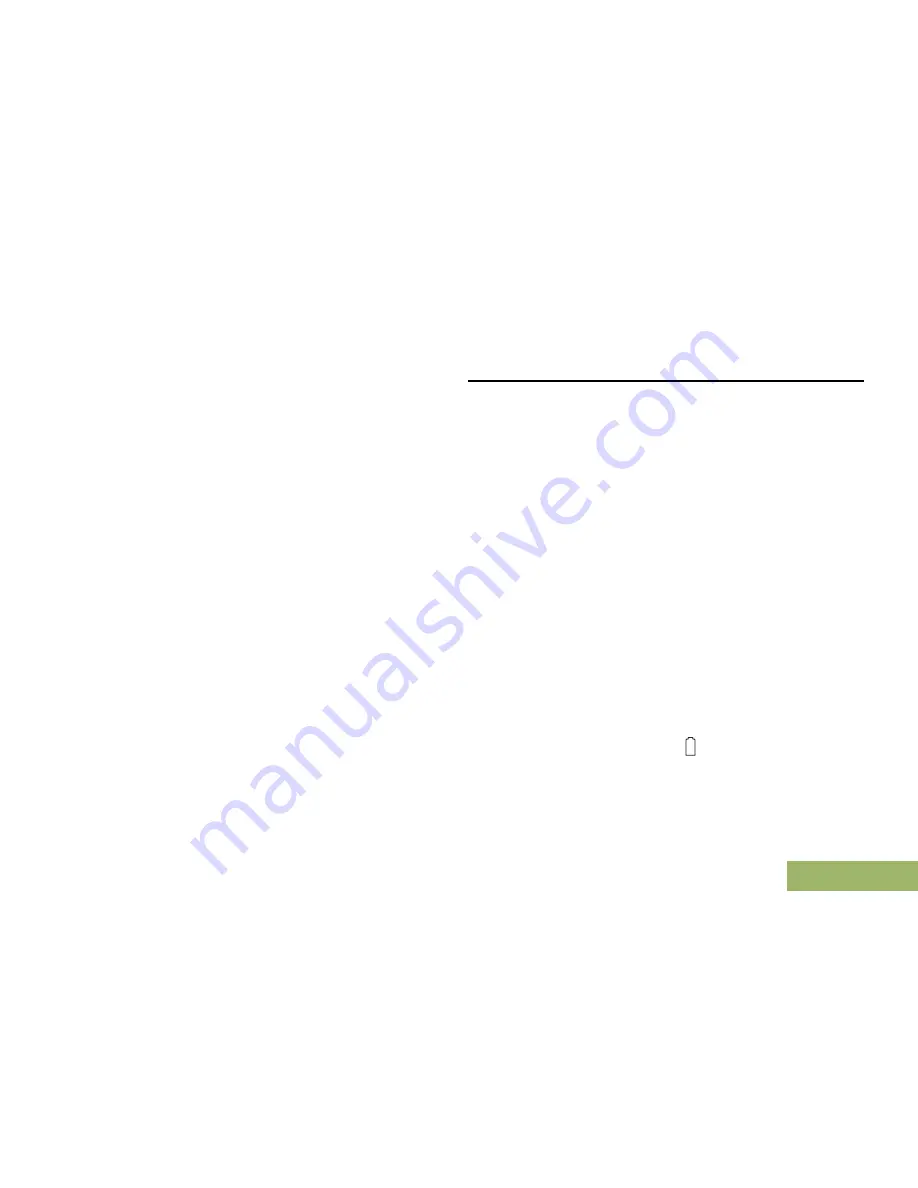
Radio Service and Repair
Proper repair and maintenance procedures will
assure efficient operation and long life for this
product. A Motorola maintenance agreement will
provide expert service to keep this and all other
communication equipment in perfect operating
condition. A nationwide service organization is
provided by Motorola to support maintenance
services. Through its maintenance and installation
program, Motorola makes available the finest service
to those desiring reliable, continuous communications
on a contract basis. For a contract service agreement,
please contact your nearest Motorola service or sales
representative, or an authorized Motorola dealer.
Express Service Plus (ESP) is an optional extended
service coverage plan, which provides for the repair
of this product for an additional period of either one or
two years beyond the normal expiration date of the
standard warranty. For more information about ESP,
contact the Motorola Radio Support Center at 3761
South Central Avenue, Rockford, IL 61102 (800)
227-6772 / (847)725-4200.
Battery Care
Battery Charge Status
Your radio can indicate the battery’s charge status
through:
• the LED and sounds.
• the fuel gauge icon on the display.
You can also check the battery charge status via the
menu entry. See
IMPRES Battery Annunciator
on
page 172 for more information.
LED and Sounds
When your battery is low:
• the LED blinks red when the
PTT
button is
pressed.
• you hear a low-battery “chirp” (short, high-pitched
tone).
Fuel Gauge Icons
A blinking fuel gauge icon ( ) is displayed only when
the battery voltage drops to low level. In this case,
replace the battery with a fully charged one.
Helpful Tips
179
English
BETA
Содержание APX 7000XE MODEL 3
Страница 2: ...BETA ...
















































