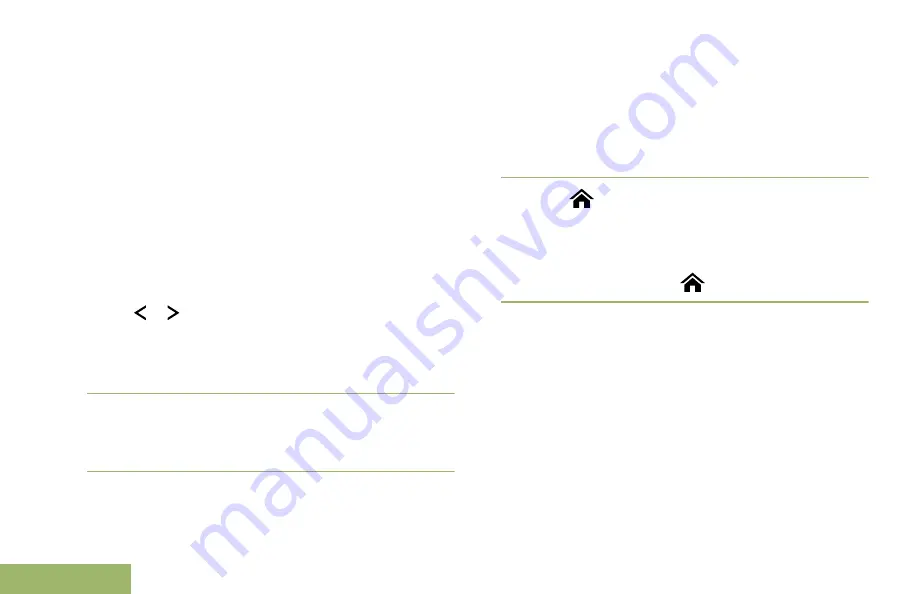
Sending a Status Call
This feature allows you to send data calls to the
dispatcher about a predefined status.
Each status can have up to a 14-character name. A
maximum of eight status conditions is possible.
Note:
The radio automatically exits the feature, if the
feature inactivity timer is enabled, when the radio is
left idle and the timer expires. You will hear the Menu
Inactive Exit Tone upon feature exit.
1
Perform one of the following actions:
• Press the preprogrammed
Status
button.
•
or to
Sts
and press the
Menu Select
button directly below
Sts
.
The display shows the last acknowledged status
call, or the first status in the list.
2
Perform one of the following actions:
• Use the
keypad
to enter a number
corresponding to the location in the status list.
3
Press the
PTT
button to send the status.
When the dispatcher acknowledges, you hear four
tones and the display shows
Ack received
. The
radio returns to normal dispatch operation.
If no acknowledgment is received, you hear a low-
pitched tone and the display shows
No
acknowledge
.
4
Press
to return to the
Home
screen.
No traffic is heard on trunked channels while
Status Calls is selected. If the radio detects no
Status Call activity for six seconds, an alert tone
sounds until you press
or the
PTT
button.
Responding to the Dynamic Regrouping Feature
(Trunking Only)
This feature allows the dispatcher to temporarily
reassign selected radios to a particular channel
where they can communicate with each other. This
feature is typically used during special operations and
is enabled by a qualified radio technician.
You will not notice whether your radio has this feature
enabled until a dynamic regrouping command is sent
by the dispatcher.
Advanced Features
76
English
Содержание APX 2000
Страница 2: ......
Страница 205: ...APX2000_M3_Global_BackCover fm Page 1 Tuesday October 14 2014 12 27 AM ...






























