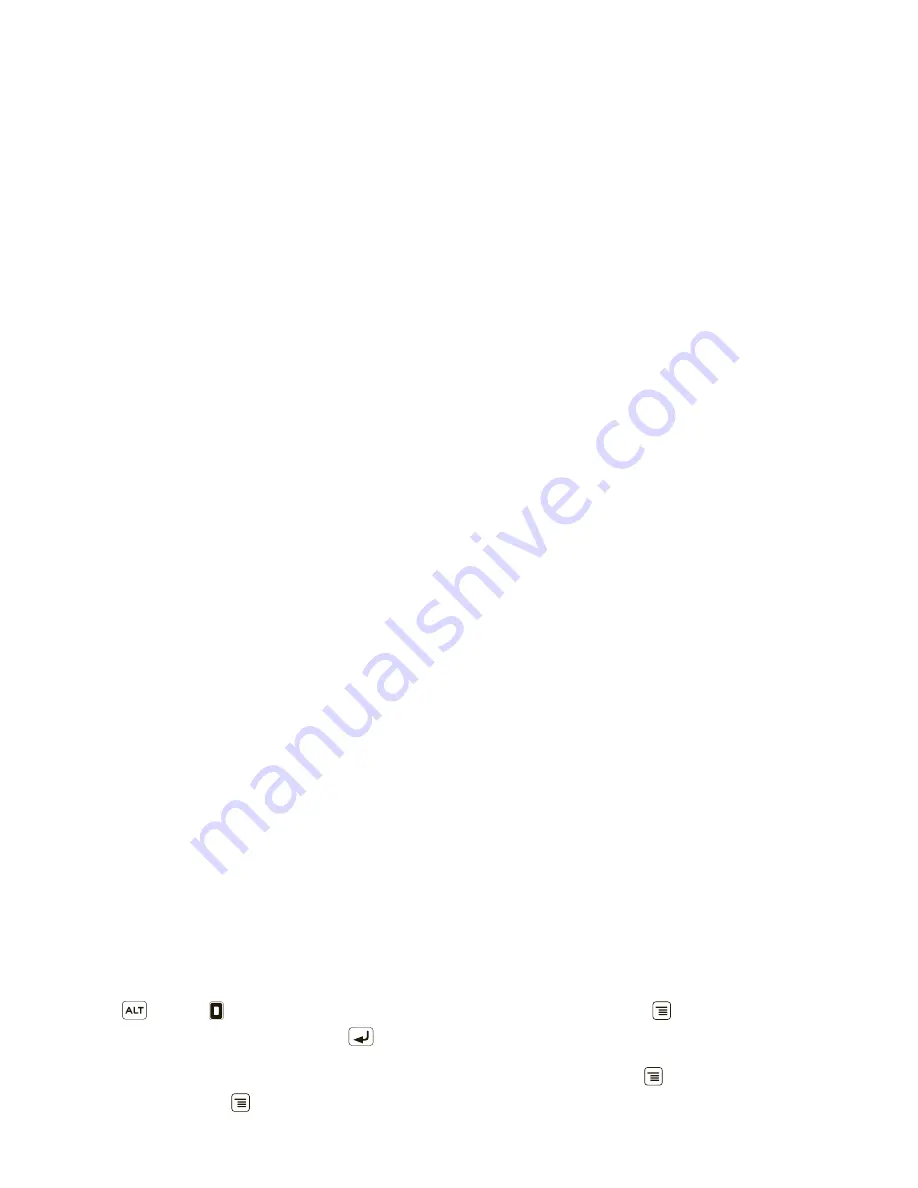
25
Text entry
•
To
jump
to the beginning/end of a line, press
Alternate
+ Scroll
.
•
To start a
new line
(email), press Return
.
To change text entry settings, change languages, and
see the dictionary of terms you’ve used, from the
home screen, touch Menu
>
Settings
>
Language
& keyboard
.
Touchscreen keypad
When your phone is closed, you can open a display
keypad by touching a text field. To close the keypad,
touch Back
.
q
a
s
z
x
c
v
b
n
m
Next
Next
To
d
f
g
h
j
k
l
DEL
w
e
r
t
y
u
i
o
p
,
.
?123
x
Delete
Return
S
pac
e
Sym
b
ols/Num
b
ers
Touch to open a keypad for sy
m
bols and nu
m
bers.
Sh
i
ft
Text Entry
Touch to open
the touchscreen
keypad.
Note:
You must set
Orientation
to on to use this
feature—touch Menu
>
Settings
>
Sound & display
>
Orientation
.
To change your settings for this keypad, from the home
screen, touch Menu
>
Settings
>
Language &
keyboard
>
Android keyboard
.
Text entry settings
When you use the touchscreen keypad, your phone
suggests words from your dictionary and chosen
language. Your phone also automatically enters
apostrophes in some words, like “dont.”
Find it:
Menu
>
Settings
>
Language & keyboard
•
To change the language and style for your
touchscreen keypad, touch
Select locale
.
•
To edit your dictionary, touch
User dictionary
.
•
To change the sounds, correction, and other settings
for your touchscreen keypad, touch
Android
keyboard
.
•
To change the automatic correction settings for your
full keypad, touch
Device keyboard
.






























