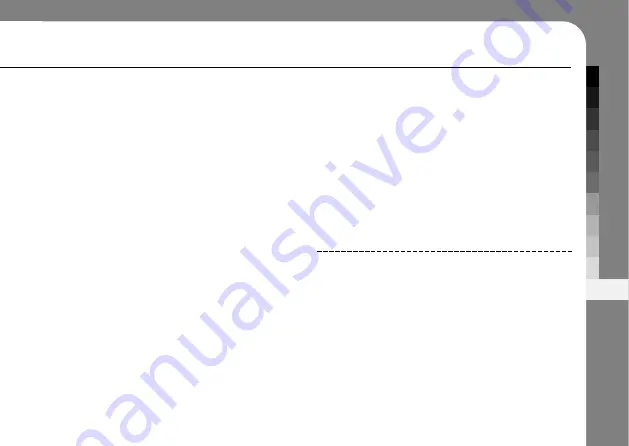
99
A
PPENDIX
In this case, the highest tested SAR value is 0.00
W/kg.
1
As SAR is measured utilizing the device’s
highest transmitting power, the actual SAR of this
device while operating is typically below that
indicated above.
This is due to automatic changes to the power
level of the device to ensure it only uses the
minimum level required to reach the
network.
While there may be differences between the
SAR levels of various phones and at various
positions, they all meet the governmental
requirements for safe exposure. Please note that
improvements to this product model could cause
differences in the SAR value for later
products; in all cases, products are designed to
be
within the guidelines.
The World Health Organization has stated that
present scientific information does not indicate
the need for any special precautions for the use
of mobile devices.
They note that if you want to reduce your
exposure then you can do so by limiting the
length of calls or using a “hands-free” device to
keep the mobile phone away from the head and
body.
Additional Information can be found on the
websites of the World Health Organization
(http://www.who.int/emf) or Motorola, Inc.
(http://www.motorola.com/rfhealth).
1. The tests are carried out in accordance with
international guidelines for testing.
The limit incorporates a substantial margin for safety to
give additional protection for the public and to account for
any variations in measurements. Additional related
information includes the Motorola testing protocol,
assessment procedure, and measurement uncertainty
range for this product.
2. Please see the Safety and General Information section
about body worn operation.
Содержание A1800e
Страница 1: ......
Страница 64: ...62 BROWSER ...
Страница 80: ...78 LBS Tap LBS Map VoiceNavi Your phone has a navigation function ...
Страница 81: ...OTHER APPLICATION 79 ...
Страница 82: ...80 LBS ...
Страница 103: ...101 APPENDIX M E M O Hello MOTO ...
Страница 108: ......








































