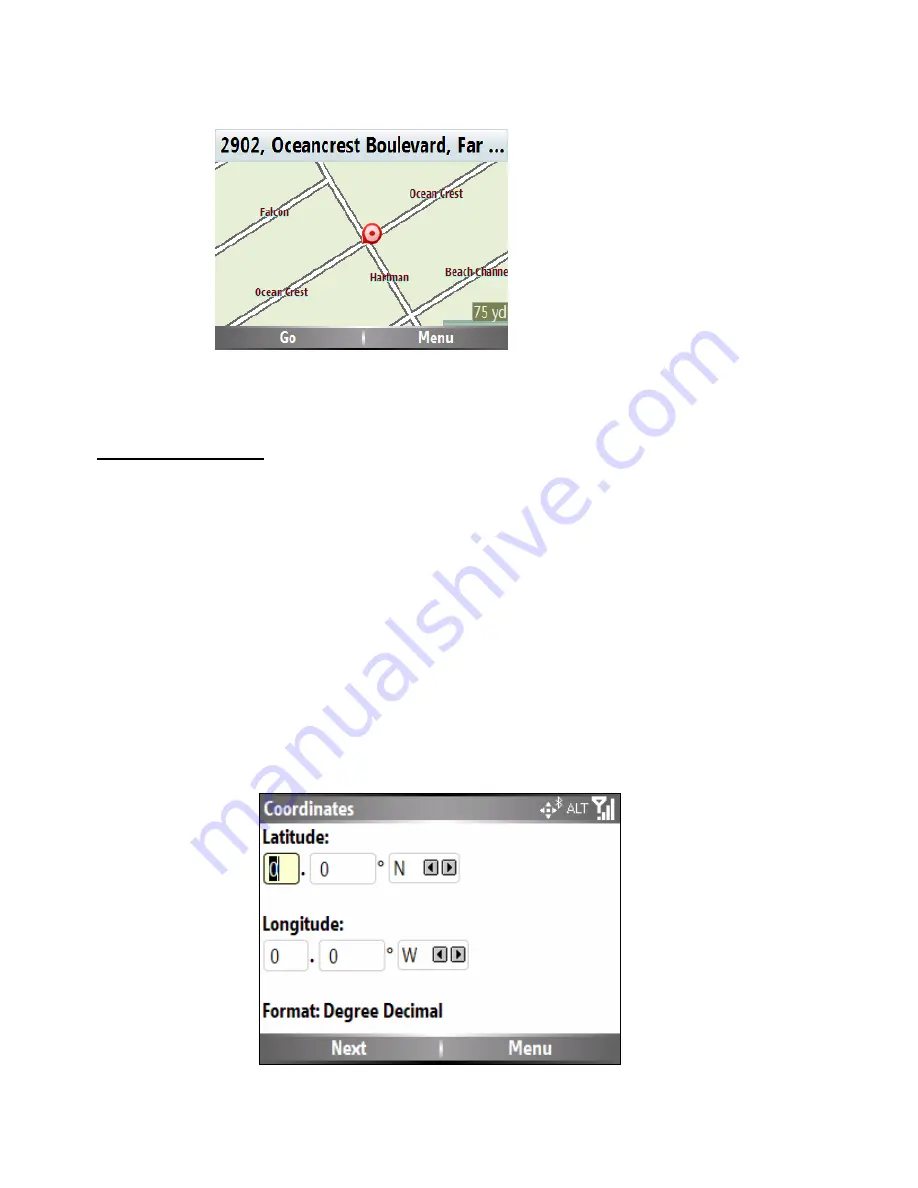
33
6
To begin navigation, press
Go
to create a route to your selected destination.
Address Selections
Select
Main Menu > Navigate > Enter Location
, to show the following display options:
You can toggle between the options at any time by pressing the
Menu
button on each screen.
City – Street
This screen lets you select a city. As you enter the city name in the field, the city
screen shows a list of cities that match the text that you have entered. You can
select a city by scrolling through the list and pressing
Next
. A list of available
streets will be given based on your entered city.
Street – City
This screen lets you select a street. As you enter the street name in the field, the
screen shows a list of streets that match the text that you have entered. You can
select a street by scrolling through the list and pressing
Next
. A list of available
cities will be given based on your entered street.
Postal / Zip Code
Instead of selecting a city, you can enter a postal code for the area.
Intersection
You can locate a road junction by entering the names of two intersecting streets.
Coordinates
You can search for an address by entering latitude and longitude coordinates:
Содержание 89131N - Smartphone-Based GPS Navigation System T815
Страница 1: ...Phone Based Navigation System T815 featuring MOTONAV User s Manual ...
Страница 11: ...11 Batteries and Chargers Your battery charger or mobile device may contain symbols defined as follows ...
Страница 41: ...41 2 Fill in the My Traffic Sign Up form ...
Страница 43: ...43 ...
Страница 44: ...44 4 When done click the Save This Drive button ...
Страница 46: ...46 6 To see details select the Details button ...
Страница 59: ...59 4 When download is complete the following screen appears Select Yes ...






























