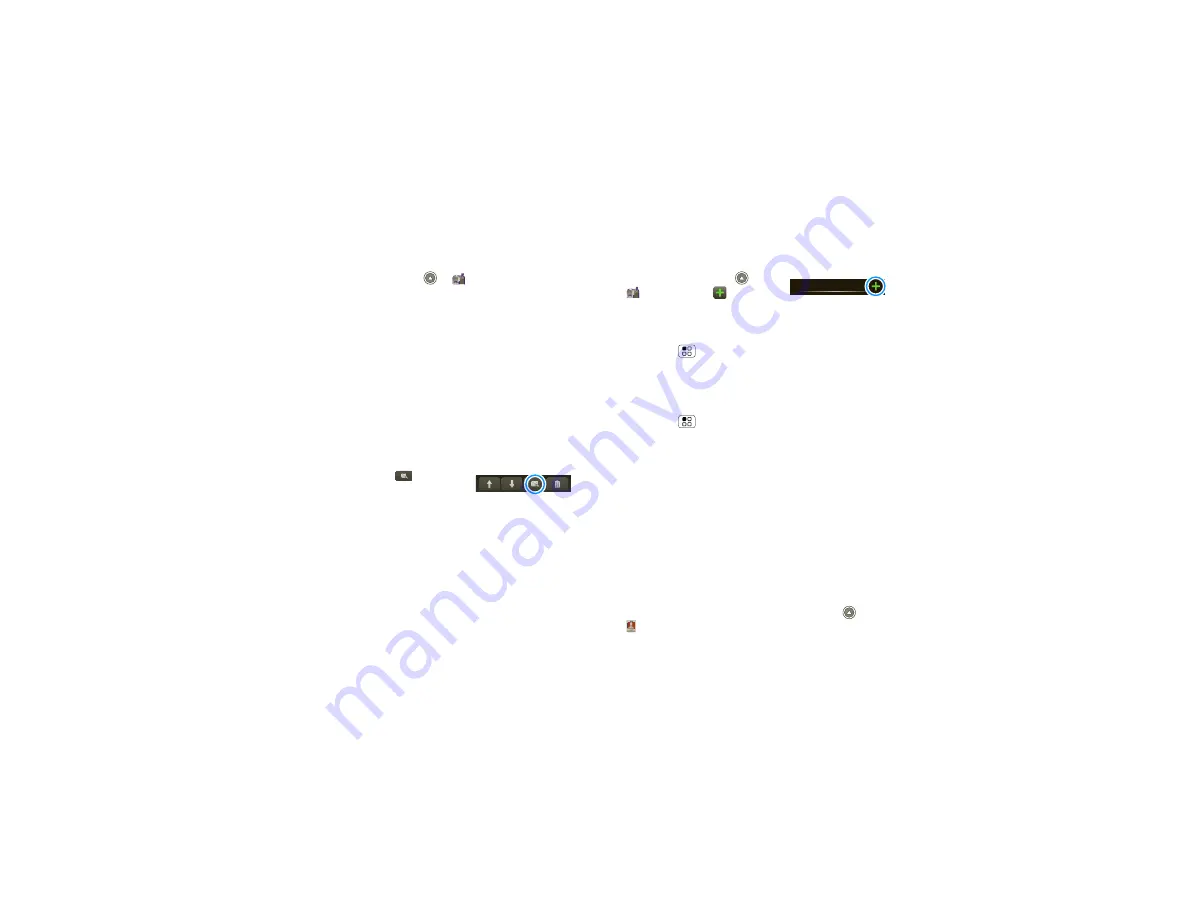
32
Messaging
Read & reply to messages
Find it:
Launcher icon
>
Messaging
>
Universal Inbox
Note:
Universal Inbox
shows all of your messages
together—text, email, and social networking
messages. To show only one type of message, touch a
message account type instead of
Universal Inbox
.
•
To open a text message or social networking
message and all of its replies, touch it.
•
To respond to a message, just open it and enter
your response in the text box at the bottom.
To forward a text message, touch and hold a
message in the conversation, then touch
Forward
message
.
For email, touch
to choose
a reply or forward option.
•
To open options, touch and
hold a message.
Tip:
Try the
Messages
widget in “
W
idgets” on
page 8.
Create messages
Find it:
Launcher icon
>
Messaging
>
Choose a message type, such as
Text Messaging
or
. Then, enter the
recipient and message. In text messages and emails,
touch Menu
for options like
Insert...
or
Attach
Files
.
Send & receive attachments
To send a file in a message, open a new message and
touch Menu
>
Insert
.
W
hen you receive a message with an attachment,
open the message and touch the file name to
download it. Then, touch the name again to open it.
Some file formats can be converted to HTML for faster
viewing, and your phone will show
Get HTML
version
.
W
hile viewing the attachment, touch it to save it, share
it, and more.
Tip:
To send and receive large attachments faster, use
a
W
i-Fi™ connection, in “
W
i-Fi®” on page 45.
Set up messaging
To add email accounts, touch
Launcher icon
>
My Accounts
>
Add account
.
Messaging
Содержание 68000202881-B 66
Страница 2: ......
Страница 68: ...66 ...
Страница 69: ......
Страница 70: ...www motorola com C M Y CM MY CY CMY K v591974 eps 2 4 2010 4 29 48 PM v591974 eps 2 4 2010 4 29 48 PM ...






























