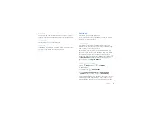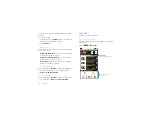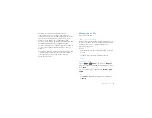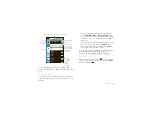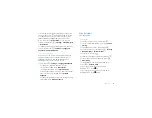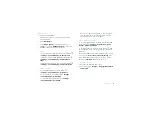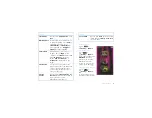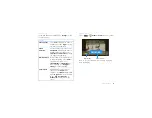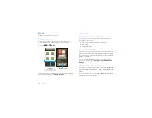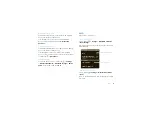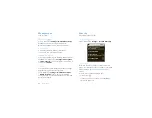27
Tips & tricks
Tip:
Instead of entering text manually, you can touch
the microphone key
and simply speak the words.
Your phone will convert your spoken words to text.
(May not apply to all apps that require text entry.)
Note:
You must set
Orientation
to on to use this
feature—touch Menu
>
Settings
>
Sound & display
>
Orientation
.
To change your settings for this keypad, from the home
screen, touch Menu
>
Settings
>
Language &
keyboard
>
Android keyboard
.
Text entry settings
When you use the touchscreen keypad, your phone
suggests words from your dictionary and chosen
language. Your phone also automatically enters
apostrophes in some words, like “dont.”
Find it:
Menu
>
Settings
>
Language & keyboard
•
To change the language and style for your
touchscreen keypad, touch
Select locale
.
•
To edit your dictionary, touch
User dictionary
.
•
To change the sounds, correction, and other settings
for your touchscreen keypad, touch
Android
keyboard
.
•
To change the automatic correction settings for your
full keypad, touch
Device keyboard
.
Tips & tricks
a few handy hints
General tips
•
To return to home screen, touch Home
.
•
To see recently dialed numbers, touch
Phone
>
Call log
.
•
To sleep/wake your phone, press Power
.
•
To set screen timeout, touch Menu
>
Settings
>
Sound & display
>
Screen timeout
.
•
To search, touch Search
.
•
To show last few apps, touch and hold Home
.
•
To turn sound on/off, press and hold Power
>
Silent mode
.
•
To turn airplane mode on/off, press and hold
Power
>
Airplane mode
.
•
To go to the top of a list, press and hold
Alternate
> Scroll
up.
•
To go to the bottom of al list, press and hold
Alternate
> Scroll
down.