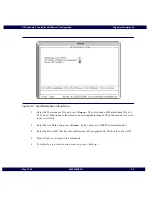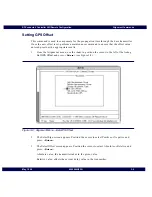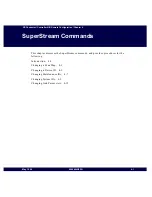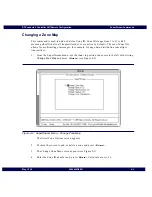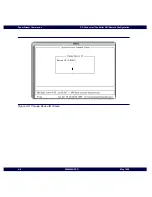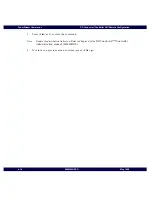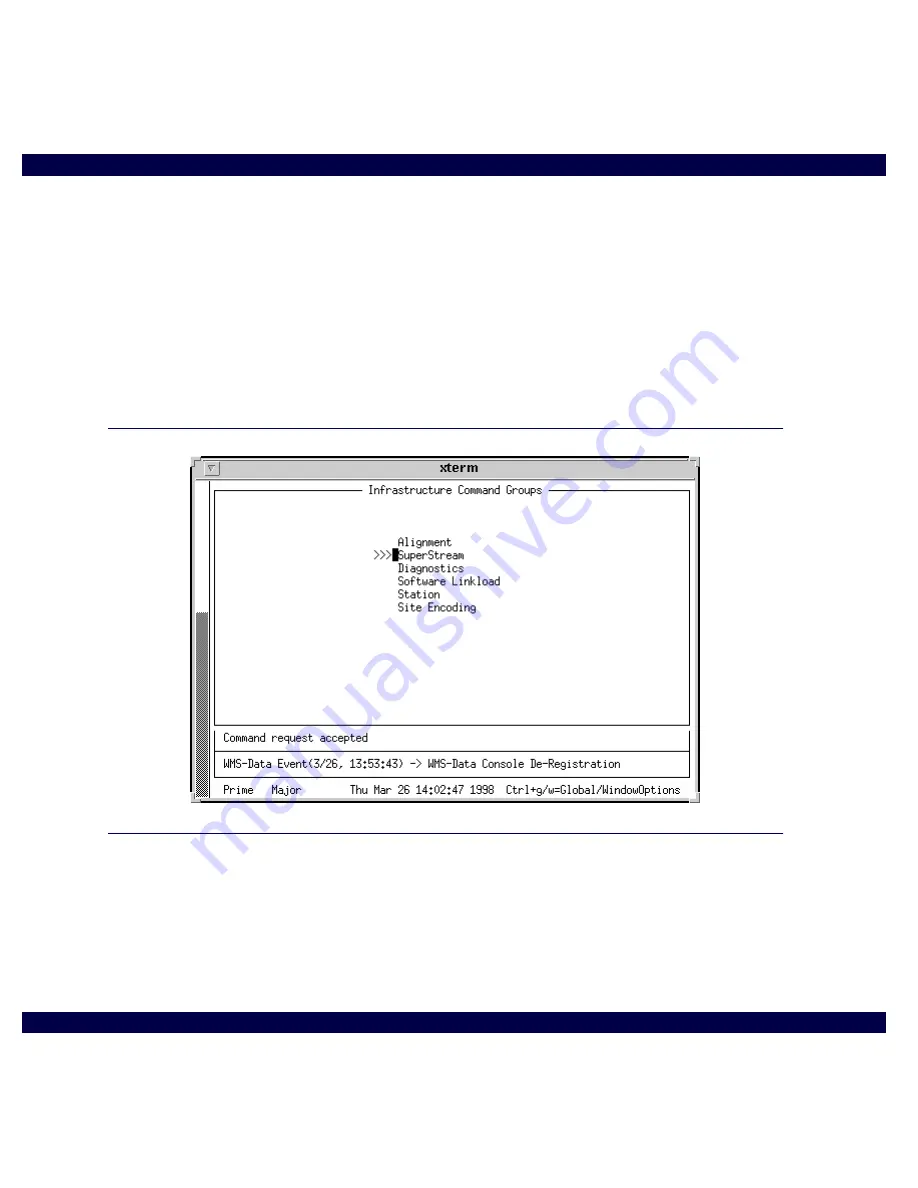
SuperStream Commands
RF-Conductor! Controller NIU Remote Configuration
4-2
6880494G55-O
May 1998
Introduction
The SuperStream parameters command group is used to change the specific parameters
which uniquely identify each transmitter.
1.
To access SuperStream commands, From the Infrastructure Command Groups menu, use
the
<tab>
to position the cursor to the left of the listing
SuperStream
and press:
<Return>
2.
The SuperStream menu appears. All procedures in this chapter are referenced from the
SuperStream menu.
Figure 4-1: Selecting SuperStream from the Infrastructure Command Groups Menu
Содержание 3200
Страница 2: ......
Страница 4: ......
Страница 10: ...Foreword RF Conductor Controller NIU Remote Configuration viii 6880494G55 O May 1998 ...
Страница 16: ...Warranty xiv Revised July 1997 ...
Страница 20: ...Contents RF Conductor Controller NIU Remote Configuration xviii 6880494G55 O May 1998 ...
Страница 24: ...Figures RF Conductor Controller NIU Remote Configuration xxii 6880494G55 O May 1998 ...
Страница 26: ...Tables RF Conductor Controller NIU Remote Configuration xxiv 6880494G55 O May 1998 ...
Страница 50: ...Infrastructure Commands Overview RF Conductor Controller NIU Remote Configuration 2 14 6880494G55 O May 1998 ...
Страница 64: ...Alignment Commands RF Conductor Controller NIU Remote Configuration 3 14 6880494G55 O May 1998 ...
Страница 136: ...Site Encoding Commands RF Conductor Controller NIU Remote Configuration 7 20 6880494G55 O May 1998 ...