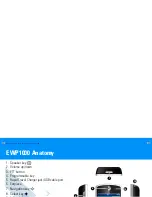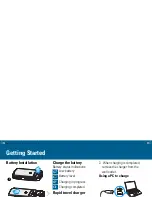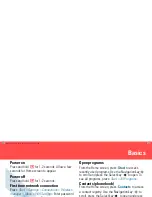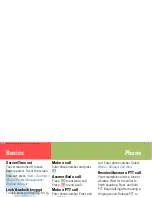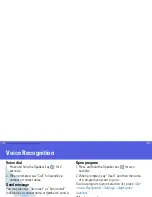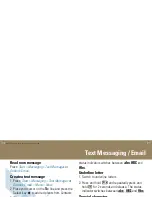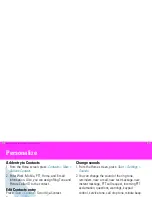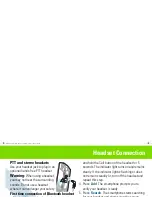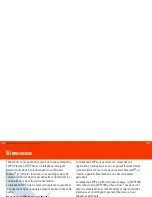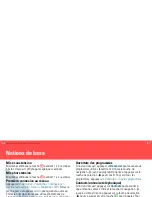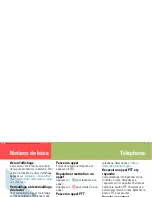English
9
Text Messaging / Email
Read new message
Press:
Start > Messaging > Text Messages
or
Outlook E-mail
.
Create a text message
1. Press:
Start > Messaging > Text Messages
or
Outlook E-mail > Menu > New
.
2. Place your cursor on the
To:
line and press the
Select key
s
to add recipients from Contacts.
3. When you are done creating a message, press:
Send
.
Letter, underline letter and numeric
Repeatedly, press and hold
*
for 2 seconds and
release to switch between Letters
Á
,
underline
letters
Á
and numbers
123
.
Note: the switch between letters, underline letters,
numbers, uppercase and lowercase is indicated on
the upper right corner of the screen.
Uppercase, lowercase and caps lock
Press and hold
and repeatedly press
*
.
The
status indicator switches between
Á
,
á
and
Â
.
Underline letter
1. Switch to underline letters.
2. Press and hold
and repeatedly press and
hold
*
for 2 seconds and release.
The status
indicator switches between
Á
,
á
and
Â
.
Special character
In Letters mode, repeatedly press
1
to switch
between the following characters
. , ? ! -_’ @ :
Enter symbols
Press and hold
#
for 2 seconds. Select a symbol or
a special character. When done, the smartphone
returns to previous text mode.
Enter space
- Press
#
.
Delete text
- Press
.
Start a new line
- Press the Select key
s
.
Text setup (
Language, Word completion
)
Press and hold
#
for 2 seconds >
Setup
.
0 +
0 +
QRC-new-layout.book Page 9 Thursday, August 7, 2008 5:57 PM