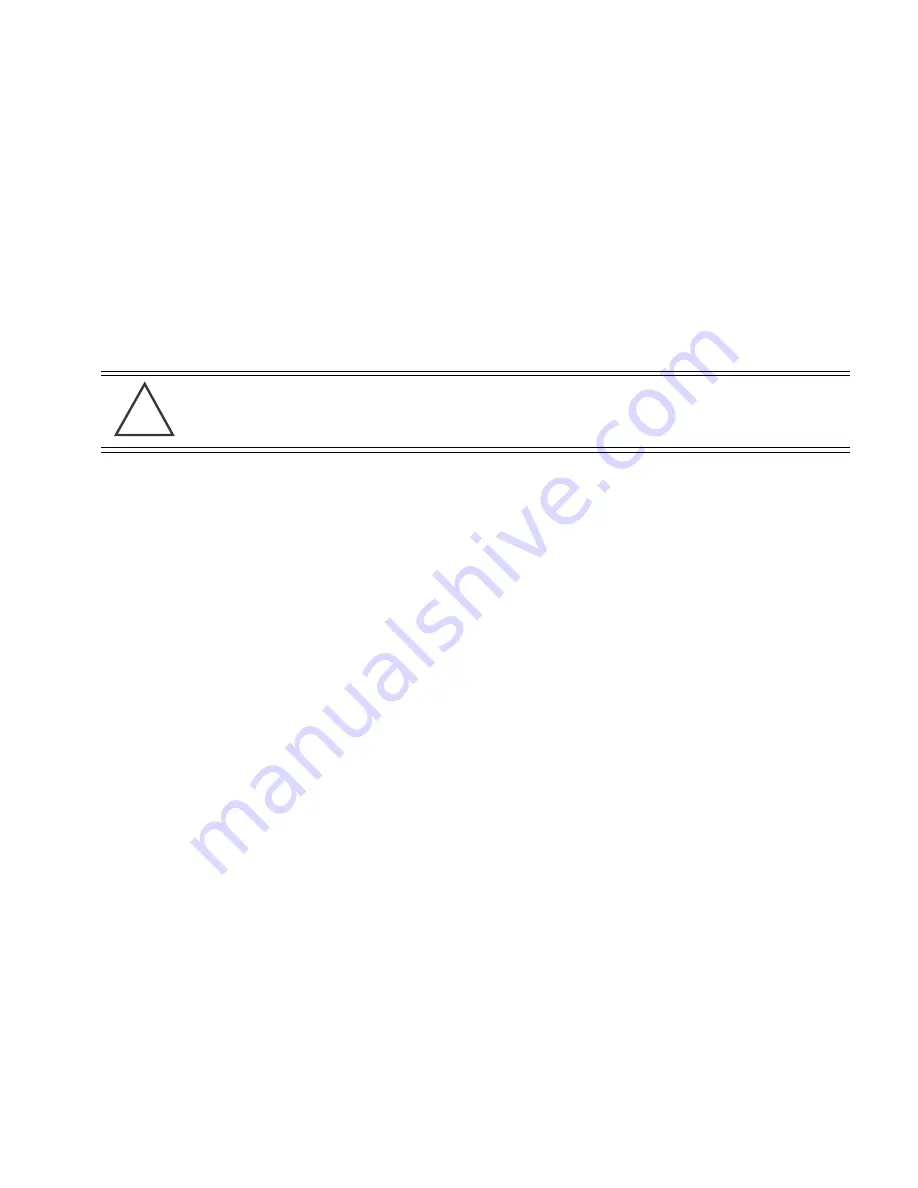
Appliance
Quick Installation Guide
10
3.
Type the default Command Line User password (smxmgr), and then press <
Enter
>.
The
ADSPadmin
main screen displays.
4.
Go to the next step: Configure Time Settings.
3.4 Step 4: Configure Time Settings (TZ and Time)
To configure time settings for your ADSP appliance, you can either:
•
Specify the time zone and time.
•
Specify an NTP server.
Alternative A: Specify the time zone and time
1.
Type
tz
at the prompt, and then press <
Enter
>.
The Time zone screen displays a list of global regions.
2.
Type the number that corresponds to your region name, and then press <
Enter
>.
A message displays to confirm your selection. You are also alerted that committing to
this change will reboot your system when you exit
ADSPadmin
.
3.
Type
yes
to save your changes, and then press <
Enter
>.
4.
Type
time
at the prompt, and then press <
Enter
>.
The CLI displays the current settings for date and time.
5.
Type the date in
MMDDYYYY
format, and then press <
Enter
>. Do not use colons or
forward slashes.
6.
Type the time in 24-hour
HHMM
or
HHMMSS
format, and then press <
Enter
>.
7.
Type
yes
to save your changes, and then press <
Enter
>.
The
Config
screen displays. Do not exit
ADSPadmin
. This will cause the system to
reboot.
8.
Go to the next step: Configure the IP Address.
Alternative B: Specify an NTP Server
1.
Type
ntp
at the prompt, and then press <
Enter
>.
The NTP screen displays, indicating whether NTP is currently enabled.
2.
Type
e
to enable NTP, and then press <
Enter
>.
CAUTION
Changing the time settings later, after AirDefense accumulates data,
can have an adverse effect on the integral state, time, and event
associations that are essential to accurate data reporting.
!
Содержание 1250
Страница 1: ...INSTALLATION AirDefense Services Platform Appliance Quick Installation Guide ...
Страница 2: ......
Страница 6: ......
Страница 35: ......
















































